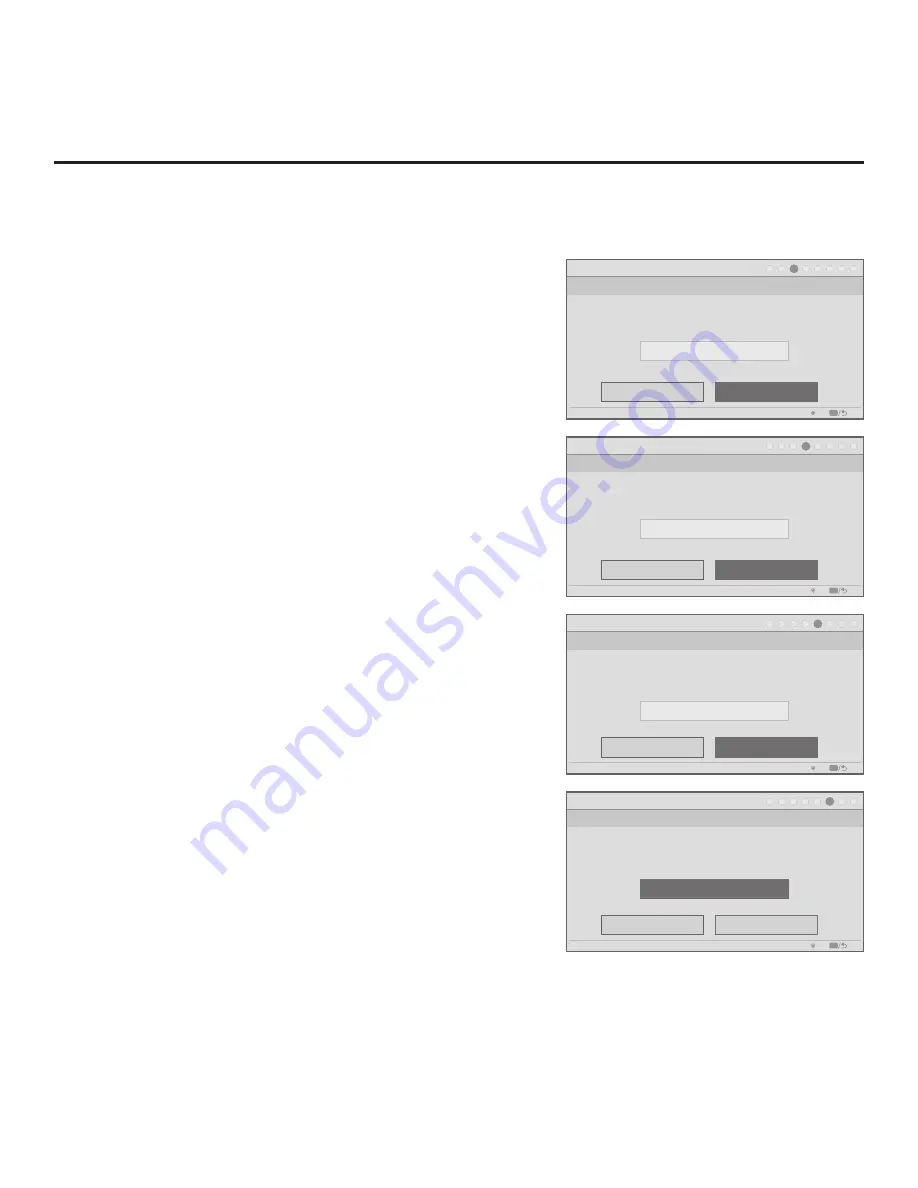
15
206-4261
Express Script Installer Menu Wizard (Cont.)
(Continued on next page)
(Continued from previous page)
3. Select the speaker configuration.
Use the Up/Down arrow keys on the Installer Remote to select the
speaker configuration field, and then use the Left/Right arrow keys
to select the appropriate speaker: Pillow Only (default), TV Only,
or Pillow & TV. When you have made your selection, use the arrow
keys to select
Next
, and then press
OK
.
4. Select the pillow speaker code.
If using a Pro:Centric pillow speaker (LG IR codes) or a pillow
speaker with Zenith IR codes, you can simply select
Next
and
press
OK
on the Installer Remote to accept the Zenith pillow
speaker code default.
Otherwise, use the Up/Down arrow keys on the Installer Remote to
select the pillow speaker code field, and use the Left/Right arrow
keys to select the appropriate option. When you have made your
selection, use the arrow keys to select
Next
, and then press
OK
.
5. Choose whether to allow access to channels outside the
channel lineup.
To allow direct access to channels outside the channel lineup
(default: Yes), you can simply select
Next
and press
OK
on the
Installer Remote.
To limit access to only the channel lineup (after
the Express Script is complete) and restrict access to the TV setup
menus, use the Up/Down arrow keys on the Installer Remote to
select the channel access field, and then use the Left/Right arrow
keys to select “No.”
When you have made your selection, use the arrow keys to select
Next
, and then press
OK
.
Note:
It is recommended that you select “No” to limit access to the
channel lineup and prevent end users from accessing channel
settings; i.e., the Channel Menu will be inaccessible/grayed out.
6. Run the Auto Search (Auto Tuning).
Select
Execute Auto Search
and press
OK
on the Installer Remote
to start the channel scan (searches for all available analog and digital
channels). The system will display progress of the channel scan in a
pop-up window. The scan typically takes a few minutes.
When the channel scan is complete, press
OK
on the Installer
Remote to close the pop-up window. Then, continue with step 7.
Note:
If you do not want to run the Auto Search (for example, if you
intend to manually add only a small number of channels), use the
arrow keys on the Installer Remote to select
Next
, and then press
OK
. Then, continue with step 7.
Installer Menu Wizard
Step 3. Speaker Selection
Pillow Only
PTC: V1.00.020 CPU: V03.11.00.01 ASIC: D279
Back
Next
OK
Exit
CC
1
►
2
►
3
►
4
►
5
►
6
►
7
►
8
Which speaker configuration would you like to use?
Installer Menu Wizard
Step 4. Pillow Speaker
Zenith Code
PTC: V1.00.020 CPU: V03.11.00.01 ASIC: D279
Back
Next
OK
Exit
CC
1
►
2
►
3
►
4
►
5
►
6
►
7
►
8
Which brand pillow speaker code will you be using?
Installer Menu Wizard
Step 5. Channel Access
Yes
PTC: V1.00.020 CPU: V03.11.00.01 ASIC: D279
Back
Next
OK
Exit
CC
1
►
2
►
3
►
4
►
5
►
6
►
7
►
8
Do you want to allow direct access to channels not
in the channel list?
Installer Menu Wizard
Step 6. Auto Search
Execute Auto Search
PTC: V1.00.020 CPU: V03.11.00.01 ASIC: D279
Back
Next
OK
Exit
CC
1
►
2
►
3
►
4
►
5
►
6
►
7
►
8
Would you like to scan for available channels?






























