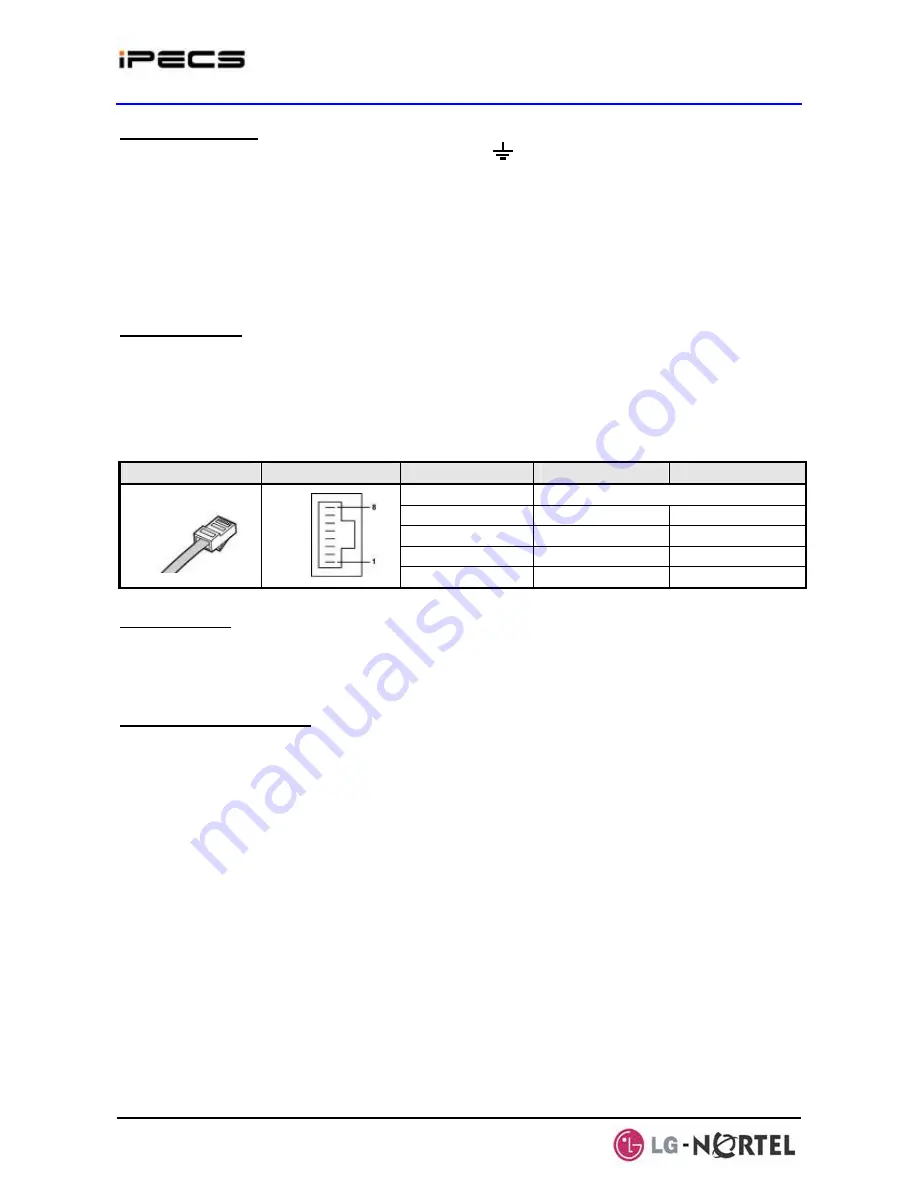
IPECS Release 5
Hardware Description & Installation
Issue 5.0
100
Wiring Connectors
Before wiring any of the Modules, first connect the “ ” screw on the back of the Module to a
known ground, refer to section 4.5.1.4.
On the front of the WTIM is the RJ 45 type “LAN” connector. This connector should be wired to the
appropriate LAN points as discussed in section 4.5.1.6 and 4.5.1.7.
¾
Wire “LAN” to a 10/100 Base-T switch, a POE8 can be used to connect to the LAN.
¾
Tag or number wiring for maintenance.
Pin assignments
The RJ-45 connectors on the rear of the WTIM are used to connect to the GDC-400B Base
Stations. This wiring is detailed in the System DECT Installation Manual. The pin assignments
given in Table 4.5.18-3 below are provided for reference only.
Table 4.5.18-3 WTIM4/8 Pin assignments
Connector
Pin Number
NO
SIGNAL NAME
FUNCTION
1, 2, 7, 8
RESERVED
3 RX+
Receive
Data
4 TX-
Transmit
Data
5 TX+
Transmit
Data
RJ45
6 RX-
Receive
Data
AC/DC Adapter
If a PSU is not employed, assure the AC/DC Adapter is plugged into a live AC outlet and the
Module Power jack.
Multiple WTIM connection
When multiple WTIMs are installed and handover between Base Stations (GDC-400Bs) is required,
the WTIMs must be interconnected. Up to
three (3)
WTIMs may be interconnected to allow
handover between the connected Base Stations. Wiring for this connection is shown in Figure
4.5.18-1 below. The WTIM interconnection is a separate connection not provided by the back
plane, thus, even when the WTIMs are installed in a cabinet the interconnection of the WTIMs is
required.
On the front of the WTIM are the RJ 45 type Sync Cable In and Out connectors. This connector
should be wired to the appropriate Sync Cable In or Out connector of the next WTIM as discussed
above.
¾
Wire “Sync Cable Out” directly to the “Sync Cable In” of the next WTIM.
¾
Tag or number wiring for maintenance.
Note that power must be removed prior to connecting the link cable between WTIMs.
Содержание IPECS
Страница 1: ...Hardware Description Installation Manual ...
Страница 50: ...IPECS Release 5 Hardware Description Installation Issue 5 0 40 Figure 2 3 4 4 Wall Mount Installation ...
Страница 68: ...IPECS Release 5 Hardware Description Installation Issue 5 0 58 Figure 4 3 5 3 1U RMB Rack mount Installation ...
Страница 72: ...IPECS Release 5 Hardware Description Installation Issue 5 0 62 Figure 4 4 3 Monitoring cable Installation ...
Страница 108: ...IPECS Release 5 Hardware Description Installation Issue 5 0 98 Figure 4 5 17 1 POE8 Installation ...
Страница 111: ...IPECS Release 5 Hardware Description Installation Issue 5 0 101 Figure 4 5 18 1 Cascading connections of WTIM4 8 ...
Страница 121: ...Hardware Description Installation Manual ...












































