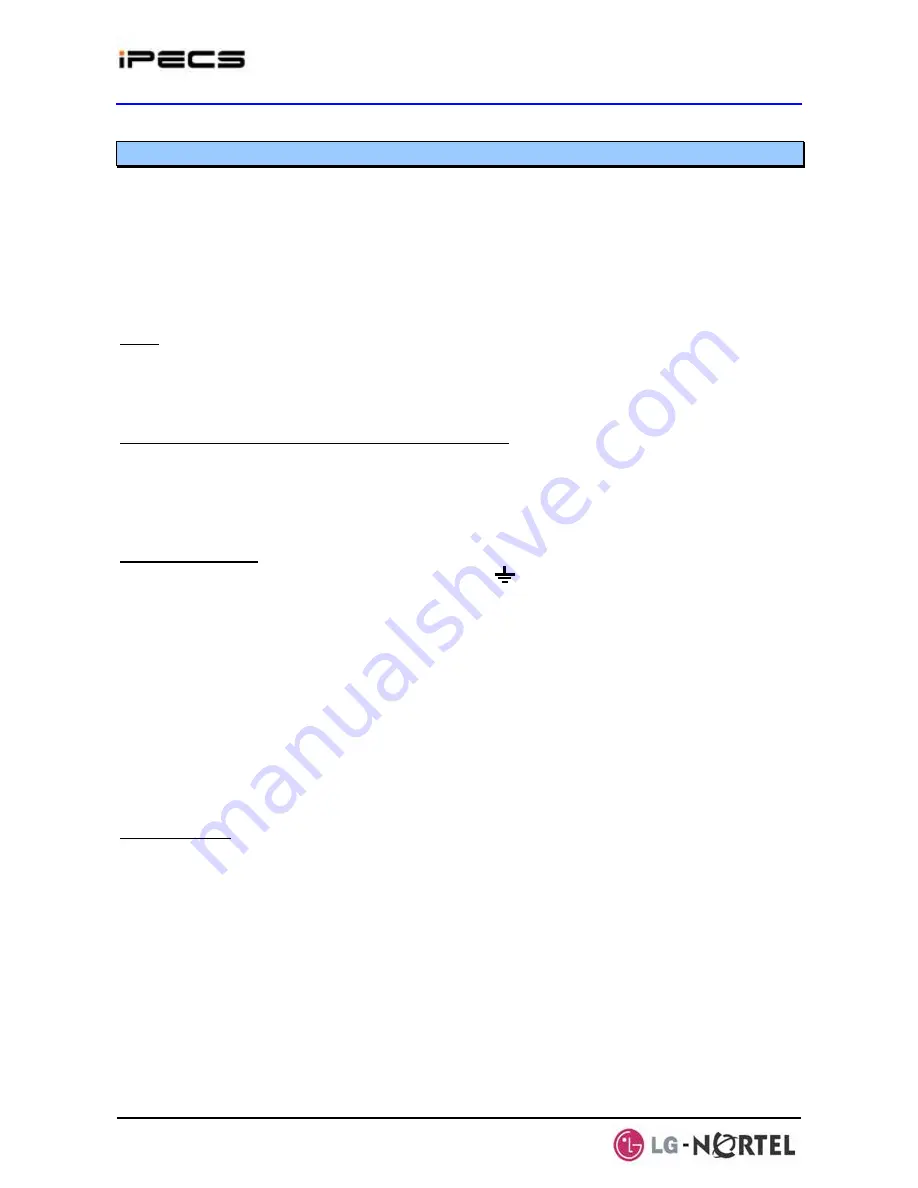
IPECS Release 5
Hardware Description & Installation
Issue 5.0
97
4.5.17 POE8 Installation
The POE8 may be installed anywhere except for slot 10 of the cabinet, or may be installed
anywhere in the Desk Mount Holder. The POE8 is employed to connect LIP Phones, standard
VoIP phones and other iPECS Modules to the LAN.
The POE8 has eight (8) switched 10/100 Base-T Ethernet ports and an “UPLINK” port for a total of
nine (9) switched ports. When DC power is supplied in accordance with IEEE 802.3af by a POE8,
the associated “PORT PWR STATUS” LED is On.
LEDs
The POE8 has a Power LED and LAN connector LEDs. Each LAN connector has a green LED
indicating Link and activity and a yellow LED indicating Link speed (ON for 100Mbs, OFF for
10Mbs).
Remote Power Switch & “PORT PWR STATUS” LEDs
Each switch port of the POE8, except the “UPLINK” port can provide 48VDC feed over the LAN
employing pin pairs 4 & 5 (+) and 7 & 8 (-) of the RJ-45 connector. For the POE8, detection and
power feed are done automatically and the power feed status of each port is displayed through the
“PORT PWR STATUS” LEDs.
Wiring Connectors
Before wiring any of the Modules, first connect the “ ” screw on the back of the Module to a
known ground, refer to section 4.5.1.4.
On the front of the POE8 are the “UPLINK” and eight (8) switched “1X~8X” connectors, each an RJ
45 type. These connectors should be wired to the appropriate LAN points as discussed in section
4.5.1.6 and 4.5.1.7. If cascading is necessary, refer to section 4.5.1.7.
¾
Wire the “UPLINK” port to the corporate LAN router or switch, a POE8 can be used to
connect to the LAN.
¾
Wire each “X” port to an RJ-45 wall/floor jack for an LIP Phone or VoIP terminal location, or
to the “LAN” port of another iPECS device.
¾
Tag or number wiring for maintenance.
AC/DC Adapter
If a PSU is not employed, assure the AC/DC Adapter is plugged into a live AC outlet and the
Module Power jack.
Содержание IPECS
Страница 1: ...Hardware Description Installation Manual ...
Страница 50: ...IPECS Release 5 Hardware Description Installation Issue 5 0 40 Figure 2 3 4 4 Wall Mount Installation ...
Страница 68: ...IPECS Release 5 Hardware Description Installation Issue 5 0 58 Figure 4 3 5 3 1U RMB Rack mount Installation ...
Страница 72: ...IPECS Release 5 Hardware Description Installation Issue 5 0 62 Figure 4 4 3 Monitoring cable Installation ...
Страница 108: ...IPECS Release 5 Hardware Description Installation Issue 5 0 98 Figure 4 5 17 1 POE8 Installation ...
Страница 111: ...IPECS Release 5 Hardware Description Installation Issue 5 0 101 Figure 4 5 18 1 Cascading connections of WTIM4 8 ...
Страница 121: ...Hardware Description Installation Manual ...















































