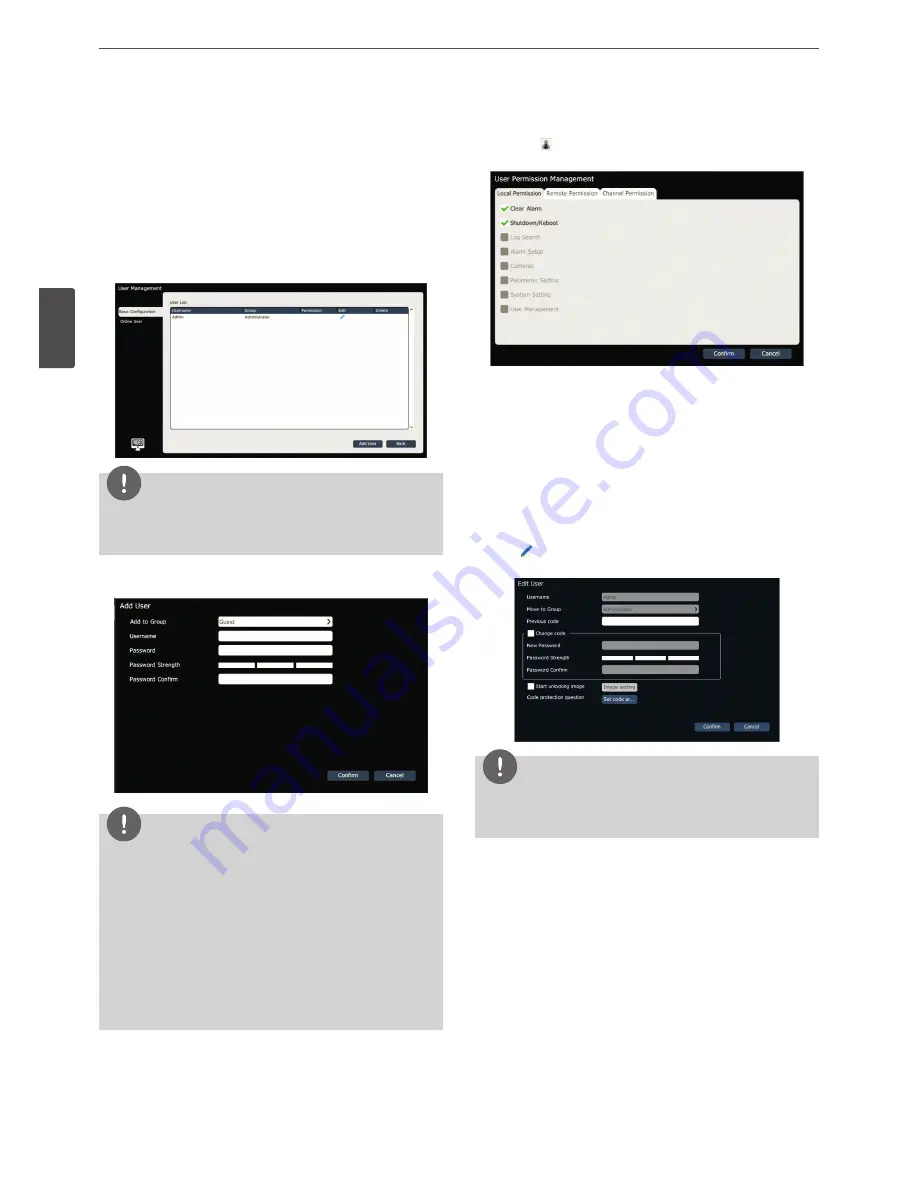
44
Operation
3
Oper
ation
User management
Basic Configuration
Adding a user
1. Select [Main Menu] > [Users] > [Basic Configuration] to enter the
user management setting screen as shown in the figure below.
NOTE
The Default user is added; after logging out, the user defaults to the
default user and only the local preview permission of this user can be
configured.
2. Click [Add User] and set the affiliated group, username and
password as shown in the figure below:
NOTE
• After the user is added successfully, the information of added
user can be displayed in [Basic Configuration] >[User List].
• At most 14 users can be added.
•
There are 4 user groups in the system, including “Guest”, “Basic
User”, “Super User” and “Administrator”.
-
Guest : video browsing
-
Basic User : video bdevice control
-
Super User : video bdevice setup setting
-
Administrator : video bdevice setup
user management
User permission management
1. Click the in the user list to display the user permission editing
window as shown in the figure below:
2. Set the permission for the user. Available options are differ
depending on the user group of the selected user.
•
Local permission tab shows the operation permission for the
local system.
•
Remote permission tab shows the operating permission for
client operation.
• You can set different channel permission to each user on the
Channel Permission tab.
User Editing
Click the
in the user list to display the user editing window as
shown in the figure below:
NOTE
There are image unlocking and code protection setting options only
when the user is admin; the original password needs to be input first
when the admin user is edited and “Confirm” is clicked.
Содержание RNRZ-B510A
Страница 50: ......





















