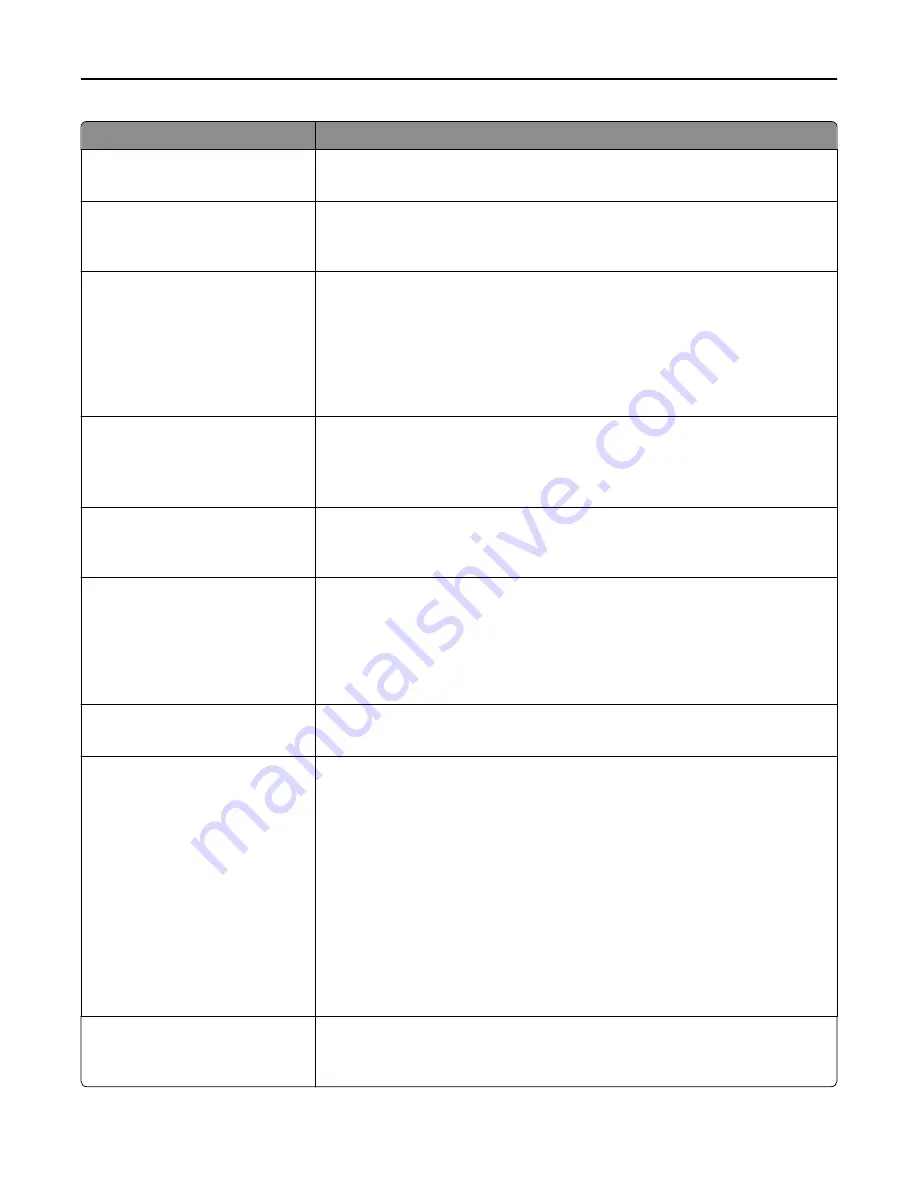
Use
To
Photo Default
5–90
Set the quality of a photo image in relation to file size and the quality of the image.
Note:
50 is the factory default setting.
E
‑
mail images sent as
Attachment
Web Link
Specify how the images are sent.
Note:
Attachment is the factory default setting.
Use Multi
‑
page Tiff
On
Off
Provide a choice between single-page TIFF files and multiple
‑
page TIFF files. For a
multiple-page scan
‑
to
‑
e-mail job, either one TIFF file is created containing all the
pages, or multiple TIFF files are created with one file for each page of the job.
Notes:
•
On is the factory default setting.
•
This menu applies to all scan functions.
Transmission Log
Print log
Do not print log
Print only for error
Specify whether or not the transmission log prints.
Note:
Print log is the factory default setting.
Log Paper Source
Tray [x]
MP Feeder
Specify the paper source for printing e-mail logs.
Note:
Tray 1 is the factory default setting.
Allow Save as Shortcut
On
Off
Save e-mail addresses as shortcuts.
Notes:
•
On is the factory default setting.
•
When set to Off, the Save as Shortcut button does not appear on the e-mail
Destination screen.
Background Removal
‑
4 to 4
Adjust the amount of background visible on a scanned image.
Note:
0 is the factory default setting.
Color Dropout
Color Dropout
None
Red
Green
Blue
Default Red Threshold
0–255
Default Green Threshold
0–255
Default Blue Threshold
0–255
Specify which color to drop and to adjust the dropout setting for each color threshold.
Notes:
•
None is the factory default setting for Color Dropout.
•
128 is the factory default setting for each color threshold.
Contrast
0–5
Best for content
Specify the contrast of the output.
Note:
“Best for content” is the factory default setting.
Understanding the printer menus
128
















































