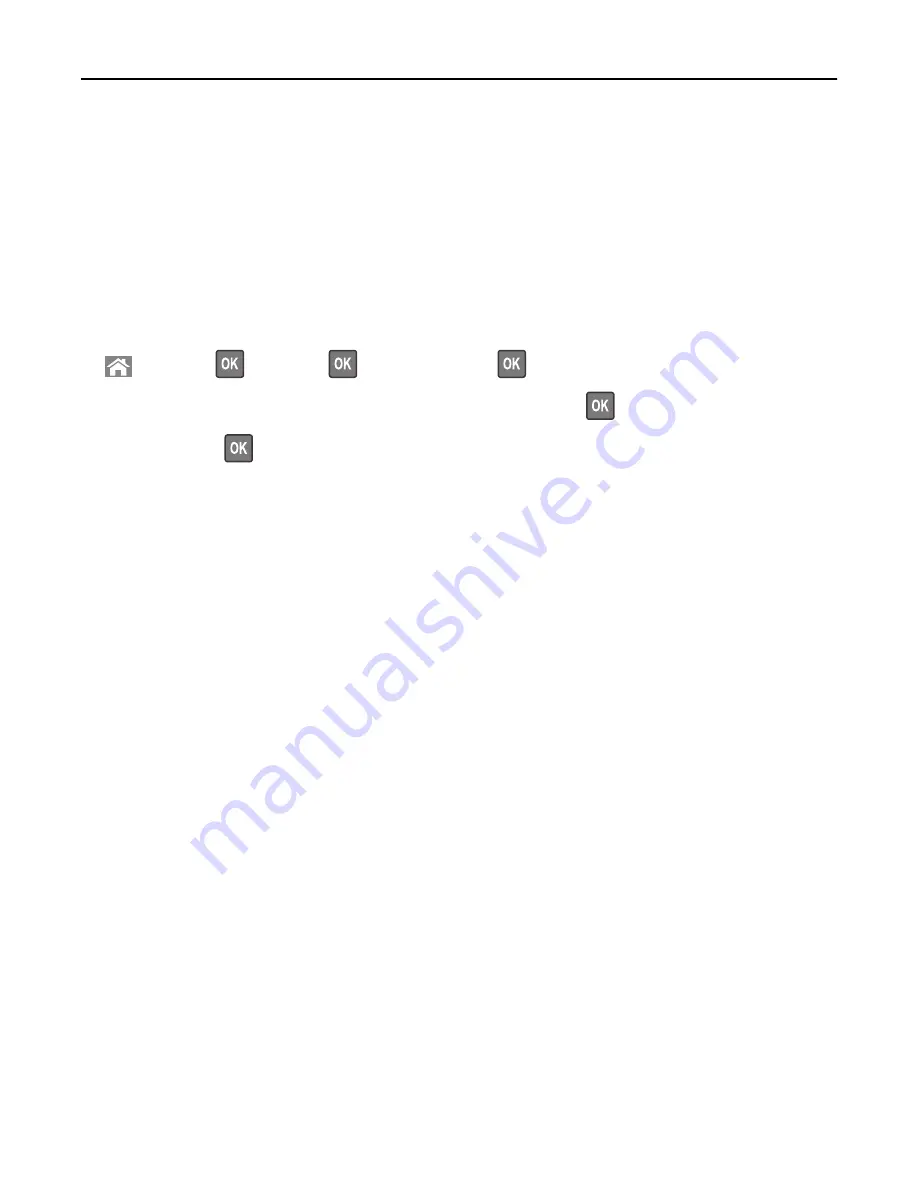
Using Hibernate mode
Hibernate is an ultra
‑
low
‑
power saving mode.
Notes:
•
Three days is the default amount of time before the printer enters Hibernate mode.
•
Make sure to wake the printer from Hibernate mode before sending a print job. A hard reset or a long press of
the Sleep button wakes the printer from Hibernate mode.
•
If the printer is in Hibernate mode, then the Embedded Web Server is disabled.
1
From the control panel, navigate to:
>
Settings
>
>
Settings
>
>
General Settings
>
2
Select
Press Sleep Button
or
Press and Hold Sleep Button
, and then press
.
3
Press
Hibernate
>
.
Adjusting the brightness of the printer display
To save energy, or if you have trouble reading the display, adjust its brightness settings.
Using the Embedded Web Server
1
Open a Web browser, and then type the printer IP address in the address field.
Notes:
•
View the printer IP address in the TCP/IP section in the Network/Ports menu. The IP address appears as four
sets of numbers separated by periods, such as 123.123.123.123.
•
If you are using a proxy server, then temporarily disable it to load the Web page correctly.
2
Click
Settings
>
General Settings
.
3
In the Screen Brightness field, enter the brightness percentage you want for the display.
4
Click
Submit
.
Using Schedule Power Modes
Schedule Power Modes lets the user schedule when the printer goes into a reduced power state or into the Ready
state.
1
Open a Web browser, and then type the printer IP address in the address field.
Notes:
•
View the printer IP address in the TCP/IP section in the Network/Ports menu. The IP address appears as four
sets of numbers separated by periods, such as 123.123.123.123.
•
If you are using a proxy server, then temporarily disable it to load the Web page correctly.
2
Click
Settings
>
General Settings
>
Schedule Power Modes
.
3
From the Action menu, select the power mode.
Saving money and the environment
146






























