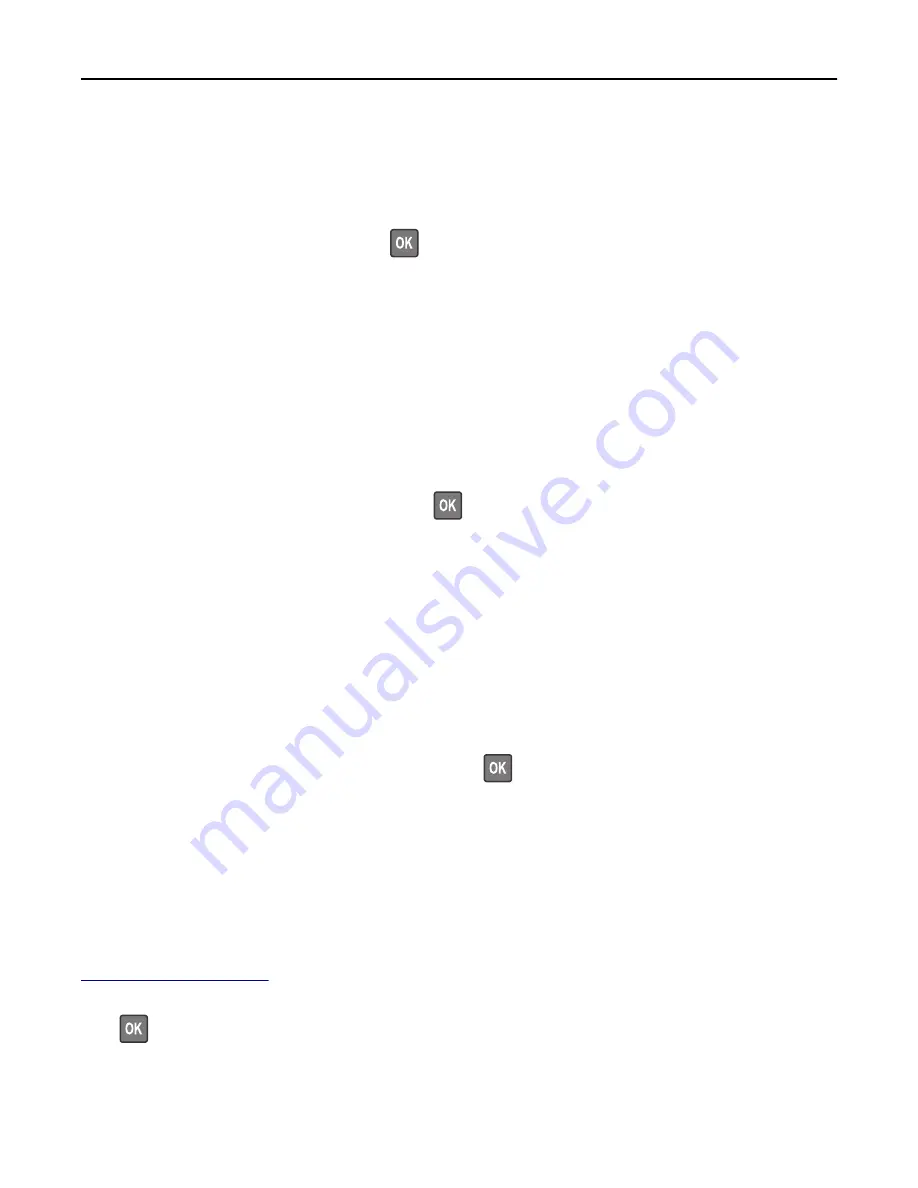
Load [paper source] with [custom type name] [paper orientation]
Try one or more of the following:
•
Load the tray or feeder with the correct size and type of paper.
•
To use the tray that has the correct size or type of paper, select
Finished loading paper
on the printer control panel.
For non
‑
touch
‑
screen printer models, press
to confirm.
Note:
If the printer finds a tray that has the correct size and type of paper, then it feeds from that tray. If the
printer cannot find a tray that has the correct size and type of paper, then it prints from the default paper
source.
•
Cancel the current job.
Load [paper source] with [paper size] [paper orientation]
Try one or more of the following:
•
Load the tray or feeder with the correct size of paper.
•
To use the tray or feeder that has the correct size of paper, select
Finished loading paper
on the printer control
panel. For non
‑
touch
‑
screen printer models, press
to confirm.
Note:
If the printer finds a tray that has the correct size and type of paper, then it feeds from that tray. If the
printer cannot find a tray that has the correct size and type of paper, then it prints from the default paper
source.
•
Cancel the current job.
Load [paper source] with [paper type] [paper size] [paper orientation]
Try one or more of the following:
•
Load the tray or feeder with the correct size and type of paper.
•
To use the tray or feeder that has the correct size and type of paper, select
Finished loading paper
on the printer
control panel. For non
‑
touch
‑
screen printer models, press
to confirm.
Note:
If the printer finds a tray that has the correct size and type of paper, then it feeds from that tray. If the
printer cannot find a tray that has the correct size and type of paper, then it prints from the default paper
source.
•
Cancel the current job.
Maintenance kit low [80.xy]
You may need to order a maintenance kit. For more information, visit the Lexmark support Web site at
http://support.lexmark.com
or contact customer support, and then report the message.
If necessary, select
Continue
to clear the message and continue printing. For non
‑
touch
‑
screen printer models,
press
to confirm.
Troubleshooting
182
















































