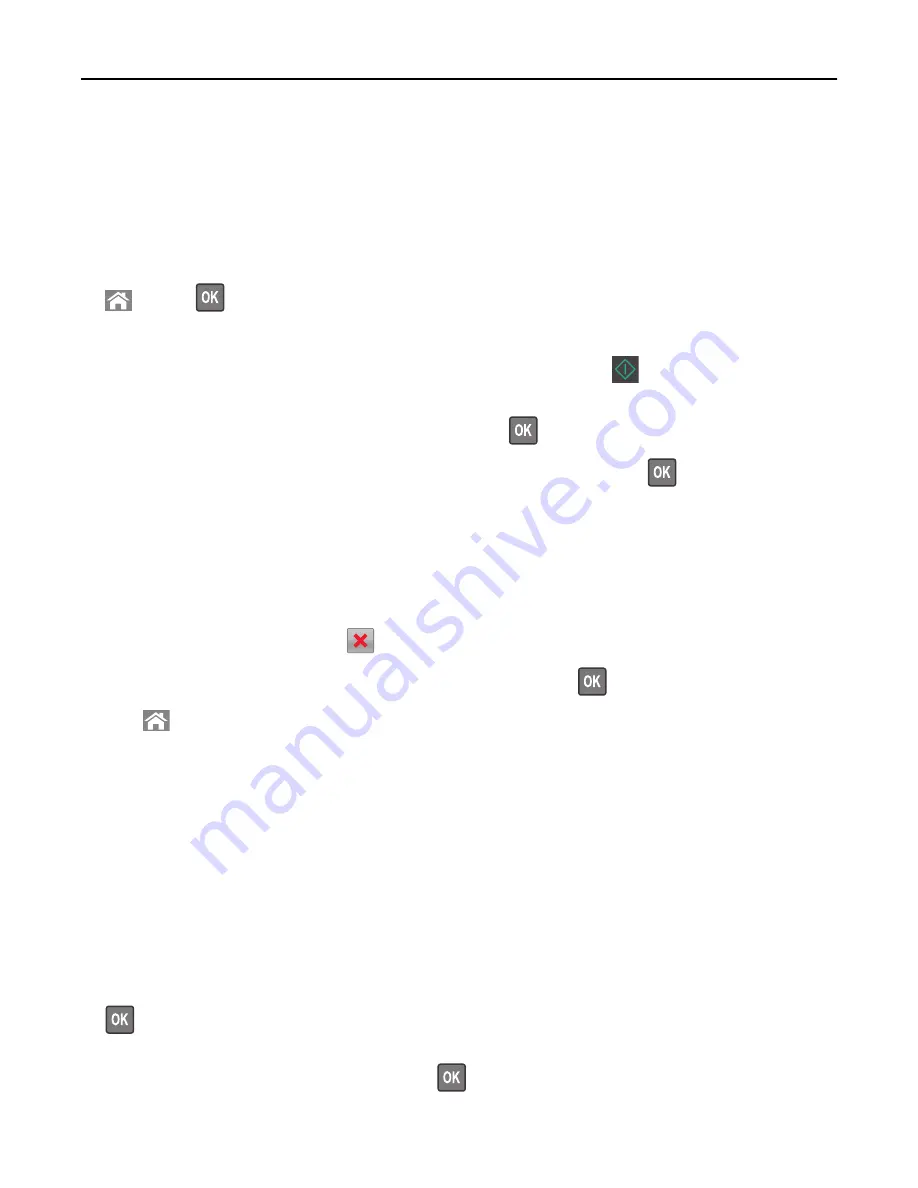
Notes:
•
Do not load postcards, photos, small items, transparencies, photo paper, or thin media (such as magazine
clippings) into the ADF tray. Place these items on the scanner glass.
•
The ADF indicator light comes on when the paper is loaded properly.
2
If you are loading a document into the ADF tray, then adjust the paper guides.
3
From the printer control panel, navigate to:
>
Copy
>
>
Overlay
> select an overlay message you want
4
Select
Off
,
Confidential
,
Copy
,
Draft
,
Urgent
, or
Custom
.
5
Select the number of copies or enter a number on the keypad, and then press
.
Note:
If you want to copy another document, then place it on the scanner glass, press the left or right arrow
button to scroll to
Scan the Next Page
, and then press
.
6
Press the left or right arrow button to scroll to
Finish the Job
, and then press
.
Canceling a copy job
Canceling a copy job from the printer control panel
1
From the printer control panel, press
.
2
When a list of copy jobs appears, select the job to cancel, and then press
.
3
Press
to go back to the home screen.
Understanding the copy options
Copies
This option lets you set the number of copies to be printed.
Copy from
This option opens a screen where you can select the paper size of the original document.
•
To scroll to the paper size that matches the original document, press the left or right arrow button, and then press
.
•
To copy an original document that contains mixed paper sizes with the same width, press the left or right arrow
button to scroll to
Mixed Sizes
, and then press
.
Copying
63















































