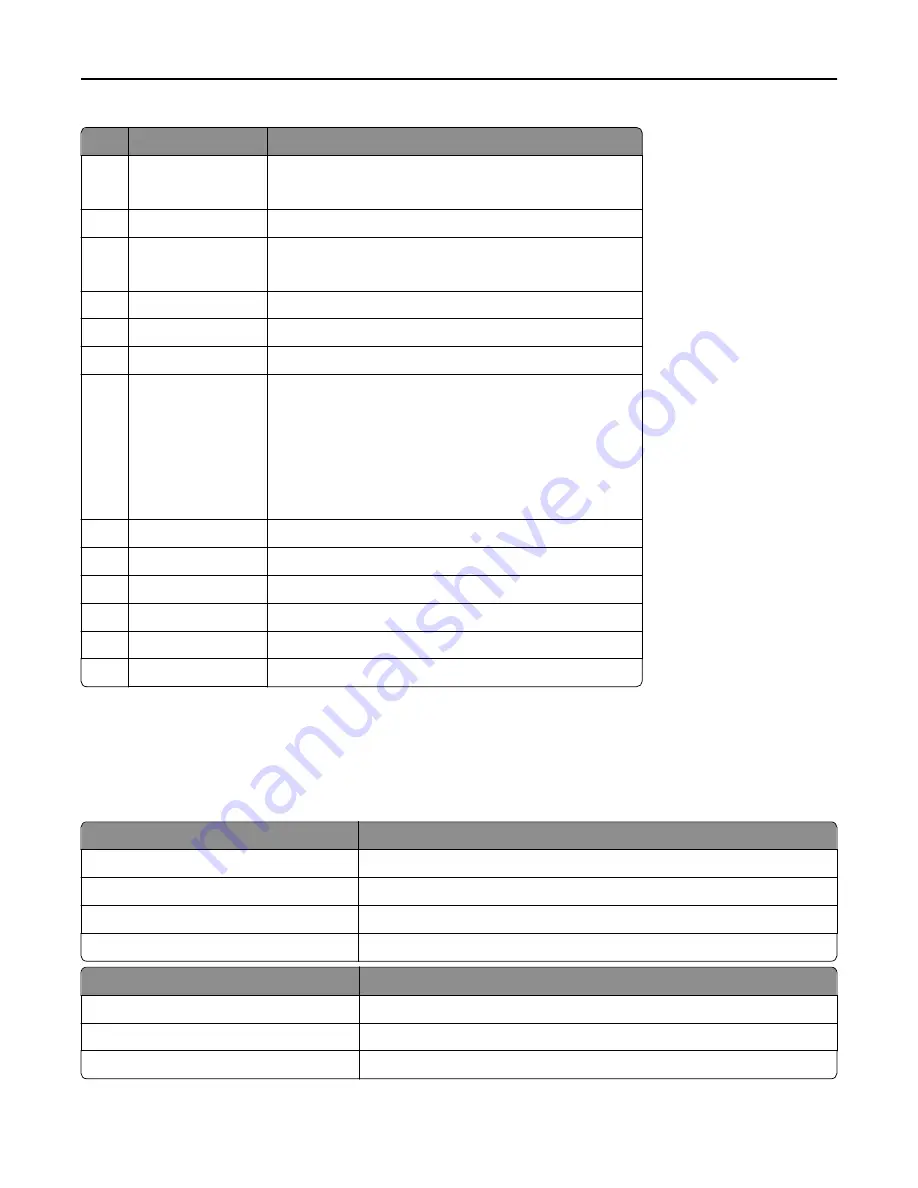
Use the
To
1
Display
•
View the printer status and messages.
•
Set up and operate the printer.
2
Arrow buttons
Scroll up and down or left and right.
3
Select button
•
Select menu options.
•
Save settings.
4
Address book button View all the stored addresses.
5
Redial button
View the last number dialed.
6
Keypad
Enter numbers, letters, or symbols.
7
Sleep button
Enable Sleep mode or Hibernate mode.
Do the following to wake the printer from Sleep mode:
•
Press any hard button.
•
Open a door or cover.
•
Send a print job from the computer.
•
Perform a power
‑
on reset using the main power switch.
8
Cancel button
Cancel all printer activity.
9
Start button
Start a job, depending on which mode is selected.
10
Fax button
Send faxes.
11
Back button
Return to the previous screen.
12
Home button
Go to the home screen.
13
Indicator light
Check the status of the printer.
Understanding the colors of the Sleep button and indicator
lights
The colors of the Sleep button and indicator lights on the printer control panel signify a certain printer status or condition.
Indicator light
Printer status
Off
The printer is off or in Hibernate mode.
Blinking green
The printer is warming up, processing data, or printing.
Solid green
The printer is on, but idle.
Blinking red
The printer requires user intervention.
Sleep button light
Printer status
Off
The printer is off, idle or in Ready state.
Solid amber
The printer is in Sleep mode.
Blinking amber
The printer is entering or waking from Hibernate mode.
Learning about the printer
13














































