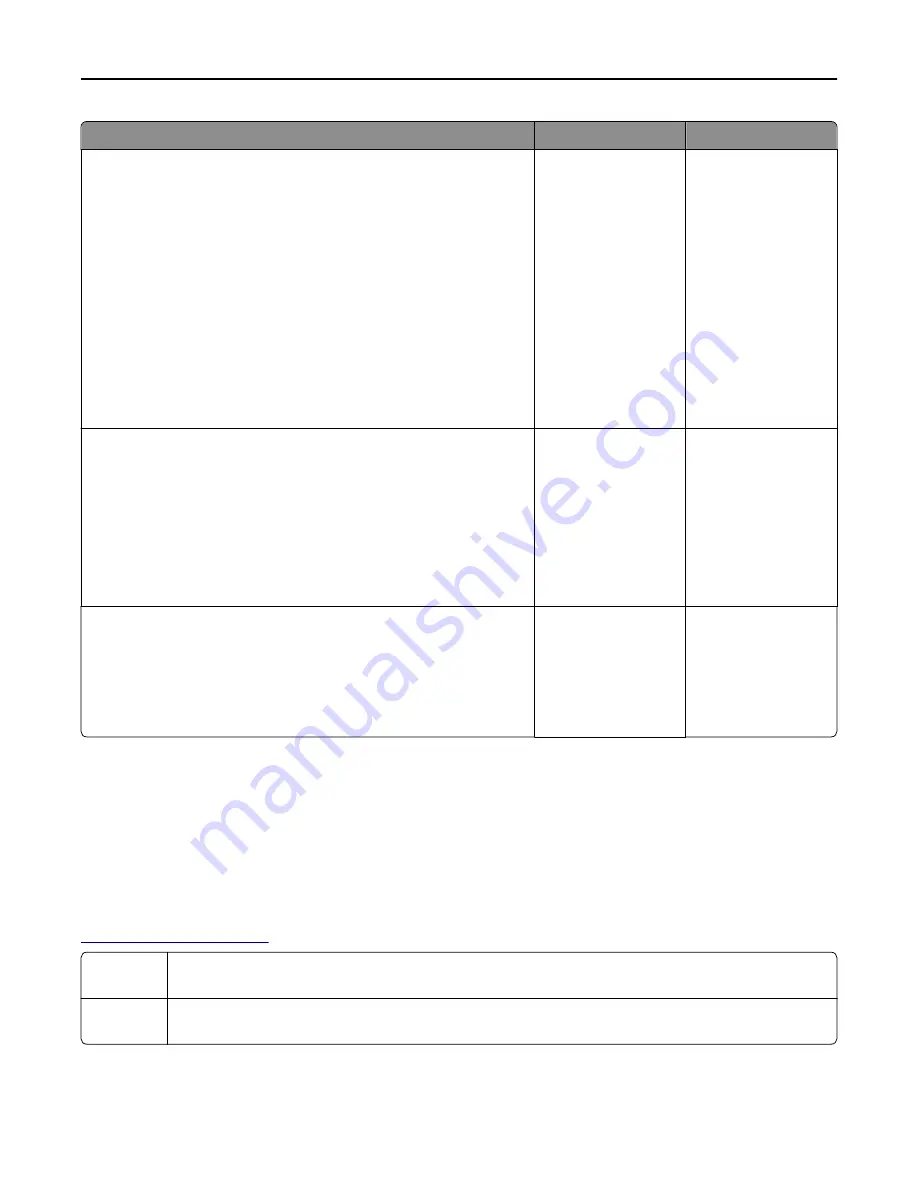
Action
Yes
No
Step 3
Check if the network is working.
a
Print a network setup page.
b
Check the first section of the network setup page and confirm that the
status is Connected.
Note:
If the status is Not Connected, then the connection may be
intermittent, or the network cable may be defective. Contact your
system support person for a solution, and then print another
network setup page.
c
Open a Web browser, and then type the printer IP address.
d
Press
Enter
.
Does the Embedded Web Server open?
The problem is solved. Go to step 4.
Step 4
Check if the cable connections to the printer and print server are secure.
a
Connect the cables properly. For more information, see the setup
documentation that came with the printer.
b
Open a Web browser, and then type the printer IP address.
c
Press
Enter
.
Does the Embedded Web Server open?
The problem is solved. Go to step 5.
Step 5
Temporarily disable the Web proxy servers.
Proxy servers may block or restrict you from accessing certain Web
sites including the Embedded Web Server.
Does the Embedded Web Server open?
The problem is solved. Contact your system
support person.
Contacting customer support
When you contact customer support, you will need to be able to describe the problem you are experiencing, the message
on the printer display, and the troubleshooting steps you have already taken to find a solution.
You need to know your printer model type and serial number. For more information, see the label at the back of the
printer. The serial number is also listed on the menu settings page.
Lexmark has various ways to help you solve your printing problem. Visit the Lexmark Web site at
http://support.lexmark.com
, and then select one of the following:
Tech Library
You can browse our library of manuals, support documentation, drivers, and other downloads to help you
solve common problems.
You can send an e-mail to the Lexmark team, describing your problem. A service representative will respond
and provide you with information to solve your problem.
Troubleshooting
233






























