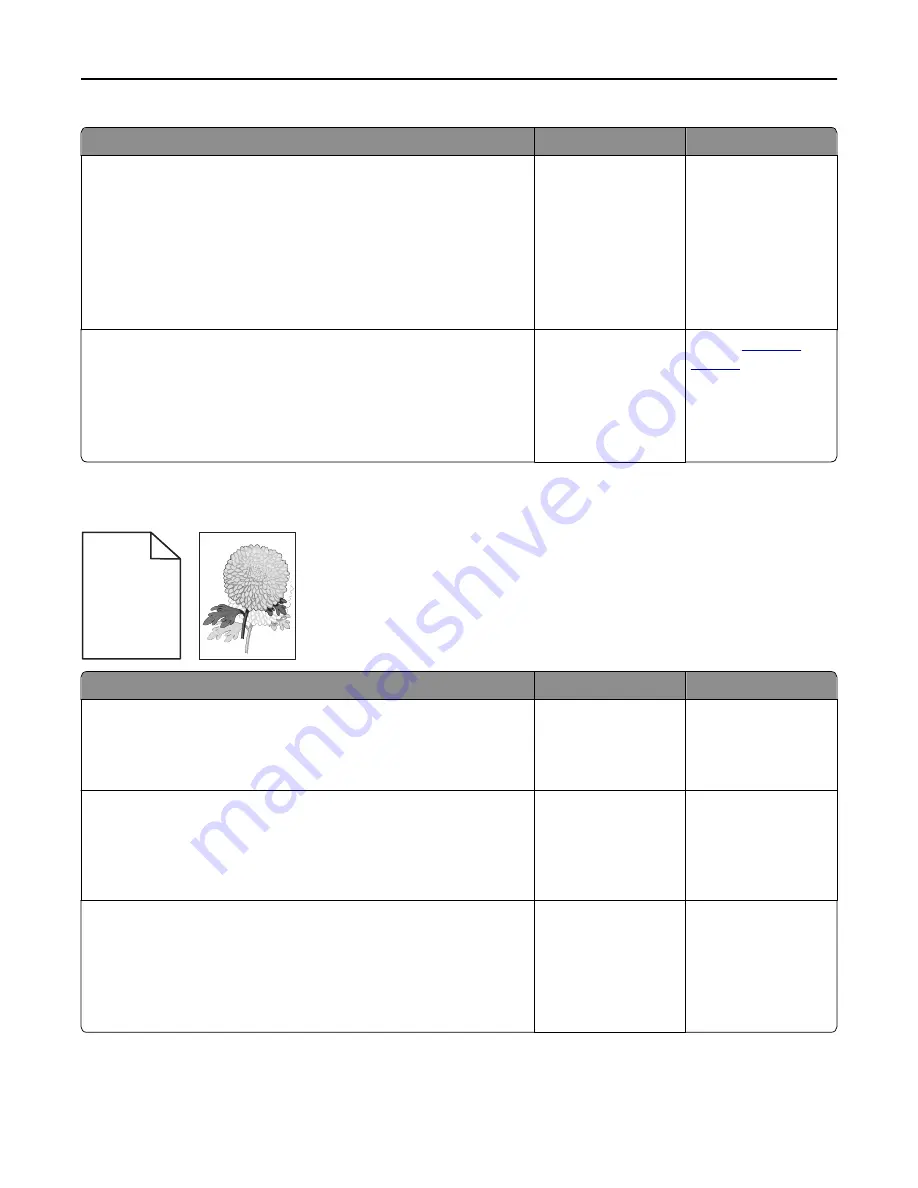
Action
Yes
No
Step 1
a
Make sure the size of the paper loaded in the tray matches the fuser
type.
Note:
Use a 110-volt fuser for printing on letter-size paper and a
220-volt fuser for printing on A4
‑
size paper.
b
Resend the print job.
Do compressed images still appear?
The problem is solved. Go to step 2.
Step 2
a
Replace the fuser. For more information on installing the fuser, see
the instruction sheet that came with the part.
b
Resend the print job.
Do compressed images still appear?
The problem is solved. Contact
customer
support
.
Shadow images appear on prints
A B C D
A B C D
A B C D
A B C D
Leading edge
Trailing edge
Action
Yes
No
Step 1
Load paper with the correct paper type and weight in the tray.
Is paper with the correct paper type and weight loaded in the tray?
Go to step 2.
Load paper with the
correct paper type and
weight in the tray.
Step 2
From the printer control panel, set the paper type and weight in the Paper
menu to match the paper loaded in the tray.
Is the tray set to the type and weight of the paper loaded?
Go to step 3.
Change the paper
loaded in the tray to
match the paper type
and weight specified in
the tray settings.
Step 3
a
Depending on your operating system, specify the paper type and
weight from Printing Preferences or from the Print dialog.
b
Resend the print job.
Do shadow images still appear on prints?
Go to step 4.
The problem is solved.
Troubleshooting
272






























