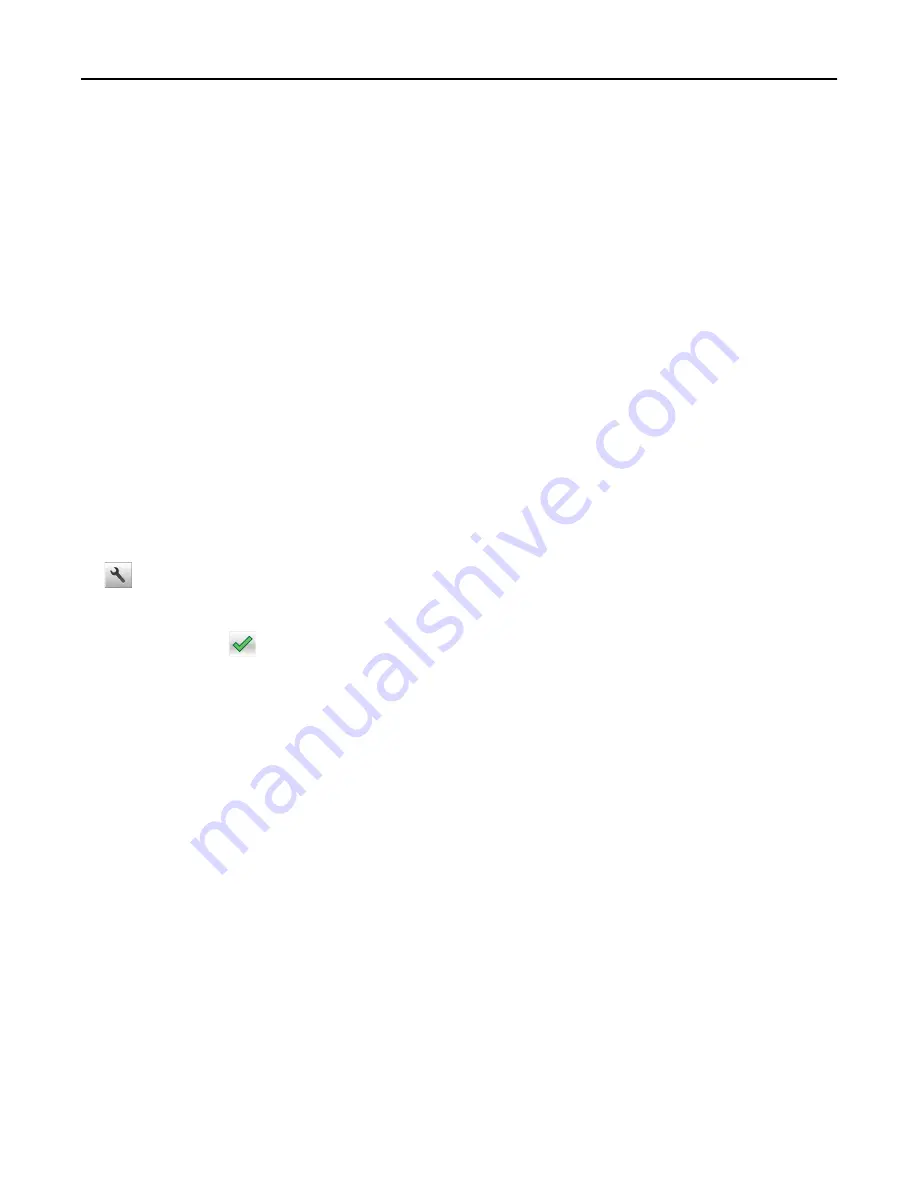
Using Hibernate Mode
Hibernate is an ultra
‑
low power operating mode. When operating in Hibernate mode, the printer is essentially off, and
all other systems and devices are powered down safely.
Note:
The Hibernate and Sleep modes can be scheduled.
Using the Embedded Web Server
1
Open a Web browser, and then type the printer IP address in the address field.
Notes:
•
View the printer IP address on the printer home screen. The IP address appears as four sets of numbers
separated by periods, such as 123.123.123.123.
•
If you are using a proxy server, then temporarily disable it to load the Web page correctly.
2
Click
Settings
>
General Settings
>
Sleep Button Settings
.
3
From the Press Sleep Button or Press and Hold Sleep Button drop
‑
down menu, select
Hibernate
.
4
Click
Submit
.
Using the printer control panel
1
From the home screen, navigate to:
>
Settings
>
General Settings
2
Touch
Press Sleep Button
or
Press and Hold Sleep Button
.
3
Touch
Hibernate
>
.
Adjusting the brightness of the display
To save energy, or if you are have trouble reading your display, adjust the brightness of the display.
Available settings range from 20–100. The factory default setting is 100.
Using the Embedded Web Server
1
Open a Web browser, and then type the printer IP address in the address field.
Notes:
•
View the printer IP address on the home screen. The IP address appears as four sets of numbers separated
by periods, such as 123.123.123.123.
•
If you are using a proxy server, then temporarily disable it to load the Web page correctly.
2
Click
Settings
>
General Settings
.
3
In the Screen Brightness field, enter the brightness percentage you want for the display.
4
Click
Submit
.
Saving money and the environment
207
















































