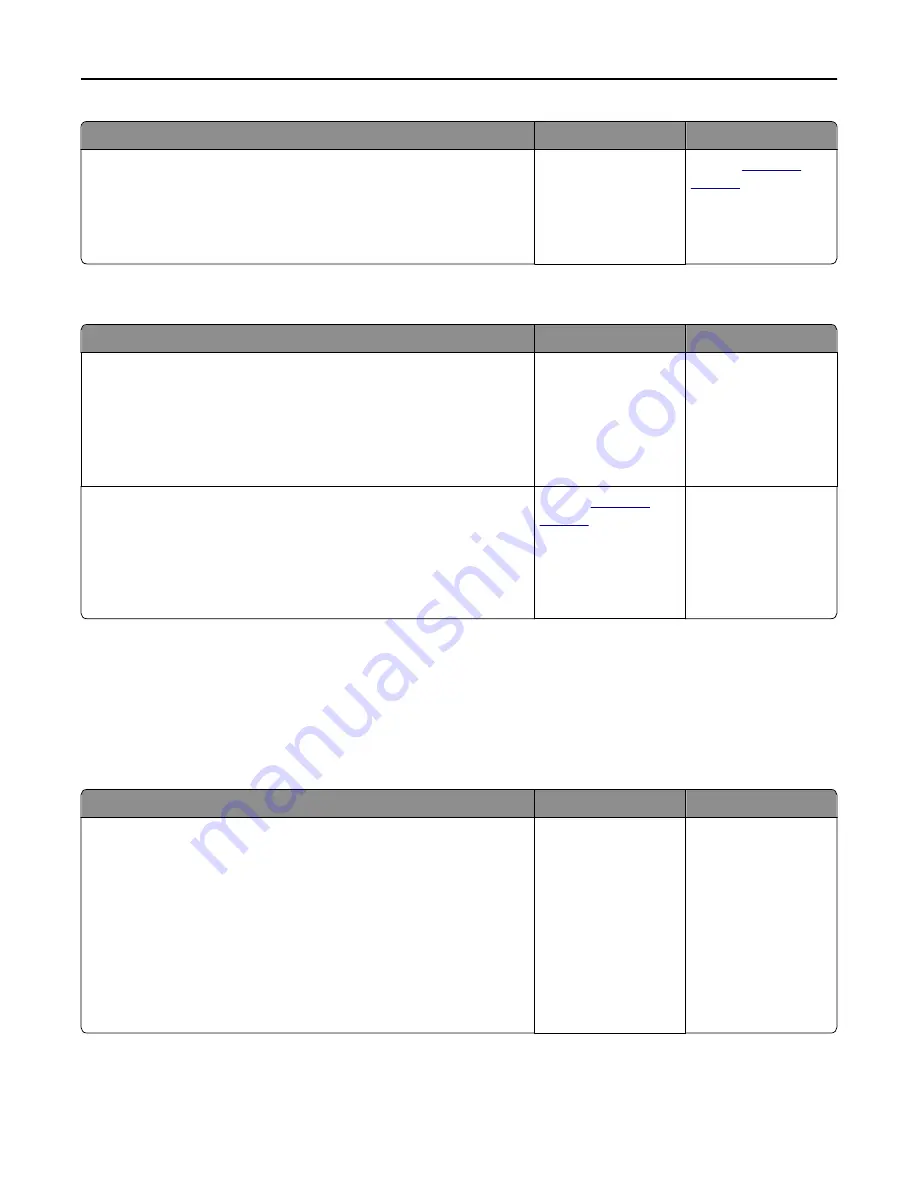
Action
Yes
No
Step 4
a
Check if the trays are not linked.
b
Resend the print job.
Did the job print from the correct tray or on the correct paper?
The problem is solved. Contact
customer
support
.
Incorrect characters print
Action
Yes
No
Step 1
Make sure the printer is not in Hex Trace mode.
Note:
If
Ready Hex
appears on the printer display, then turn off the
printer, and then turn it back on to deactivate Hex Trace mode.
Is the printer in Hex Trace mode?
Deactivate Hex Trace
mode.
Go to step 2.
Step 2
a
From the printer control panel, select
Standard Network
or
Network [x]
, and then set SmartSwitch to On.
b
Resend the print job.
Do incorrect characters print?
Contact
customer
support
.
The problem is solved.
Tray linking does not work
Notes:
•
The trays can detect paper length.
•
The multipurpose feeder does not automatically detect the paper size. You must set the size from the Paper
Size/Type menu.
Action
Yes
No
Step 1
a
Open the trays, and then check if they contain paper of the same size
and type.
•
Check if the paper guides are in the correct positions for the size
of the paper loaded in each tray.
•
Check if the paper size indicators on the paper guides are aligned
with the paper size indicators on the tray.
b
Resend the print job.
Do the trays link correctly?
The problem is solved. Go to step 2.
Troubleshooting
267






























