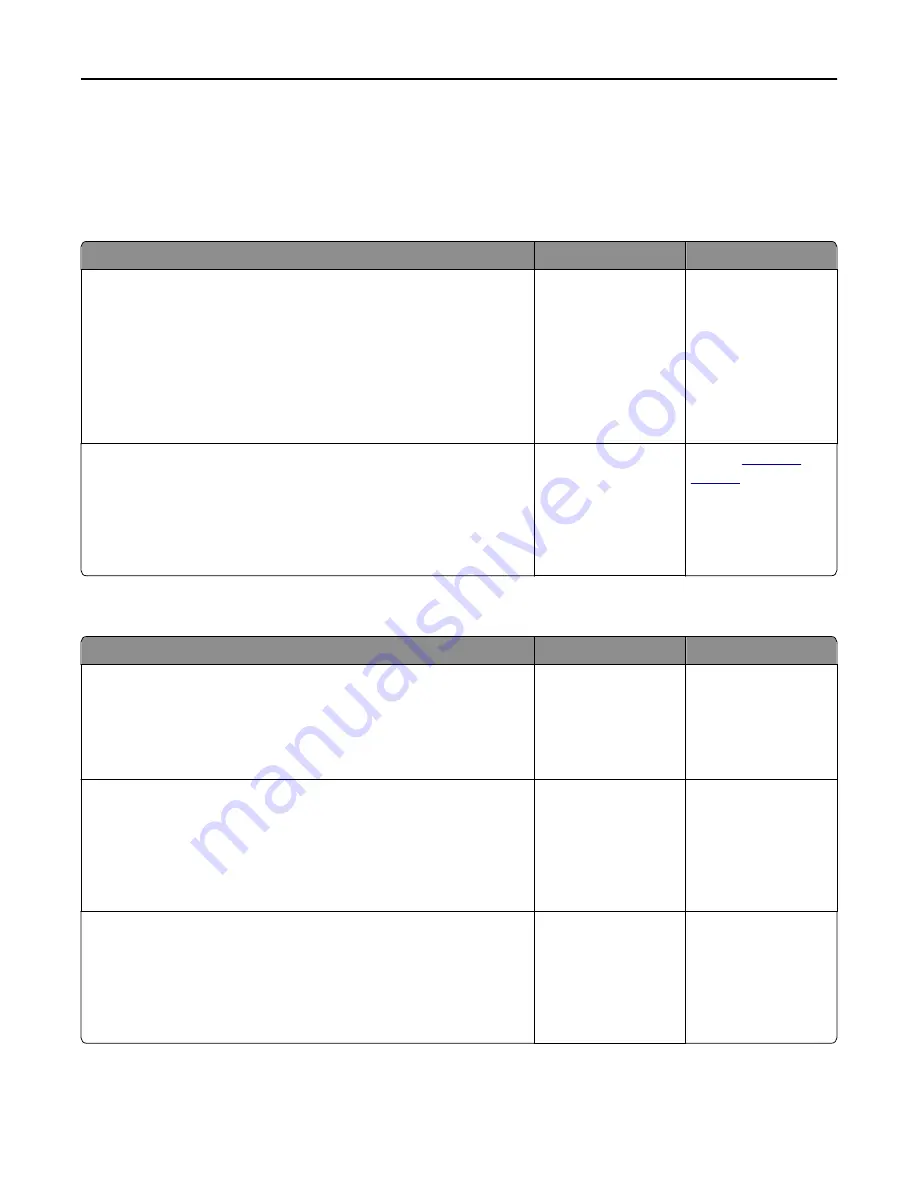
Printing slows down
Notes:
•
When printing using narrow paper, the printer prints at a reduced speed to prevent damage to the fuser.
•
The printer speed may be reduced when printing for long periods of time, or printing at elevated temperatures.
Action
Yes
No
Step 1
a
Make sure the size of the paper loaded in the tray matches the fuser
type.
Note:
Use a 110-volt fuser for printing on letter-size paper and a
220-volt fuser for printing on A4
‑
size paper.
b
Resend the print job.
Does the print speed increase?
The problem is solved. Go to step 2.
Step 2
a
Replace the fuser. For more information on installing the fuser, see
the instruction sheet that came with the part.
b
Resend the print job.
Does the print speed increase?
The problem is solved. Contact
customer
support
.
Job prints from the wrong tray or on the wrong paper
Action
Yes
No
Step 1
a
Check if you are printing on paper that is supported by the tray.
b
Resend the print job.
Did the job print from the correct tray or on the correct paper?
The problem is solved. Go to step 2.
Step 2
a
From the Paper menu on the printer control panel, set the paper size
and type to match the paper loaded in the tray.
b
Resend the print job.
Did the job print from the correct tray or on the correct paper?
The problem is solved. Go to step 3.
Step 3
a
Depending on your operating system, open Printing Preferences or
the Print dialog, and then specify the paper type.
b
Resend the print job.
Did the job print from the correct tray or on the correct paper?
The problem is solved. Go to step 4.
Troubleshooting
266






























