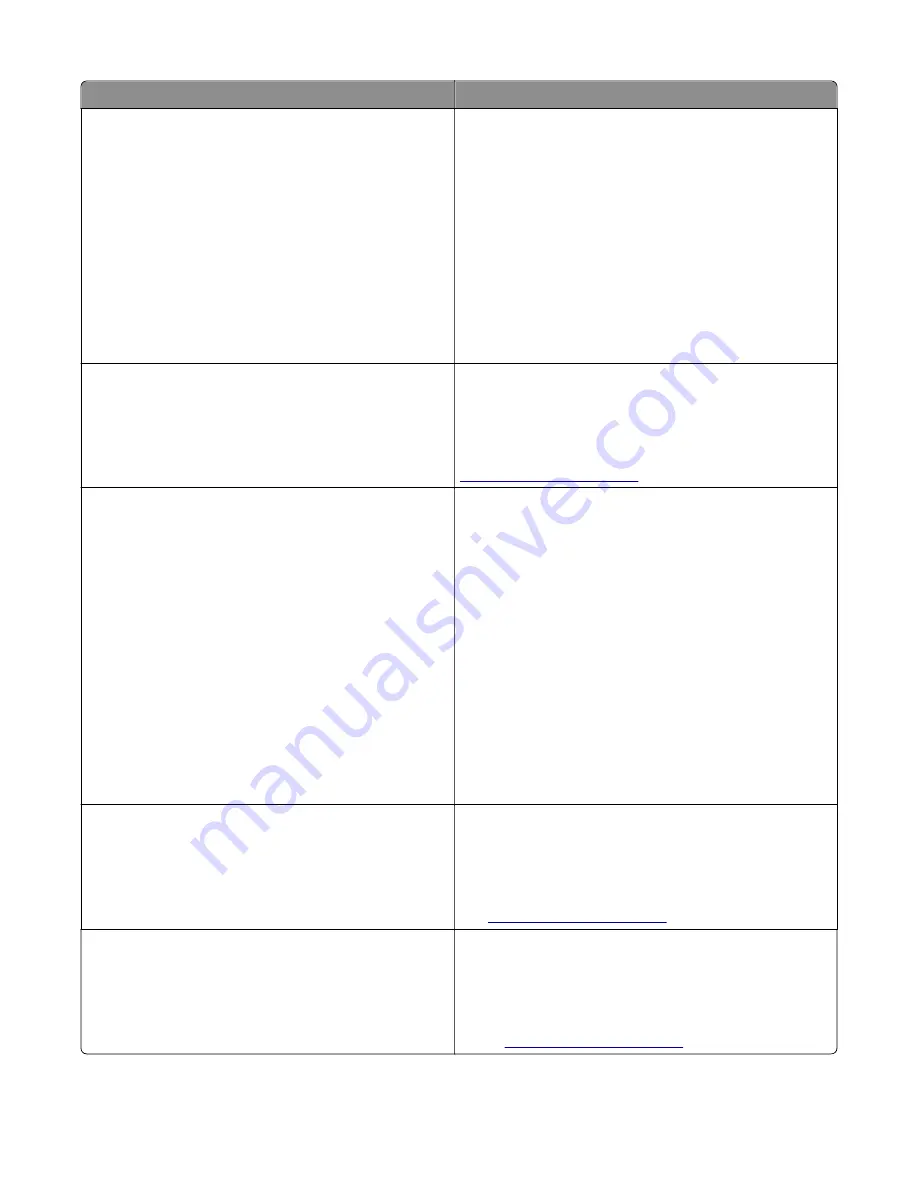
Message
Action
Replace all originals if restarting job.
Try one or more of the following:
•
Touch
Cancel job
to clear the message and cancel the scan
job.
•
Touch
Scan from automatic feeder
to continue scanning
from the ADF immediately after the last successful scan
job.
•
Touch
Scan from flatbed
to continue scanning from the
scanner immediately after the last successful scan job.
•
Touch
Finish job without further scanning
to end the last
successful scan job.
•
Touch
Restart job
to restart the scan job with the same
settings from the previous scan job.
Replace [color] cartridge, 0 estimated
pages remain [88.xy]
Replace the indicated toner cartridge to clear the message and
continue printing. For more information, see the instruction
sheet that came with the supply.
Note:
If you do not have a replacement cartridge, then see
the “Ordering supplies” section of the
User’s Guide
or visit
Replace [color] cartridge, printer
region mismatch [42.xy]
Install a toner cartridge that matches the region number of
the printer.
x
indicates the value of the printer region.
y
indicates the value of the cartridge region. x and y can have
the following values:
•
0: Global
•
1: United States, Canada
•
2: European Union (EU), European Economic Area (EEA),
Switzerland
•
8: Rest of the world
•
9: Invalid
Notes:
•
The x and y values are the .xy of the error code shown
on the printer control panel.
•
The x and y values must match for printing to continue.
Replace [type] imaging kit, 0 estimated
pages remain [84.xy]
Replace the indicated imaging kit to clear the message and
continue printing. For more information, see the instruction
sheet that came with the supply.
Note:
If you do not have a replacement imaging kit, then
see the "Ordering supplies" section of the
User’s Guide
or
.
Replace defective [color] cartridge
[31.xy]
Replace the defective toner cartridge to clear the message.
For more information, see the instruction sheet that came
with the supply.
Note:
If you do not have a replacement toner cartridge,
then see the "Ordering supplies" section of the
User’s Guide
or visit
7527
Diagnostic information
83
Содержание XC2132
Страница 18: ...7527 18 ...
Страница 22: ...7527 22 ...
Страница 34: ...7527 34 ...
Страница 54: ...2 Open the top door 7527 Diagnostic information 54 ...
Страница 184: ...7527 184 ...
Страница 226: ...7527 226 ...
Страница 314: ...5 Disconnect the belt C 6 Disconnect the fan and remove 7527 Repair information 314 ...
Страница 317: ...3 Pull out the legs of the exit bail one at a time and lift to remove 7527 Repair information 317 ...
Страница 342: ...Dust cover removal 1 Slightly raise the dust cover 2 Pull the dust cover to remove 7527 Repair information 342 ...
Страница 344: ...Note Feel each rubber surface to verify it turns properly in the direction shown 7527 Repair information 344 ...
Страница 345: ...Component locations Controller board CX310 models 7527 Component locations 345 ...
Страница 346: ...CX410 models 7527 Component locations 346 ...
Страница 352: ...7527 352 ...
Страница 359: ...7527 359 ...
Страница 361: ...Assembly 1 Covers 7527 Parts catalog 361 ...
Страница 363: ...Assembly 2 Scanner 7527 Parts catalog 363 ...
Страница 365: ...Assembly 3 Paperpath 7527 Parts catalog 365 ...
Страница 368: ...7527 Parts catalog 368 ...
Страница 369: ...Assembly 4 Operator panels 7527 Parts catalog 369 ...
Страница 372: ...7527 Parts catalog 372 ...
Страница 373: ...Assembly 5 Electronics 7527 Parts catalog 373 ...
Страница 376: ...7527 Parts catalog 376 ...
Страница 377: ...Assembly 6 Cables and sensors 7527 Parts catalog 377 ...
Страница 379: ...Assembly 7 Media drawers and trays 7527 Parts catalog 379 ...
Страница 382: ...7527 382 ...
Страница 390: ...7527 390 ...
Страница 404: ...7527 404 ...
Страница 422: ...7527 Part number index 422 ...
Страница 428: ...7527 Part name index 428 ...
















































