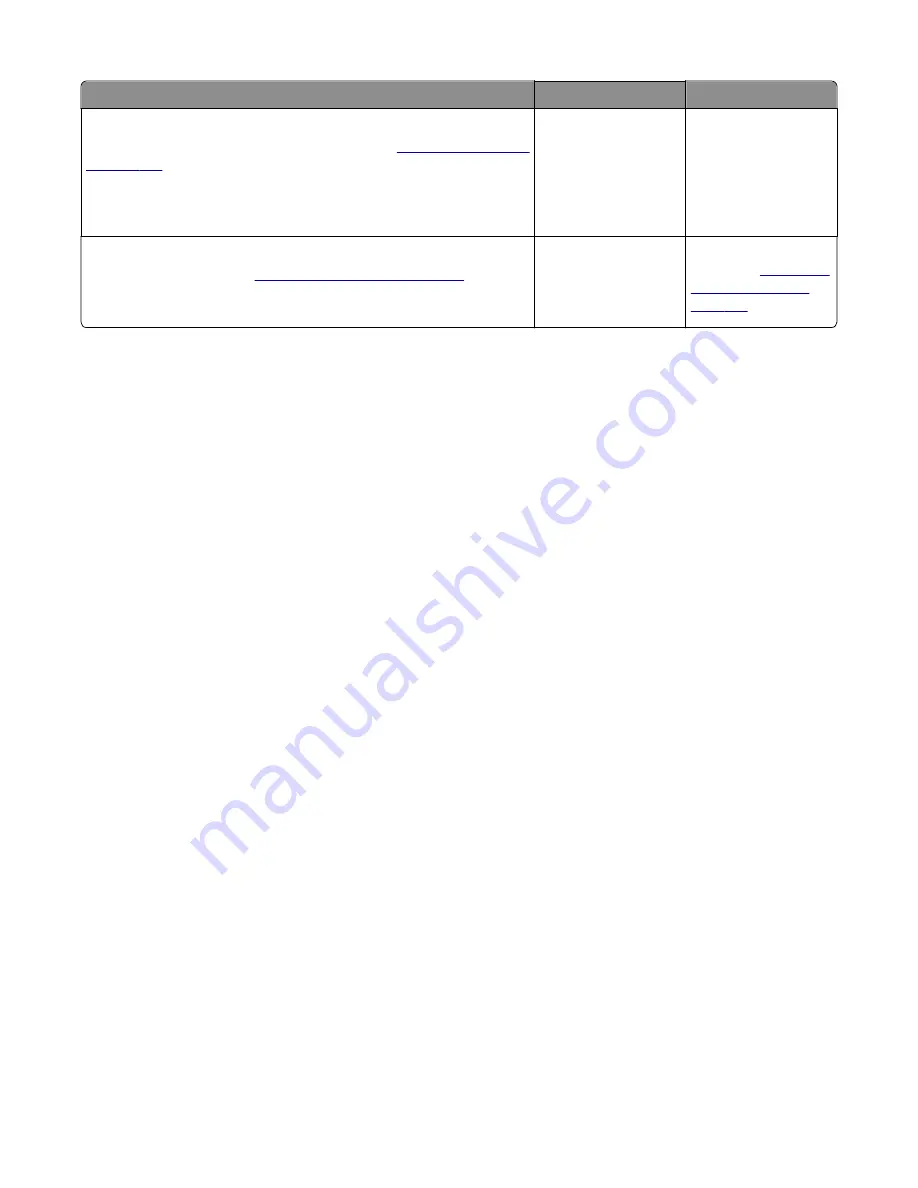
Actions
Yes
No
Step 7
Turn the printer off, and remove the rear cover. See
. Check the continuity between the spring
‑
loaded pin and
the JSC1 connector on the lower left side of the controller board.
Are all conductors continuous?
Go to step 8.
Replace the cable.
Step 8
Replace the printhead. See
“Printhead removal” on page 324
.
Does this solve the problem?
Problem is solved.
Replace the controller
board. See
.
Blurred or fuzzy print check
Run the automatic alignment. The TPS sensor may be damaged. To run Reset Color Cal:
1
Enter the Diagnostics Menu.
Turn the printer off, and press and hold
3
and
6
.
2
Select
Reset Color Cal
, and press
Select
.
3
Select
TPS Setup
.
4
Select
Reset Color Cal
, and press
Select
.
Resetting
appears. When the reset is complete, the screen is
automatically returned to TPS Setup.
Blurred or fuzzy print is usually caused by a problem in the main gear drive assembly or in the image transfer unit (ITU).
Check the main drive gear assembly and ITU for correct operation.
Blurred print can also be caused by incorrect feeding from one of the input paper sources, media trays, or duplex paper
path.
Check the high
‑
voltage spring contacts to ensure they are not bent, corroded, or damaged. Replace the high
‑
voltage
power supply as necessary. See High voltage power supply (HVPS) assembly removal.
Half
‑
color page check
A photoconductor unit is not properly seated. Reset the specific photoconductor unit.
7527
Diagnostic information
42
Содержание XC2132
Страница 18: ...7527 18 ...
Страница 22: ...7527 22 ...
Страница 34: ...7527 34 ...
Страница 54: ...2 Open the top door 7527 Diagnostic information 54 ...
Страница 184: ...7527 184 ...
Страница 226: ...7527 226 ...
Страница 314: ...5 Disconnect the belt C 6 Disconnect the fan and remove 7527 Repair information 314 ...
Страница 317: ...3 Pull out the legs of the exit bail one at a time and lift to remove 7527 Repair information 317 ...
Страница 342: ...Dust cover removal 1 Slightly raise the dust cover 2 Pull the dust cover to remove 7527 Repair information 342 ...
Страница 344: ...Note Feel each rubber surface to verify it turns properly in the direction shown 7527 Repair information 344 ...
Страница 345: ...Component locations Controller board CX310 models 7527 Component locations 345 ...
Страница 346: ...CX410 models 7527 Component locations 346 ...
Страница 352: ...7527 352 ...
Страница 359: ...7527 359 ...
Страница 361: ...Assembly 1 Covers 7527 Parts catalog 361 ...
Страница 363: ...Assembly 2 Scanner 7527 Parts catalog 363 ...
Страница 365: ...Assembly 3 Paperpath 7527 Parts catalog 365 ...
Страница 368: ...7527 Parts catalog 368 ...
Страница 369: ...Assembly 4 Operator panels 7527 Parts catalog 369 ...
Страница 372: ...7527 Parts catalog 372 ...
Страница 373: ...Assembly 5 Electronics 7527 Parts catalog 373 ...
Страница 376: ...7527 Parts catalog 376 ...
Страница 377: ...Assembly 6 Cables and sensors 7527 Parts catalog 377 ...
Страница 379: ...Assembly 7 Media drawers and trays 7527 Parts catalog 379 ...
Страница 382: ...7527 382 ...
Страница 390: ...7527 390 ...
Страница 404: ...7527 404 ...
Страница 422: ...7527 Part number index 422 ...
Страница 428: ...7527 Part name index 428 ...






























