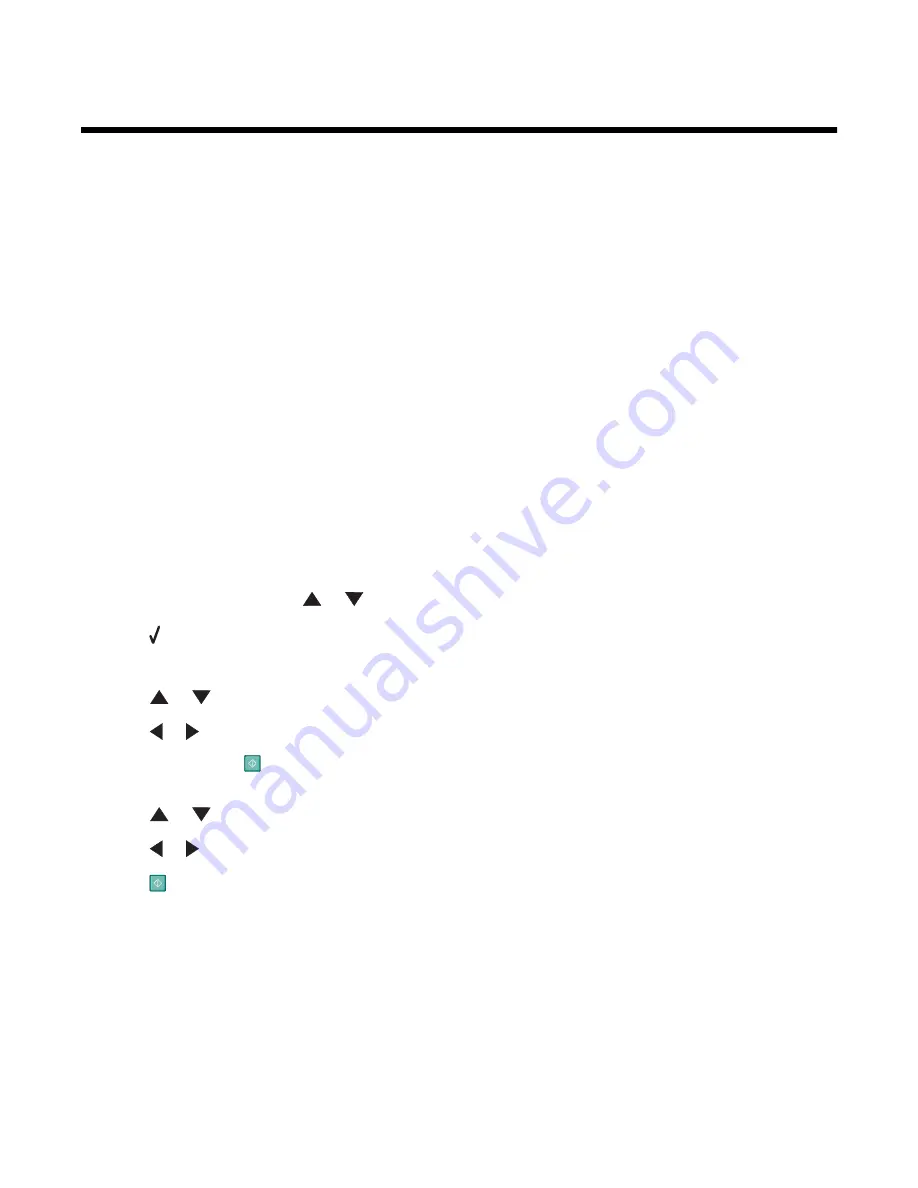
Printing
Printing a document
1
Load paper.
2
With a document open, click File
ª
.
3
Click Properties, Preferences, Options, or Setup.
4
Adjust the settings.
5
Click OK.
6
Click OK or Print.
Printing multiple copies of a document
You can print multiple copies of:
•
a hard copy document which you place in the Automatic Document Feeder (ADF) or on the scanner glass
•
a soft copy document contained in a file on your personal computer
To print multiple copies of a hard copy document:
1
Load paper.
2
Load an original document faceup into the Automatic Document Feeder (ADF) or load the first page of a document
facedown on the scanner glass.
3
From the control panel, press
or
repeatedly until
Copy
is highlighted.
4
Press .
The
Copy Mode
menu appears.
5
Press
or
repeatedly until you reach the
Copies
menu item.
6
Press
or
repeatedly until the number of copies you want to print appears.
Note:
You can press
at this point to start the copy job; however, if your document contains more than one page,
it is best to collate the printed pages, so continue with the following steps.
7
Press
or
repeatedly until you reach the
Collate
menu item.
8
Press
or
until
On
appears.
9
Press
.
Note:
If you are using the scanner glass, a message appears prompting you for additional pages.
To print multiple copies of a soft copy document:
1
Load paper.
2
With a document open, click File
ª
.
3
Click Properties, Preferences, Options, or Setup.
4
From the Print Setup tab, select the number of copies to print.
5
If your document contains more than one page, select the Collate Copies check box.
89






























