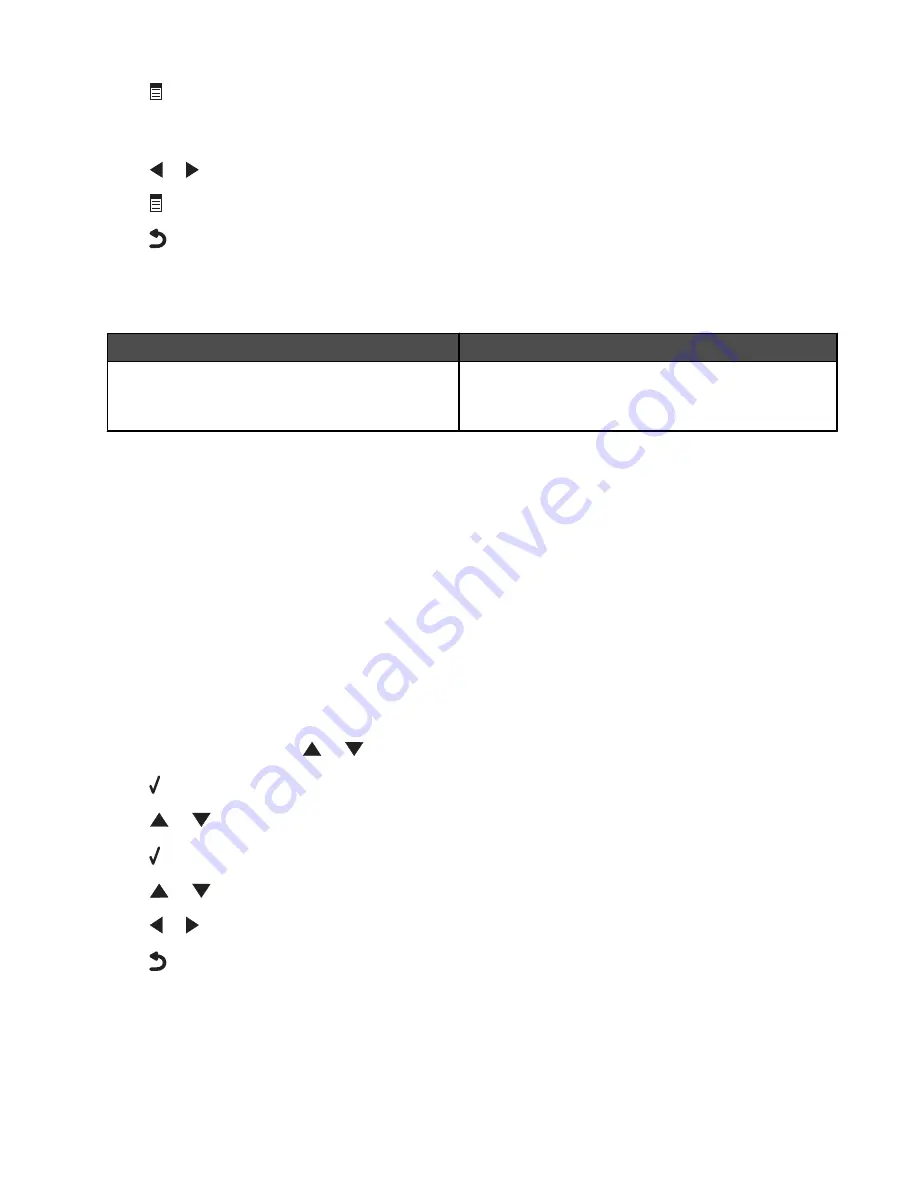
7
Press
.
Wait for the fax
Cover Page
menu to appear. Use this menu to edit items for your fax cover page, such as your
From #, your name, your fax number, and the priority of the fax you plan to send.
8
Press
or
to choose a From #.
9
Press
to edit other items for the cover page. Use the keypad to enter numbers or characters.
10
Press
to save and exit when you finish creating the cover page.
Creating a fax cover page using the Productivity Suite
1
Open the Productivity Suite using one of these methods:
Method 1
Method 2
From the desktop, double-click the Productivity
Suite
icon.
a
Click Start
ª
Programs or All Programs
ª
Lexmark
9300 Series
.
b
Select Productivity Suite.
2
Click Fax.
3
Click Change fax settings..
The
Run the Printer Setup Wizard Query
screen appears.
4
Click Yes.
5
Following the prompts on the computer screen, complete the screens named Step 1 through Step 7 in the wizard.
6
Fill out information for the blank fields for the Step 8: Cover Pages screen.
7
Click Next.
8
Click Finished.
Blocking unwanted changes to fax settings
This feature blocks network users from changing fax settings through the Fax Setup Utility.
1
From the control panel, press
or
repeatedly until
Setup
is highlighted.
2
Press .
3
Press
or
repeatedly until the
Change Printer Default Settings
submenu is highlighted.
4
Press .
5
Press
or
repeatedly until you reach the
Block Host Settings
menu item.
6
Press
or
repeatedly until
On
appears.
7
Press
to save and exit.
139






























