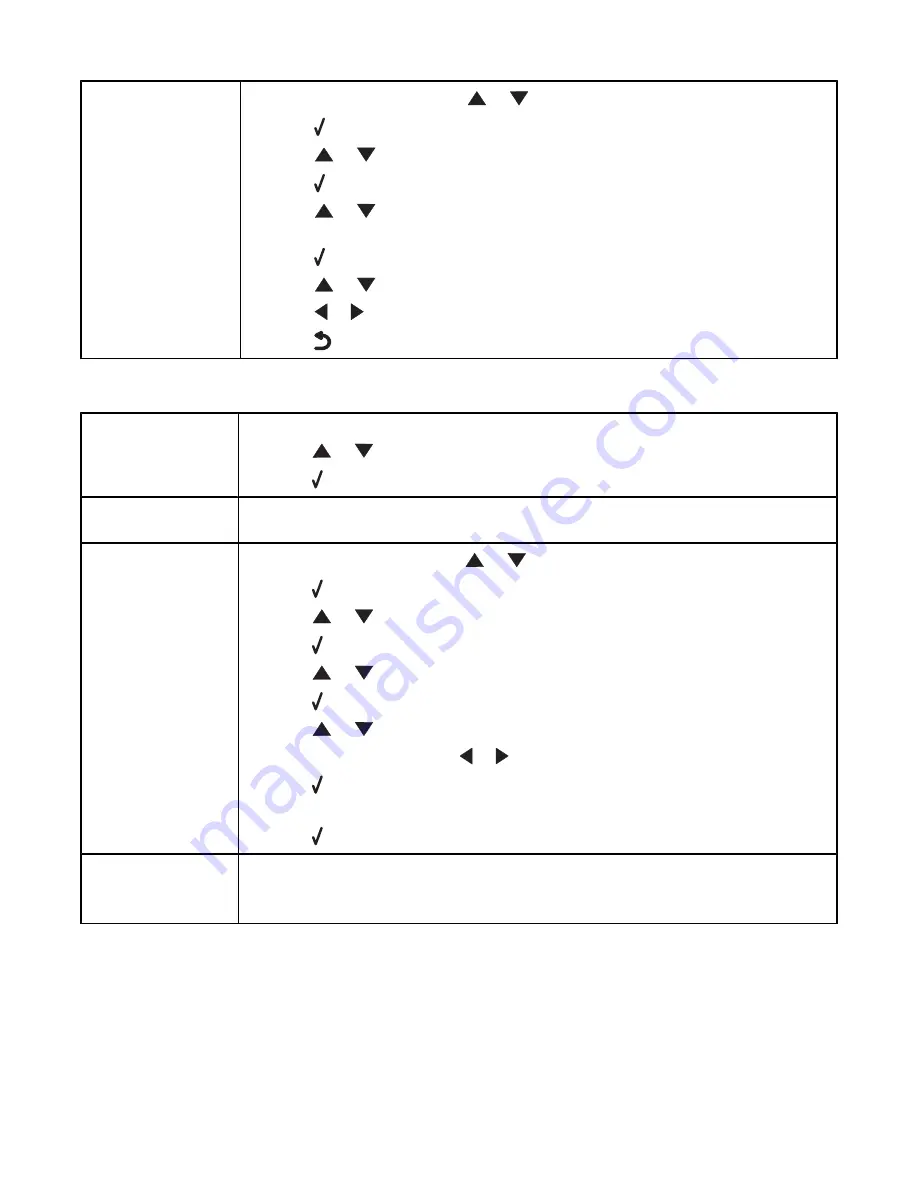
Make sure Fax
Forwarding is not
selected
1
From the control panel, press
or
repeatedly until
Fax
is highlighted.
2
Press .
3
Press
or
repeatedly until the
Fax Setup
submenu is highlighted.
4
Press .
5
Press
or
repeatedly until the
Ringing and Answering
submenu is
highlighted.
6
Press .
7
Press
or
repeatedly until you reach
Fax Forward
.
8
Press
or
repeatedly until
Off
appears.
9
Press
to save the setting.
Can receive but not send faxes
Check mode selection To make sure the printer is set for faxing:
1
Press
or
repeatedly until
Fax
is highlighted.
2
Press .
Check document
placement
Load the original document faceup in the Automatic Document Feeder (ADF) or facedown
on the scanner glass in the corner indicated by the arrows.
Check the Dial Prefix
setting
1
From the control panel, press
or
repeatedly until
Fax
is highlighted.
2
Press .
3
Press
or
repeatedly until the
Fax Setup
submenu is highlighted.
4
Press .
5
Press
or
repeatedly until the
Dialing and Sending
submenu is highlighted.
6
Press .
7
Press
or
repeatedly until you reach
Dial Prefix
.
8
To change the setting, press
or
repeatedly until
Create
appears.
9
Press .
10
Enter the prefix to be dialed before each telephone number.
11
Press to save.
Check Speed Dial
number
•
Check to make sure Speed Dial has been programmed for the number that you want to
dial. See “Setting up Speed Dial numbers” on page 132.
•
As an alternative, dial the telephone number manually.
164






























