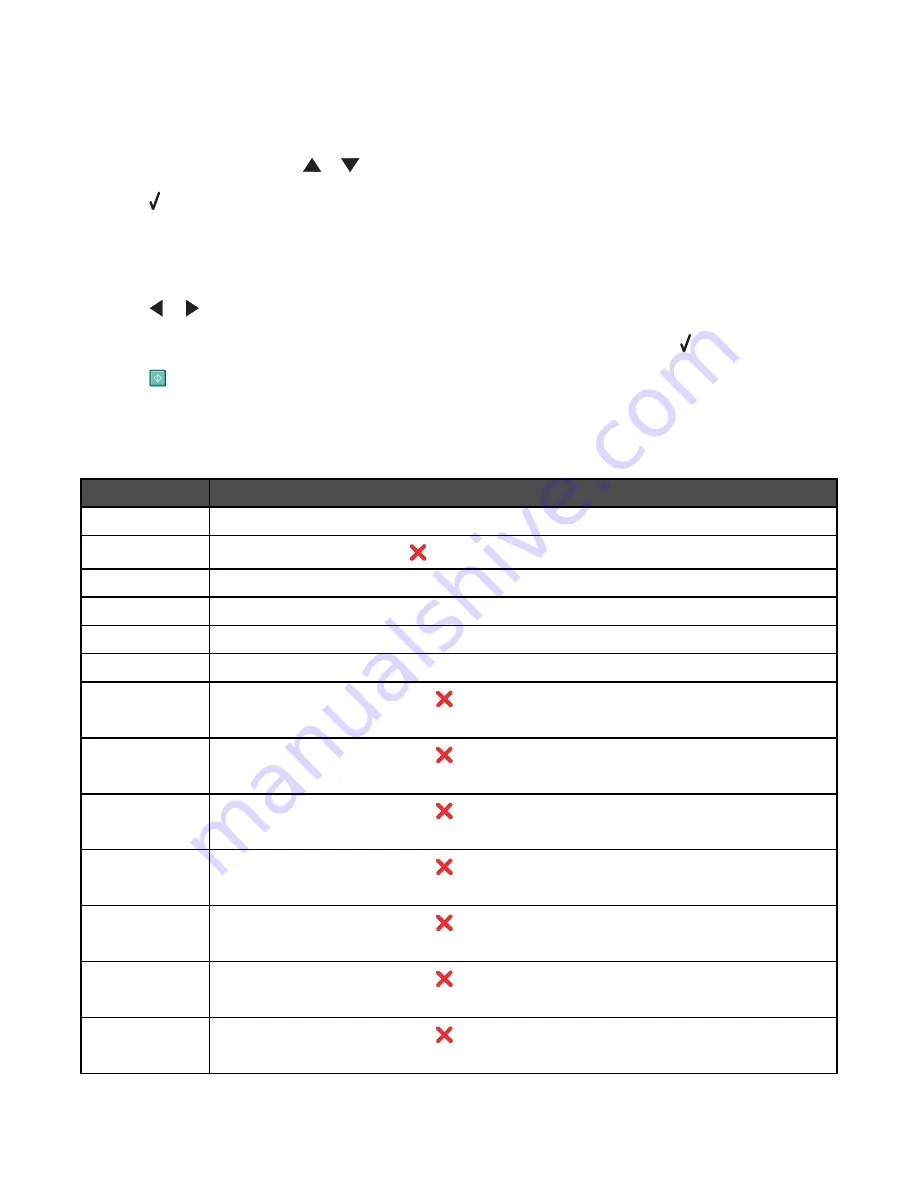
2
Load an original document faceup into the Automatic Document Feeder (ADF) or facedown on the scanner glass.
Note:
Do not load postcards, photos, small items, transparencies, photo paper, or thin media (such as magazine
clippings) into the Automatic Document Feeder (ADF). Place these items on the scanner glass.
3
From the control panel, press
or
repeatedly until
Scan
is highlighted.
4
Press .
The message
Downloading scan applications list from your computer. Please wait.
appears
for a few seconds.
The
Scan Mode
menu appears with the
Scan to
menu item highlighted.
5
Press
or
repeatedly until the computer to which you want to scan is highlighted.
6
If you set a PIN during network setup, enter it using the numeric keypad, and then press .
7
Press
.
Canceling a scan job
Once a scan job is sent, if you want to cancel it, you must cancel the job based on the destination:
Destination
To cancel
Adobe Acrobat
From the desktop, click Cancel Scan.
Clipboard
From the control panel, press
.
From the desktop, when the Internet Connect Wizard screen appears, click Cancel.
File
From the desktop, when the Save as screen appears, click Cancel.
PageManager
From the desktop, when the “Save as” screen appears, click Cancel.
Photo Edit
From the desktop, when a screen appears, click Cancel Scan.
Acrobat Reader
•
From the control panel, press
.
•
From the desktop, when a screen appears, click Cancel Scan.
Internet Expl.
•
From the control panel, press
.
•
From the desktop, when a screen appears, click Cancel Scan.
MS Paint
•
From the control panel, press
.
•
From the desktop, when a screen appears, click Cancel Scan.
MS PowerPoint
•
From the control panel, press
.
•
From the desktop, when a screen appears, click Cancel Scan.
MS Word
•
From the control panel, press
.
•
From the desktop, when a screen appears, click Cancel Scan.
Notepad
•
From the control panel, press
.
•
From the desktop, when a screen appears, click Cancel Scan.
PaintShop Pro
•
From the control panel, press
.
•
From the desktop, when a screen appears, click Cancel Scan.
123






























