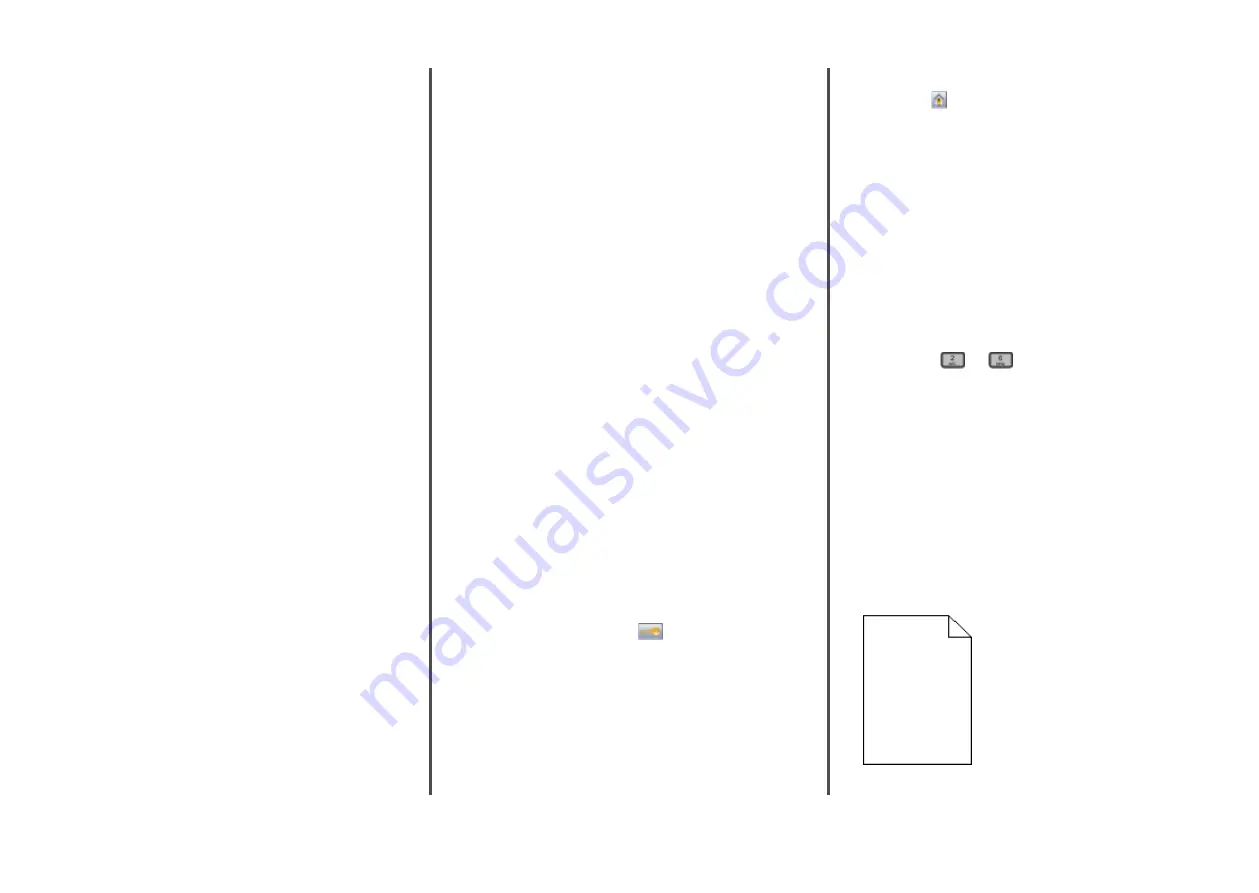
Internal Solutions Port
If the Lexmark
TM
Internal Solutions Port (ISP) does not operate
correctly, then these are possible solutions. Try one or more of the
following:
C
HECK
THE
ISP
CONNECTIONS
•
Make sure the ISP is securely attached to the printer system
board.
•
Make sure the cable is securely connected to the correct
connector.
C
HECK
THE
CABLE
Make sure you are using the correct cable and that it is securely
connected.
M
AKE
SURE
THE
NETWORK
SOFTWARE
IS
CONFIGURED
CORRECTLY
For information about installing software for network printing,
see the
Networking Guide
on the
Software and Documentation
CD
Memory card
Make sure the memory card is securely connected to the printer
system board.
Solving paper feed problems
Paper frequently jams
These are possible solutions. Try one or more of the following:
C
HECK
THE
PAPER
Use recommended paper and specialty media. For more
information, see the chapter about paper and specialty media
guidelines.
M
AKE
SURE
THERE
IS
NOT
TOO
MUCH
PAPER
IN
THE
PAPER
TRAY
Make sure the stack of paper you load does not exceed the
maximum stack height indicated in the tray or on the
multipurpose feeder.
C
HECK
THE
PAPER
GUIDES
Move the guides in the tray to the correct positions for the
paper size loaded.
T
HE
PAPER
MAY
HAVE
ABSORBED
MOISTURE
DUE
TO
HIGH
HUMIDITY
•
Load paper from a fresh package.
•
Store paper in its original wrapper until you use it.
Paper jam message remains after jam
is cleared
C
HECK
THE
PAPER
PATH
The paper path is not clear. Clear jammed paper from the entire
paper path, and then touch Continue.
Page that jammed does not reprint
after you clear the jam
T
URN
ON
J
AM
R
ECOVERY
In the Setup menu, Jam Recovery is set to Off. Set Jam Recovery
to Auto or On:
1
Make sure the printer is on and
Ready
appears.
2
On the home screen, touch
.
3
Touch Settings.
4
Touch General Settings.
5
Touch the down arrow until
Print Recovery
appears.
6
Touch Print Recovery.
7
Touch the right arrow next to
Jam Recovery
until
On
or
Auto
appears.
8
Touch Submit.
9
Touch
.
Solving print quality problems
The information in the following topics may help you solve print
quality problems. If these suggestions still do not correct the
problem, contact Customer Support. You may have a printer part
that requires adjustment or replacement.
Isolating print quality problems
To help isolate print quality problems, print the print quality test
pages:
1
Turn the printer off.
2
Load Letter- or A4-size paper in the tray.
3
Hold down
and
while turning the printer on.
4
Release the buttons when the screen with the progress bar
appears.
The printer performs a power-on sequence, and then the
Configuration menu appears.
5
Touch the down arrow until
Print Quality Pages
appears.
6
Touch Print Quality Pages.
The print quality test pages print.
7
Touch Back.
8
Touch Exit Configuration.
Blank pages
These are possible solutions. Try one or more of the following:
7












