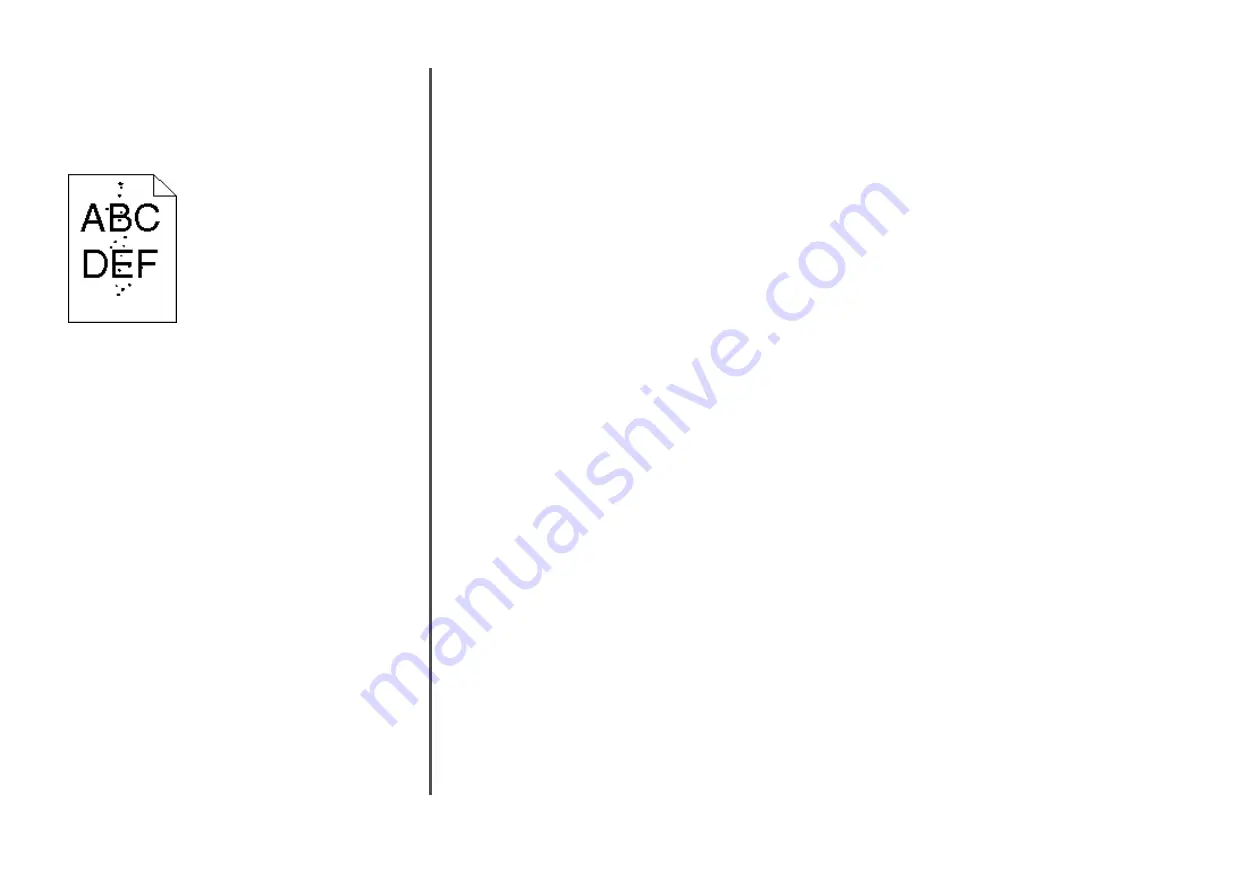
C
HECK
THE
P
APER
T
EXTURE
SETTING
From the printer control panel Paper menu, make sure the
Paper Texture setting matches the paper loaded in the tray.
Toner specks
These are possible solutions. Try one or more of the following:
T
HE
CARTRIDGE
MAY
BE
DEFECTIVE
Replace the print cartridge.
T
HERE
IS
TONER
IN
THE
PAPER
PATH
Contact Customer Support.
Transparency print quality is poor
Try one or more of the following:
C
HECK
THE
TRANSPARENCIES
Use only transparencies recommended by the printer
manufacturer.
C
HECK
THE
PAPER
TYPE
SETTING
Make sure the paper type setting matches the paper loaded in
the tray:
1
From the printer control panel, check the Paper Type setting
from the Paper menu.
2
Before sending the job to print, specify the correct type
setting:
•
For Windows users, specify the type from Print
Properties.
•
For Macintosh users, specify the type from the Print
dialog.
Embedded Web Server does
not open
These are possible solutions. Try one or more of the following:
C
HECK
THE
NETWORK
CONNECTIONS
Make sure the printer and computer are turned on and
connected to the same network.
C
HECK
THE
NETWORK
SETTINGS
Depending on the network settings, you may need to type
https://
instead of
http://
before the printer IP address
to access the Embedded Web Server. For more information, see
your system administrator.
Contacting Customer Support
When you call Customer Support, describe the problem you are
experiencing, the message on the display, and the
troubleshooting steps you have already taken to find a solution.
You need to know your printer model type and serial number. For
more information, see the label on the inside top front cover of
the printer. The serial number is also listed on the menu settings
page.
In the U.S. or Canada, call (1-800-539-6275). For other
countries/regions, visit the Lexmark Web site at
12






























