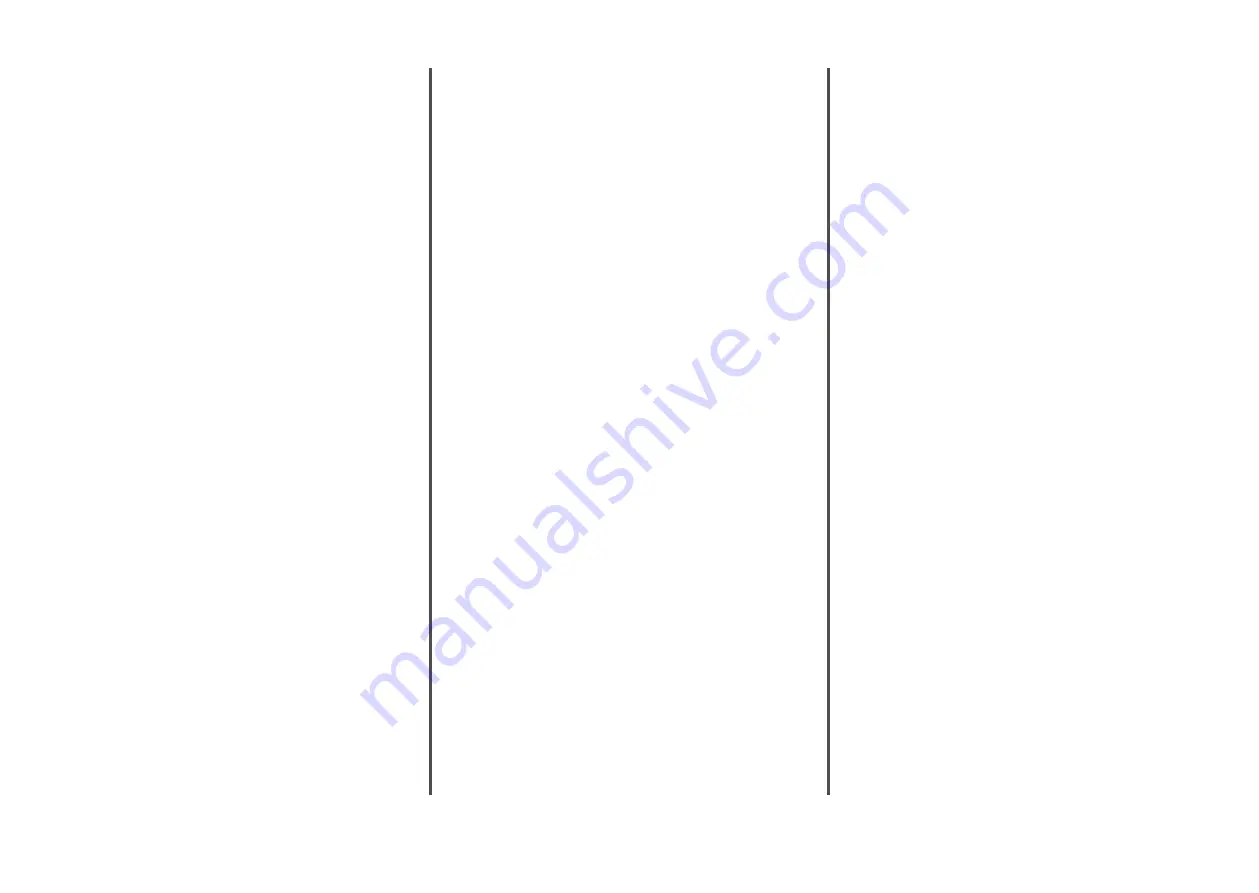
Solving option problems
Option does not operate correctly or
quits after it is installed
These are possible solutions. Try one or more of the following:
R
ESET
THE
PRINTER
Turn the printer off, wait about 10 seconds, and then turn the
printer on.
C
HECK
TO
SEE
IF
THE
OPTION
IS
CONNECTED
TO
THE
PRINTER
1
Turn the printer off.
2
Unplug the printer.
3
Check the connection between the option and the printer.
M
AKE
SURE
THE
OPTION
IS
INSTALLED
CORRECTLY
Print a menu settings page and check to see if the option is
listed in the Installed Options list. If the option is not listed, then
reinstall it. For more information, see the hardware setup
documentation that came with the option, or go to
www.lexmark.com/publications to view the option
instruction sheet.
M
AKE
SURE
THE
OPTION
IS
SELECTED
From the computer you are printing from, select the option. For
more information, see the
User's Guide
.
Paper trays
These are possible solutions. Try one or more of the following:
M
AKE
SURE
THE
PAPER
IS
LOADED
CORRECTLY
1
Open the paper tray.
2
Check for paper jams or misfeeds.
3
Make sure paper guides are aligned against the edges of
the paper.
4
Make sure the paper tray closes properly.
R
ESET
THE
PRINTER
Turn the printer off, wait about 10 seconds, and then turn the
printer on.
M
AKE
SURE
THE
PAPER
TRAY
IS
INSTALLED
CORRECTLY
If the paper tray is listed on the menu settings page, but paper
jams when it enters or exits the tray, then it may not be properly
installed. Reinstall the paper tray. For more information, see the
hardware setup documentation that came with the paper tray,
or go to www.lexmark.com/publications to view the paper
tray instruction sheet.
2000-sheet tray
These are possible solutions. Try one or more of the following:
T
HE
ELEVATOR
TRAY
IS
NOT
WORKING
PROPERLY
•
Make sure the printer is properly connected to the
2000-sheet tray.
•
Make sure the printer is turned on.
T
HE
PAPER
FEED
ROLLERS
DO
NOT
TURN
TO
ADVANCE
PAPER
•
Make sure the printer is properly connected to the
2000-sheet tray.
•
Make sure the printer is turned on.
Envelope feeder
These are possible solutions. Try one or more of the following:
R
ESET
THE
PRINTER
Turn the printer off, wait about 10 seconds, and then turn the
printer on.
M
AKE
SURE
THE
ENVELOPES
ARE
LOADED
CORRECTLY
1
Adjust the envelope support for the length of envelope you
are using.
2
For more information, see the
User's Guide
.
C
HECK
THE
PAPER
TYPE
AND
PAPER
SIZE
SETTINGS
Make sure the paper type and paper size settings match the
envelopes you are using:
1
From the printer control panel, check the settings for the
envelope feeder from the Paper menu.
2
Before sending the job to print, specify the correct settings
from the computer:
•
For Windows users, specify the settings from Print
Properties.
•
For Macintosh users, specify the settings from the Print
dialog.
M
AKE
SURE
THE
ENVELOPE
FEEDER
IS
INSTALLED
CORRECTLY
If the envelope feeder is listed on the menu settings page, but
an envelope jams when it enters or exits the feeder, then it may
not be properly installed. Reinstall the envelope feeder. For
more information, see the hardware setup documentation that
came with the envelope feeder, or go to
www.lexmark.com/publications to view the envelope feeder
instruction sheet.
Output options
If the high capacity output expander, 4-bin mailbox, or
StapleSmart
TM
finisher is listed on the menu settings page, but
paper jams when it exits the printer or enters the output option,
then it may not be properly installed. Reinstall the option. For more
information, see the hardware setup documentation that came
with the option.
Flash memory card
Make sure the flash memory card is securely connected to the
printer system board.
Hard disk with adapter
Make sure the hard disk is securely connected to the printer system
board.
6












