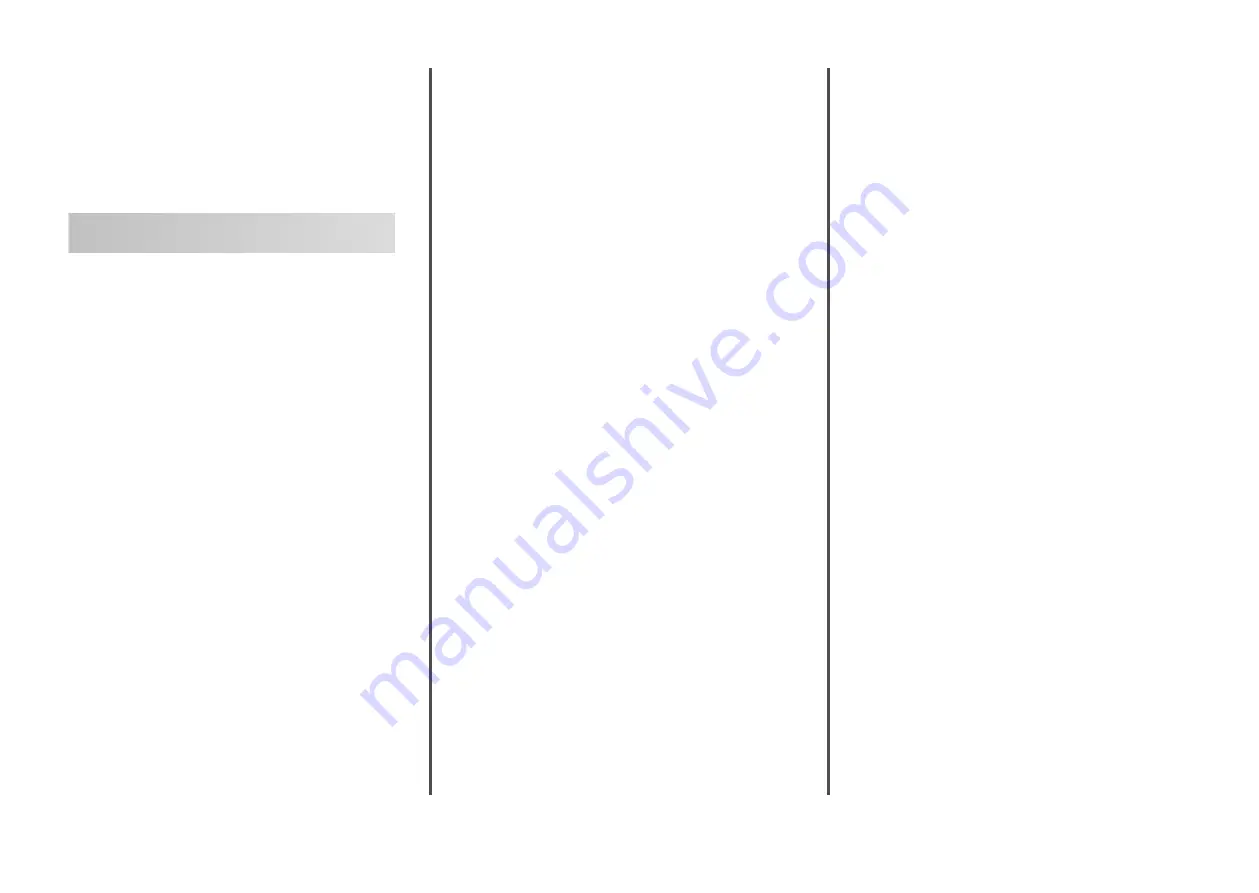
Lexmark™ X65x
Troubleshooting
Guide
Troubleshooting
Solving basic printer problems
If there are basic printer problems, or the printer is unresponsive,
make sure:
•
The power cord is plugged into the printer and a properly
grounded electrical outlet.
•
The electrical outlet is not turned off by any switch or breaker.
•
The printer is not plugged into any surge protectors,
uninterrupted power supplies, or extension cords.
•
Other electronic equipment plugged into the outlet is
working.
•
The printer is turned on. Check the printer power switch.
•
The printer cable is securely attached to the printer and the
host computer, print server, option, or other network device.
•
All options are properly installed.
•
The printer driver settings are correct.
Once you have checked each of these possibilities, turn the printer
off, wait for about 10 seconds, and then turn the printer back on.
This often fixes the problem.
Printer control panel display is
blank or displays only
diamonds
The printer self test failed. Turn the printer off, wait about 10
seconds, and then turn the printer on.
If
Ready
does not appear, then turn the printer off and contact
Customer Support.
Solving printing problems
Multiple-language PDFs do not print
The documents contain unavailable fonts.
1
Open the document you want to print in Adobe Acrobat.
2
Click the printer icon.
The Print dialog appears.
3
Select Print as image.
4
Click OK.
Error message about reading USB
drive appears
Make sure the USB drive is supported. For information regarding
tested and approved USB flash memory devices, visit the Lexmark
Web site at www.lexmark.com.
Jobs do not print
These are possible solutions. Try one or more of the following:
M
AKE
SURE
THE
PRINTER
IS
READY
TO
Make sure
Ready
or
Power Saver
appears on the display
before sending a job to print.
C
HECK
TO
SEE
IF
THE
STANDARD
EXIT
BIN
IS
FULL
Remove the stack of paper from the standard exit bin.
C
HECK
TO
SEE
IF
THE
PAPER
TRAY
IS
EMPTY
Load paper in the tray.
M
AKE
SURE
THE
CORRECT
PRINTER
SOFTWARE
IS
INSTALLED
•
Verify that you are using the correct printer software.
•
If you are using a USB port, make sure you are running a
supported operating system and using compatible printer
software.
M
AKE
SURE
THE
INTERNAL
SERVER
IS
INSTALLED
PROPERLY
AND
WORKING
•
Make sure the internal print server is properly installed and
that the printer is connected to the network.
•
Print a network setup page and check that the status shows
Connected. If the status is Not Connected, check the
network cables, and then try printing the network setup
page again. Contact your system support person to make
sure the network is functioning correctly.
Copies of the printer software are also available on the Lexmark
Web site at www.lexmark.com.
M
AKE
SURE
YOU
ARE
USING
A
RECOMMENDED
USB,
SERIAL
,
OR
E
THERNET
CABLE
For more information, visit the Lexmark Web site at
M
AKE
SURE
PRINTER
CABLES
ARE
SECURELY
CONNECTED
Check the cable connections to the printer and print server to
make sure they are secure.
For more information, see the setup documentation that came
with the printer.
Confidential and other held jobs do
not print
These are possible solutions. Try one or more of the following:
P
ARTIAL
JOB
,
NO
JOB
,
OR
BLANK
PAGES
The print job may contain a formatting error or invalid data.
•
Delete the print job, and then print it again.
•
For PDF documents, recreate the PDF and then print it
again.
M
AKE
SURE
THE
PRINTER
HAS
SUFFICIENT
MEMORY
Free up additional printer memory by scrolling through the list
of held jobs and deleting some of them.
1












