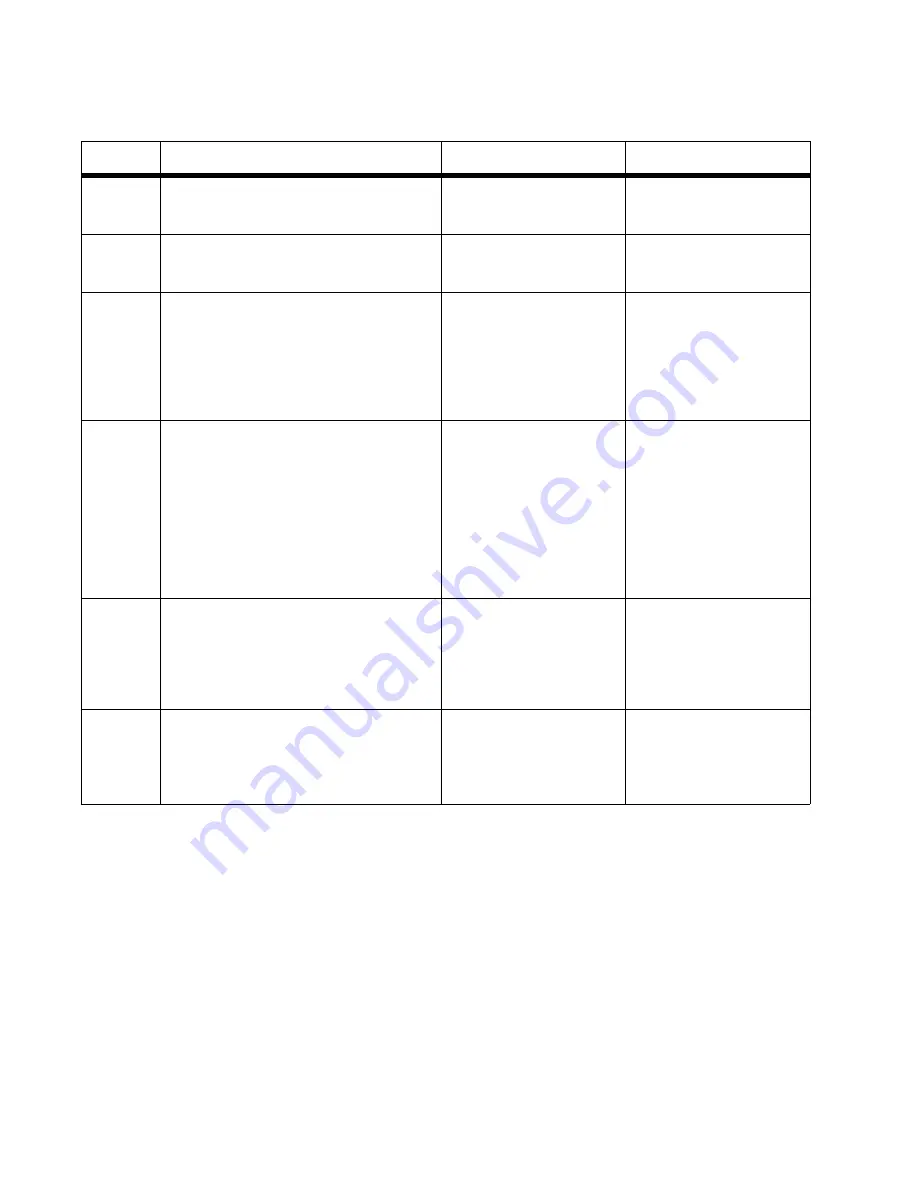
2-20
Service Manual
7100-XXX
OPC belt marker sensor service check
Step
Questions / actions
Yes
No
1
Remove photodeveloper cartridge and
check for defects. Does photodeveloper
appear okay?
Go to step 2.
Replace photodeveloper
cartridge.
2
Observe markers on side. Are belt markers
covered with foreign particles?
Clean marker area with
cotton cloth. If problem
persists, go to step 3.
Go to step 3.
3
Reinstall photodeveloper cartridge. Turn
printer off, and remove engine controller
board shield. See
“Engine controller
board removal” on page 4-34
for steps to
remove engine controller board shield. Is
cables MCN7 properly connected to engine
controller board?
Go to step 3.
Properly connect cable. If
problem persists, go to step
4.
4
Ensure rear cover assembly and front cover
assembly are closed. Override top interlock
switch, and turn printer on. Wait until printer
displays error, and remove MCN7 from
engine controller board. Check for 5 VDC
between MCN7 pin 3 (on engine controller
board) and ground (you can touch negative
lead of voltmeter to metal frame to obtain
ground.) Is voltage present and correct?
Engine controller board is
providing 5 VDC to OPC
sensor. Replace OPC
marker sensor. See
“Marker sensor assembly
removal” on page 4-46
. If
problem persists, replace
engine controller board.
See
“Engine controller
board removal” on
page 4-34
.
Go to step 5.
5
Reconnect MCN7, and disconnect cable
from POCN. On disconnected cable, check
for 5 VDC on cable pin corresponding to
POCN pin 13. You can touch negative lead
of voltmeter to metal frame to obtain ground.
Is voltage present and correct?
LVPS is providing 5 VDC to
engine controller board.
Replace engine controller
board. See
“Engine
controller board removal”
on page 4-34
.
Go to step 6.
6
Turn printer off. Disconnect cable that
connects LVPS ACN1 to engine controller
board POCN, and check for continuity,
shorted pins, or any other cable damage. Is
cable okay?
Replace LVPS. See
“Low
voltage power supply
(LVPS) with cage
removal” on page 4-40
.
Replace cable.
Содержание X500N
Страница 8: ...viii Service Manual 7100 XXX...
Страница 13: ...Notices and safety information xiii 7100 XXX...
Страница 14: ...xiv Service Manual 7100 XXX...
Страница 20: ...xx Service Manual 7100 XXX...
Страница 38: ...1 18 Service Manual 7100 XXX...
Страница 108: ...2 70 Service Manual 7100 XXX...
Страница 199: ...Locations and connectors 5 1 7100 XXX 5 Locations and connectors Printer front and rear views...
Страница 207: ...Locations and connectors 5 9 7100 XXX Engine controller board wiring diagram...
Страница 215: ...Locations and connectors 5 17 7100 XXX High voltage power supply HVPS board...
Страница 218: ...6 2 Service Manual 7100 XXX...
Страница 220: ...7 2 Service Manual 7100 XXX Assembly 1 Base printer...
Страница 222: ...7 4 Service Manual 7100 XXX Assembly 2 Covers...
Страница 224: ...7 6 Service Manual 7100 XXX Assembly 3 Scanner unit...
Страница 226: ...7 8 Service Manual 7100 XXX Assembly 4 Front...
Страница 228: ...7 10 Service Manual 7100 XXX Assembly 5 Right...
Страница 230: ...7 12 Service Manual 7100 XXX Assembly 6 Rear...
Страница 232: ...7 14 Service Manual 7100 XXX Assembly 7 Left...
Страница 234: ...7 16 Service Manual 7100 XXX Assembly 8 Top...
Страница 236: ...7 18 Service Manual 7100 XXX Assembly 9 Miscellaneous Options...
Страница 238: ...7 20 Service Manual 7100 XXX...
















































