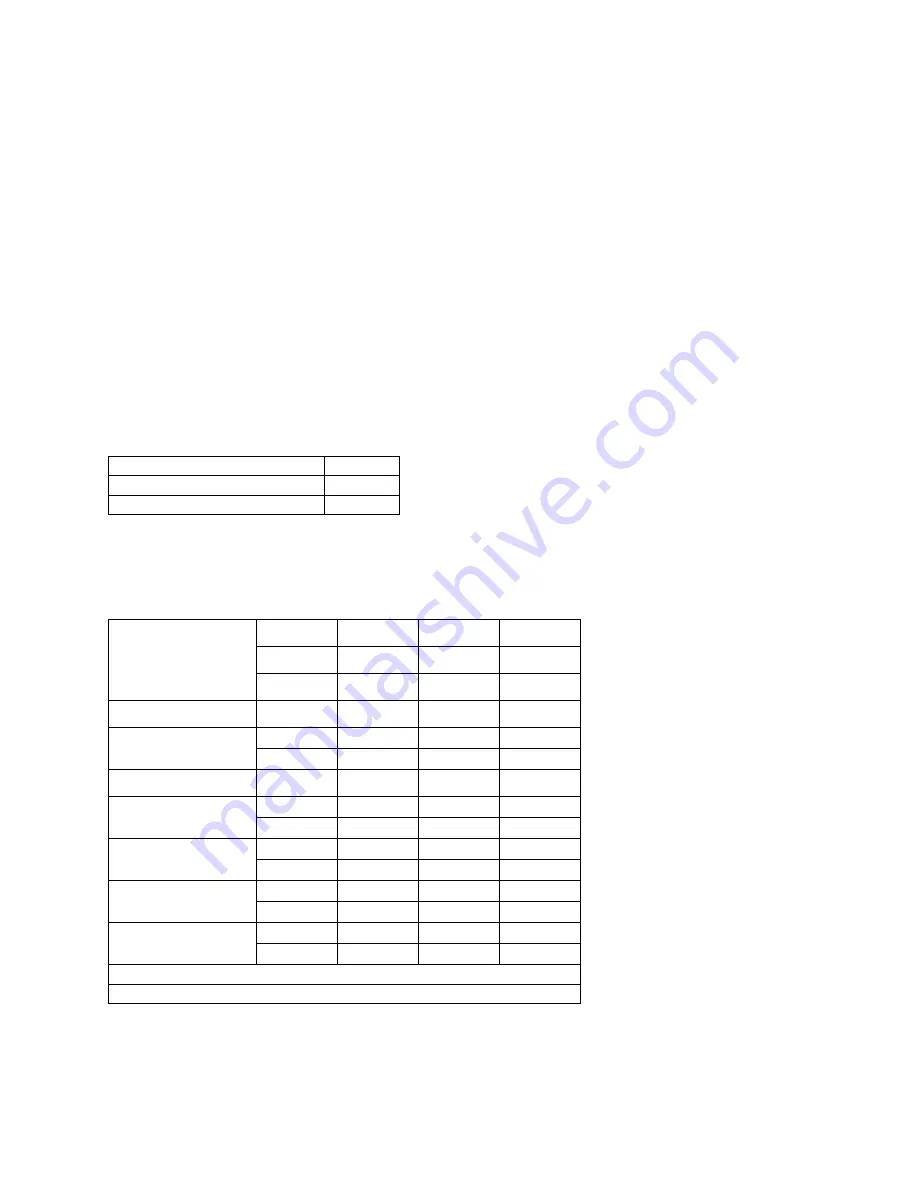
General information
1-3
7100-XXX
Microsoft Windows
•
Microsoft Windows Me
•
Microsoft Windows 2000 Professional
•
Microsoft Windows 2000 Server
•
Microsoft Windows 2000 Advanced Server
•
Microsoft Windows XP Home
•
Microsoft Windows XP Professional
•
Microsoft Windows Server 2003
•
Microsoft Windows Vista 32/64 bit
Download the latest printer drivers from http://www.lexmark.com.
The Windows software applications, which operate in the operating systems listed above, are best suited to
run with the drivers supplied with this MFP. The drivers for Windows take advantage of the MFP’s functions
and increase the MFP’s performance wherever possible.
Memory configuration
Physical specifications and weight (WIP)
The following table contains the dimensions and weights for each MFP model and option. This does not
include packaging but does include the print cartridge that ships with the MFP.
Standard DRAM
128MB
Optional SDRAM
N/A
Max DRAM
128MB
Width
Depth
Height
Weight
2
inch
inch
inch
lb
mm
mm
mm
kg
MFP
Lexmark X500n/
X502n
1
18.9
17.2
21
77.0
480
437
531
35.0
Paper options
530-Sheet drawer
18.1
18.5
7.3
13.3
460
470
185
6.0
530-Sheet tray
11.2
14.4
4.5
4.2
285
365
115
1.9
Standard tray
10.8
13.0
2.2
2.2
275
330
55
1.0
Tray set to legal
10.8
15.9
2.2
2.4
275
405
55
1.1
1
Comes with standard input tray and starter cartridges.
2
Weight does not include packaging or pubs.
Содержание X500N
Страница 8: ...viii Service Manual 7100 XXX...
Страница 13: ...Notices and safety information xiii 7100 XXX...
Страница 14: ...xiv Service Manual 7100 XXX...
Страница 20: ...xx Service Manual 7100 XXX...
Страница 38: ...1 18 Service Manual 7100 XXX...
Страница 108: ...2 70 Service Manual 7100 XXX...
Страница 199: ...Locations and connectors 5 1 7100 XXX 5 Locations and connectors Printer front and rear views...
Страница 207: ...Locations and connectors 5 9 7100 XXX Engine controller board wiring diagram...
Страница 215: ...Locations and connectors 5 17 7100 XXX High voltage power supply HVPS board...
Страница 218: ...6 2 Service Manual 7100 XXX...
Страница 220: ...7 2 Service Manual 7100 XXX Assembly 1 Base printer...
Страница 222: ...7 4 Service Manual 7100 XXX Assembly 2 Covers...
Страница 224: ...7 6 Service Manual 7100 XXX Assembly 3 Scanner unit...
Страница 226: ...7 8 Service Manual 7100 XXX Assembly 4 Front...
Страница 228: ...7 10 Service Manual 7100 XXX Assembly 5 Right...
Страница 230: ...7 12 Service Manual 7100 XXX Assembly 6 Rear...
Страница 232: ...7 14 Service Manual 7100 XXX Assembly 7 Left...
Страница 234: ...7 16 Service Manual 7100 XXX Assembly 8 Top...
Страница 236: ...7 18 Service Manual 7100 XXX Assembly 9 Miscellaneous Options...
Страница 238: ...7 20 Service Manual 7100 XXX...
















































