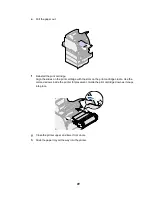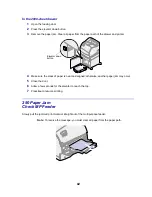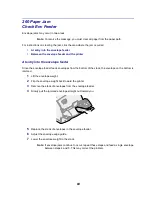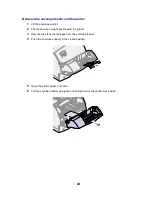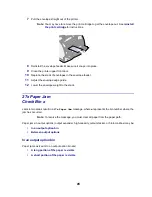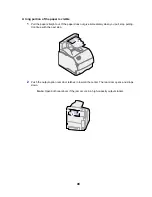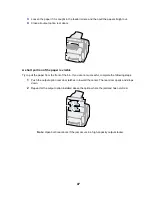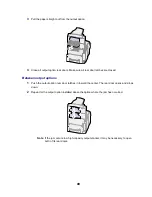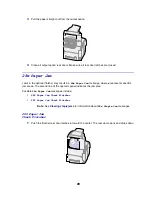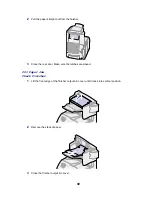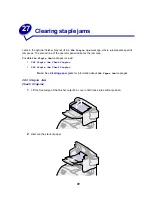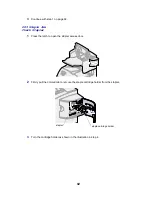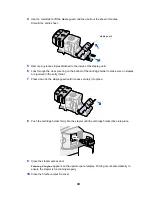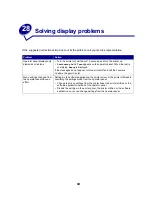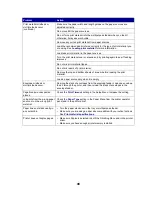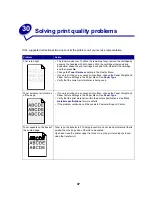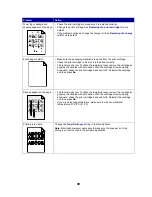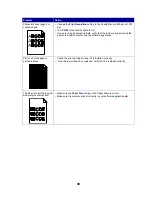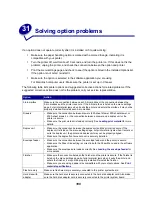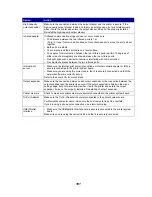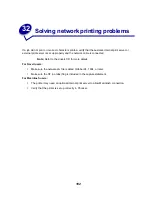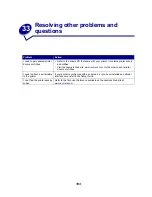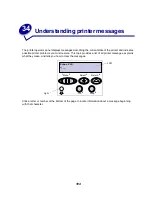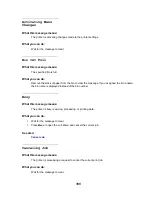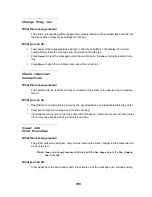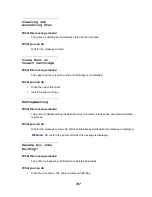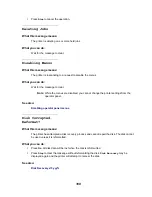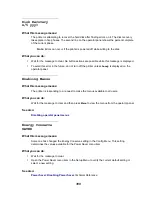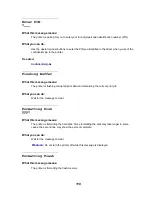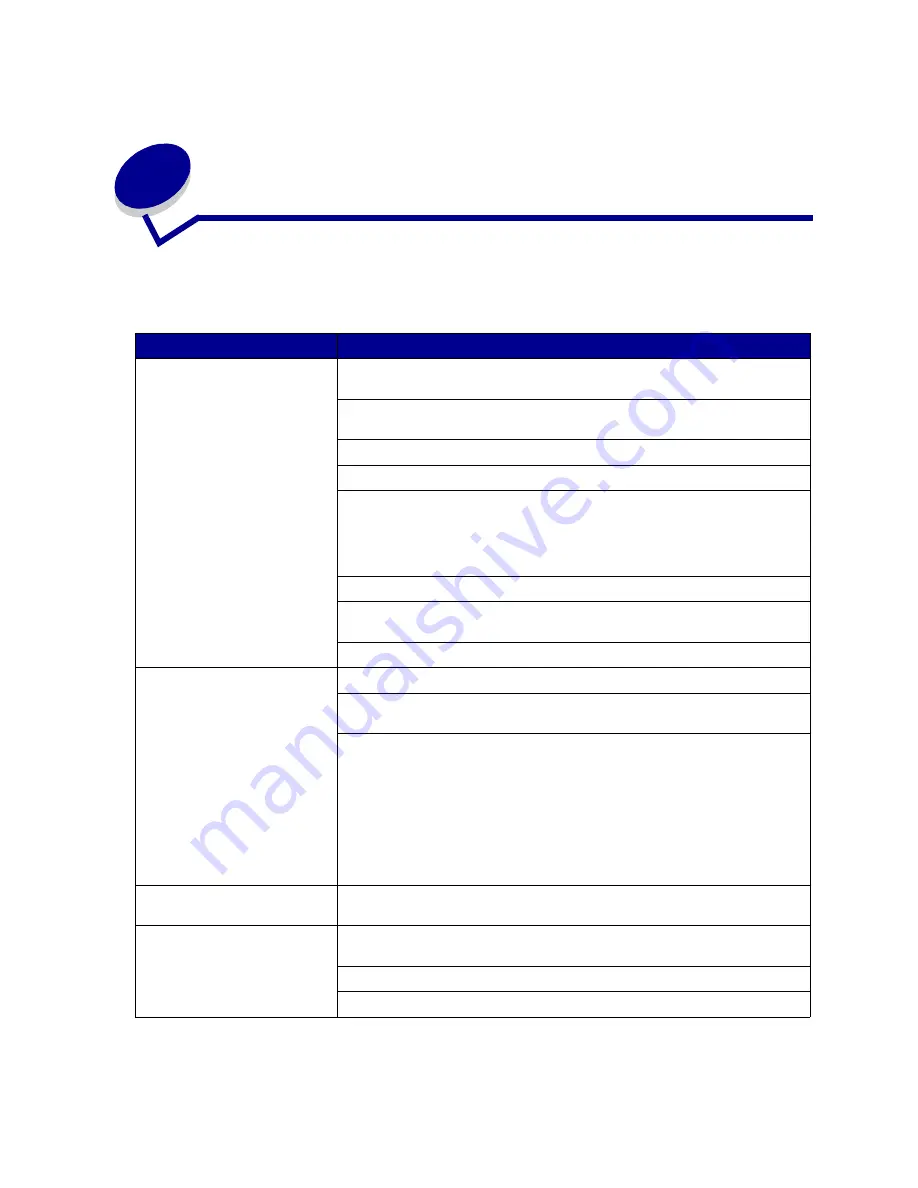
95
29
Solving print problems
If the suggested corrective action does not fix the problem, call your service representative.
Problem
Action
Job did not print or incorrect
characters printed.
Make sure
Ready
appears on the operator panel before you send a job to
print. Press
Go
to return to
Ready
.
Make sure there is print material loaded in the printer. Press Go to return to
Ready
.
Verify that the printer is using the correct printer language.
Verify that you are using the correct printer driver.
Make sure the parallel, serial, ethernet, or USB cable is firmly plugged in at
the back of the printer. Make sure you are using the correct cable. Use IEEE
1284-compliant parallel cable. We recommend Lexmark part number
1329605 (10 ft) or 1427498 (20 ft). If you use RS-232 Serial, verify that a null
modem cable is used.
If the printer is connected through a switch box, try a direct connection.
Verify that the correct paper size is selected through the operator panel, in the
printer driver, or in the software application.
Make sure PCL SmartSwitch and PS SmartSwitch are set to On.
Job did not print or incorrect
characters printed (continued).
If you are using a print spooler, verify that the spooler is not stalled.
If you print across a network or on a Macintosh computer, see
Network
printing problems
.
Check the printer interface from the Setup Menu.
Determine which host interface you are using. Print a menu settings page to
verify that the current interface settings are correct. See
Printing the menu
settings page
.
If you are using a serial interface:
• Make sure Honor DSR is set to Off.
• Check the protocol, baud, parity, and data bit settings. The settings on the
printer and on the host computer should match.
Printer is connected to the USB
port, but will not print.
Make sure you are using Windows 98, Windows 2000, Windows Me, or
another USB-capable operating system supported by Lexmark.
Print material misfeeds or
multiple feeds occur.
Make sure the print material you are using meets the specifications for your
printer. See
Print material specifications
for more details.
Flex print material before loading it in any of the paper sources.
Make sure the print material is loaded correctly.
Содержание T620
Страница 1: ...www lexmark com User s Reference January 2001 Lexmark T620 and T622 ...
Страница 2: ......
Страница 8: ...viii ...
Страница 62: ...62 ...
Страница 157: ...157 See also PCL SmartSwitch Printer Language ...
Страница 175: ...175 See also Technical Reference ...
Страница 214: ...214 ...