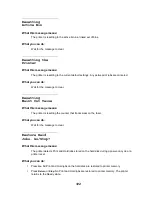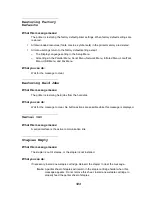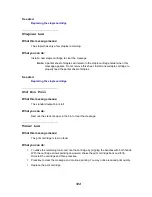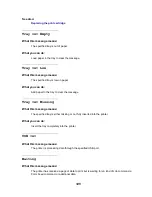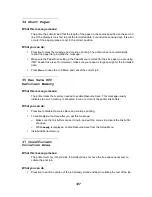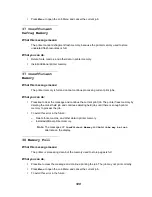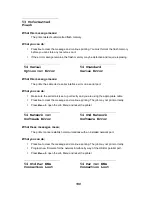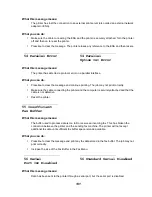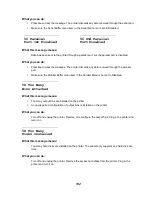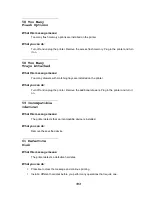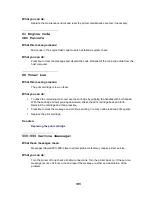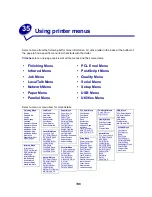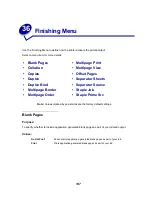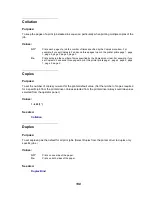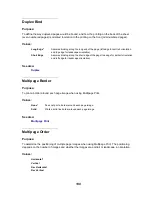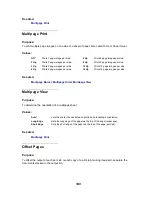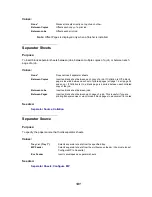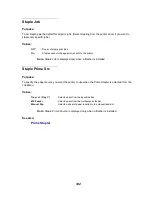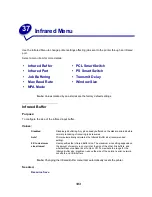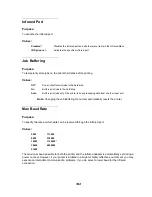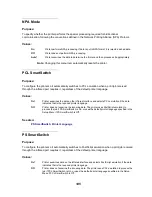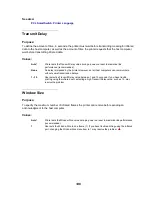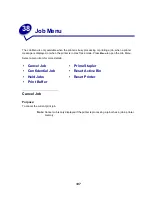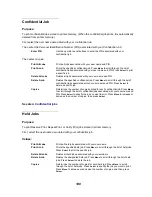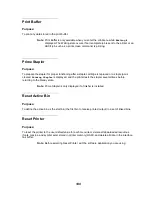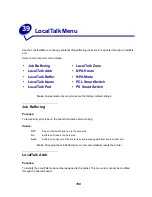135
What you can do:
Replace the maintenance items and reset the printer maintenance counter, if necessary.
81 Engine Code
CRC Failure
What this message means:
Microcode in the engine flash code module has failed a system check.
What you can do:
Press
Go
to clear the message and discard the code. Retransmit the microcode data from the
host computer.
88 Toner Low
What this message means:
The print cartridge is low on toner.
What you can do:
•
To utilize the remaining toner, remove the cartridge by gripping the handles with both hands.
With the cartridge arrows pointing downward, shake the print cartridge back and forth.
Reinstall the cartridge and then press
Go
.
•
Press
Go
to clear the message and continue printing. You may notice reduced print quality.
•
Replace the print cartridge.
See also:
Replacing the print cartridge
900–999 Service <message>
What these messages mean:
Messages labeled 900–999 relate to printer problems that may require printer service.
What you can do:
Turn the printer off and check all cable connections. Turn the printer back on. If the service
message recurs, call for service and report the message number and description of the
problem.
Содержание T620
Страница 1: ...www lexmark com User s Reference January 2001 Lexmark T620 and T622 ...
Страница 2: ......
Страница 8: ...viii ...
Страница 62: ...62 ...
Страница 157: ...157 See also PCL SmartSwitch Printer Language ...
Страница 175: ...175 See also Technical Reference ...
Страница 214: ...214 ...