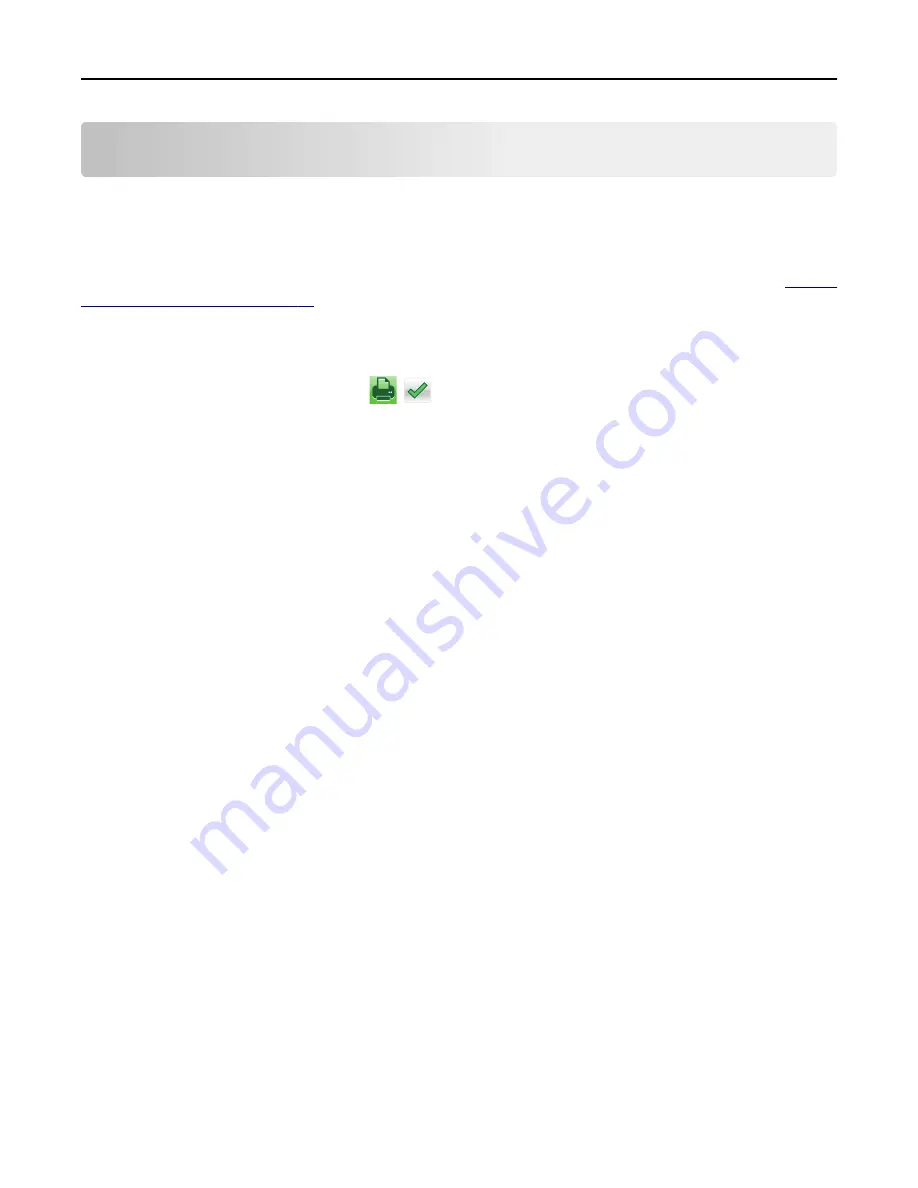
Printing
Printing forms
Use the Forms and Favorites application to quickly and easily access frequently used forms or other information that
is regularly printed. Before you can use this application, first set it up on the printer. For more information, see
“Setting
up Forms and Favorites” on page 20
.
1
From the printer home screen, navigate to:
Forms and Favorites
> select the form from the list > enter the number of copies > adjust other settings
2
Depending on your printer model, touch
,
, or
Submit
.
Printing a document
Printing a document
1
From the printer control panel, set the paper type and size to match the paper loaded.
2
Send the print job:
For Windows users
a
With a document open, click
File
>
.
b
Click
Properties
,
Preferences
,
Options
, or
Setup
.
c
Adjust the settings, if necessary.
d
Click
OK
>
.
For Macintosh users
a
Customize the settings in the Page Setup dialog:
1
With a document open, choose
File
>
Page Setup
.
2
Choose a paper size or create a custom size to match the paper loaded.
3
Click
OK
.
b
Customize the settings in the Print dialog:
1
With a document open, choose
File
>
.
If necessary, click the disclosure triangle to see more options.
2
From the print options pop
‑
up menus, adjust the settings, if necessary.
Note:
To print on a specific paper type, adjust the paper type setting to match the paper loaded, or
select the appropriate tray or feeder.
3
Click
.
Printing in black and white
From the home screen, navigate to:
Printing
64
Содержание CX410de
Страница 1: ...CX410 Series User s Guide June 2013 www lexmark com Machine type s 7527 Model s 415 436 ...
Страница 28: ...1 2 1 Memory card connector 2 Option card connector 5 Reattach the cover 1 2 Additional printer setup 28 ...
Страница 217: ...3 Open the top door 4 Remove the right side cover Maintaining the printer 217 ...
Страница 236: ...Shipping the printer When shipping the printer use the original packaging Maintaining the printer 236 ...
Страница 248: ...2 Open the top door Clearing jams 248 ...






























