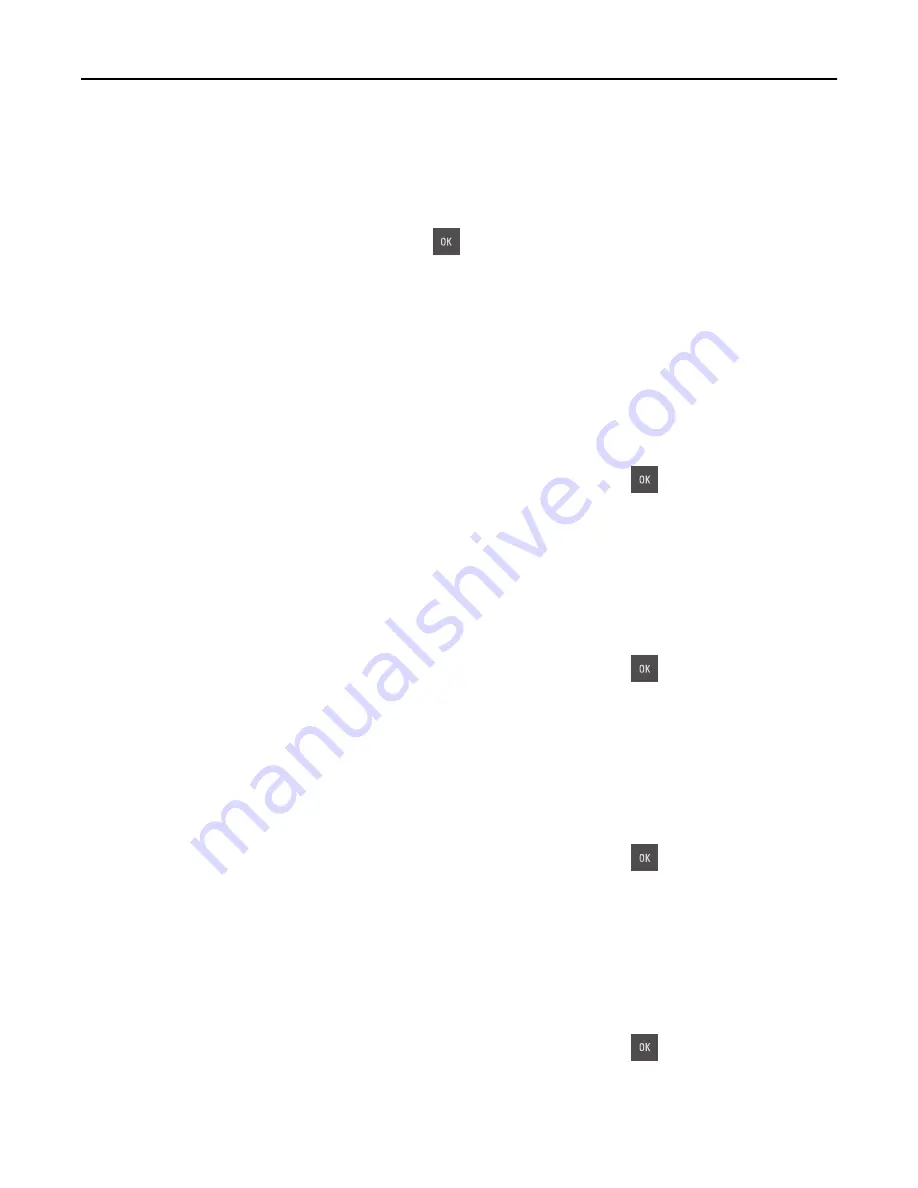
Load [paper source] with [paper type] [paper size]
Try one or more of the following:
•
Load the tray or feeder with the correct size and type of paper.
•
To use the tray or feeder with the correct paper size and type, select
Finished loading paper
on the printer control
panel. For non
‑
touch
‑
screen printer models, press
to confirm.
Note:
If the printer detects a tray that has the correct paper size and type, then it feeds from that tray. If the
printer cannot detect a tray that has the correct paper size and type, then it prints from the default paper
source.
•
Cancel the current job.
Load Manual Feeder with [custom string]
Try one or more of the following:
•
Load the feeder with the correct size and type of paper.
•
Depending on your printer model, touch
Prompt each page, paper loaded
or press
on the printer control panel
to clear the message and continue printing.
•
Cancel the current job.
Load Manual Feeder with [custom type name]
Try one or more of the following:
•
Load the feeder with the correct size and type of paper.
•
Depending on your printer model, touch
Prompt each page, paper loaded
or press
on the printer control panel
to clear the message and continue printing.
•
Cancel the current job.
Load Manual Feeder with [paper size]
Try one or more of the following:
•
Load the feeder with the correct size of paper.
•
Depending on your printer model, touch
Prompt each page, paper loaded
or press
on the printer control panel
to clear the message and continue printing.
•
Cancel the current job.
Load Manual Feeder with [paper type] [paper size]
Try one or more of the following:
•
Load the feeder with the correct size and type of paper.
•
Depending on your printer model, touch
Prompt each page, paper loaded
or press
on the printer control panel
to clear the message and continue printing.
•
Cancel the current job.
Troubleshooting
263
Содержание CX410de
Страница 1: ...CX410 Series User s Guide June 2013 www lexmark com Machine type s 7527 Model s 415 436 ...
Страница 28: ...1 2 1 Memory card connector 2 Option card connector 5 Reattach the cover 1 2 Additional printer setup 28 ...
Страница 217: ...3 Open the top door 4 Remove the right side cover Maintaining the printer 217 ...
Страница 236: ...Shipping the printer When shipping the printer use the original packaging Maintaining the printer 236 ...
Страница 248: ...2 Open the top door Clearing jams 248 ...






























