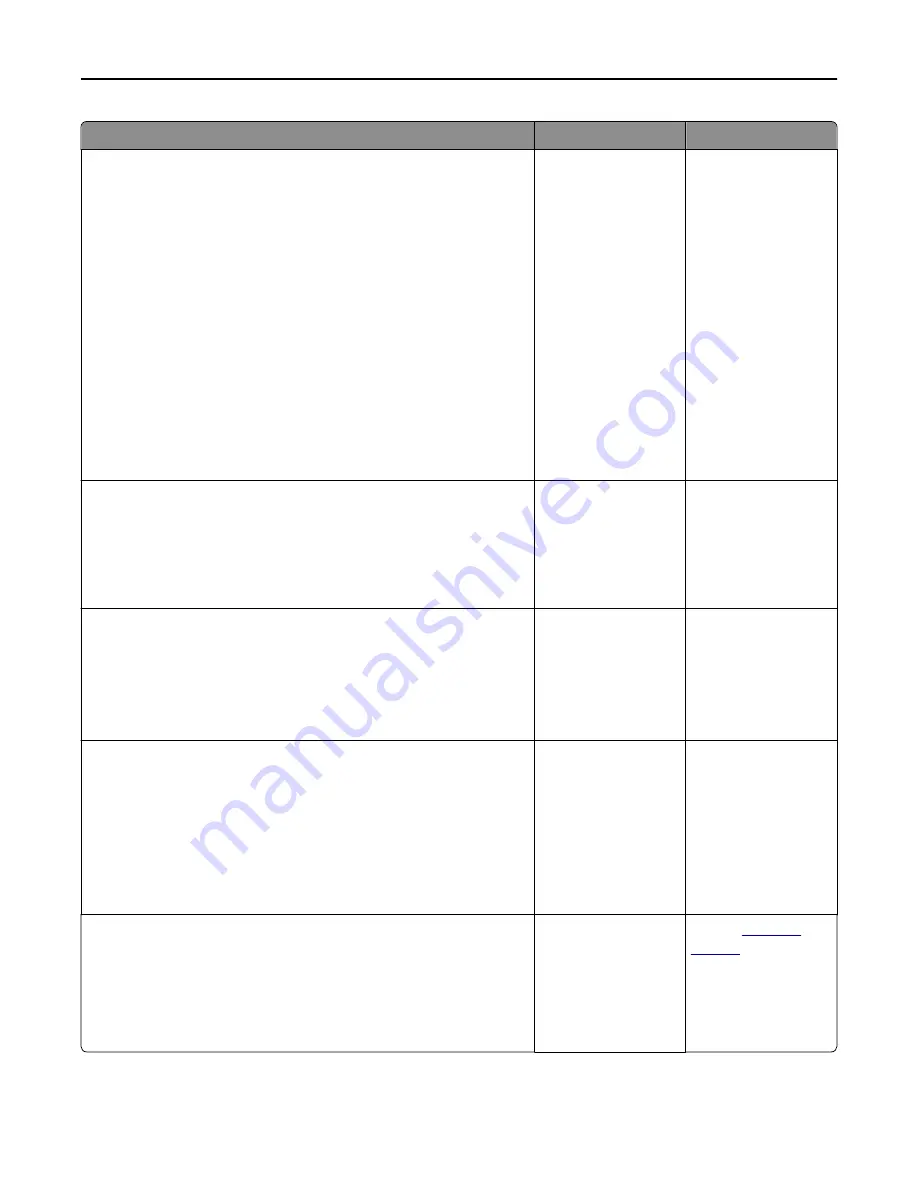
Action
Yes
No
Step 7
Check for a dial tone.
Did you hear a dial tone?
Go to step 8.
•
Try calling the fax
number to make
sure that it is
working properly.
•
If the telephone
line is being used by
another device,
then wait until the
other device is
finished before
sending a fax.
•
If you are using the
On Hook Dial
feature, then turn
up the volume to
check if you hear a
dial tone.
Step 8
Temporarily disconnect other equipment (such as answering machines,
computers with modems, or telephone line splitters) between the printer
and the telephone line, and then try sending or receiving a fax.
Can you send or receive a fax?
The problem is solved. Go to step 9.
Step 9
a
Temporarily disable call waiting. Contact your telephone company to
obtain the keypad sequence for temporarily disabling call waiting.
b
Try sending or receiving a fax.
Can you send or receive a fax?
The problem is solved. Go to step 10.
Step 10
a
Temporarily disable voice mail service. For more information, contact
your telephone company.
Note:
If you want to use both voice mail and the printer, then
consider adding a second telephone line for the printer.
b
Try sending or receiving a fax.
Can you send or receive a fax?
The problem is solved. Go to step 11.
Step 11
Scan the original document one page at a time.
a
Dial the fax number.
b
Scan the document one page at a time.
Can you send or receive a fax?
The problem is solved. Contact
customer
support
.
Troubleshooting
312
Содержание CX410de
Страница 1: ...CX410 Series User s Guide June 2013 www lexmark com Machine type s 7527 Model s 415 436 ...
Страница 28: ...1 2 1 Memory card connector 2 Option card connector 5 Reattach the cover 1 2 Additional printer setup 28 ...
Страница 217: ...3 Open the top door 4 Remove the right side cover Maintaining the printer 217 ...
Страница 236: ...Shipping the printer When shipping the printer use the original packaging Maintaining the printer 236 ...
Страница 248: ...2 Open the top door Clearing jams 248 ...






























