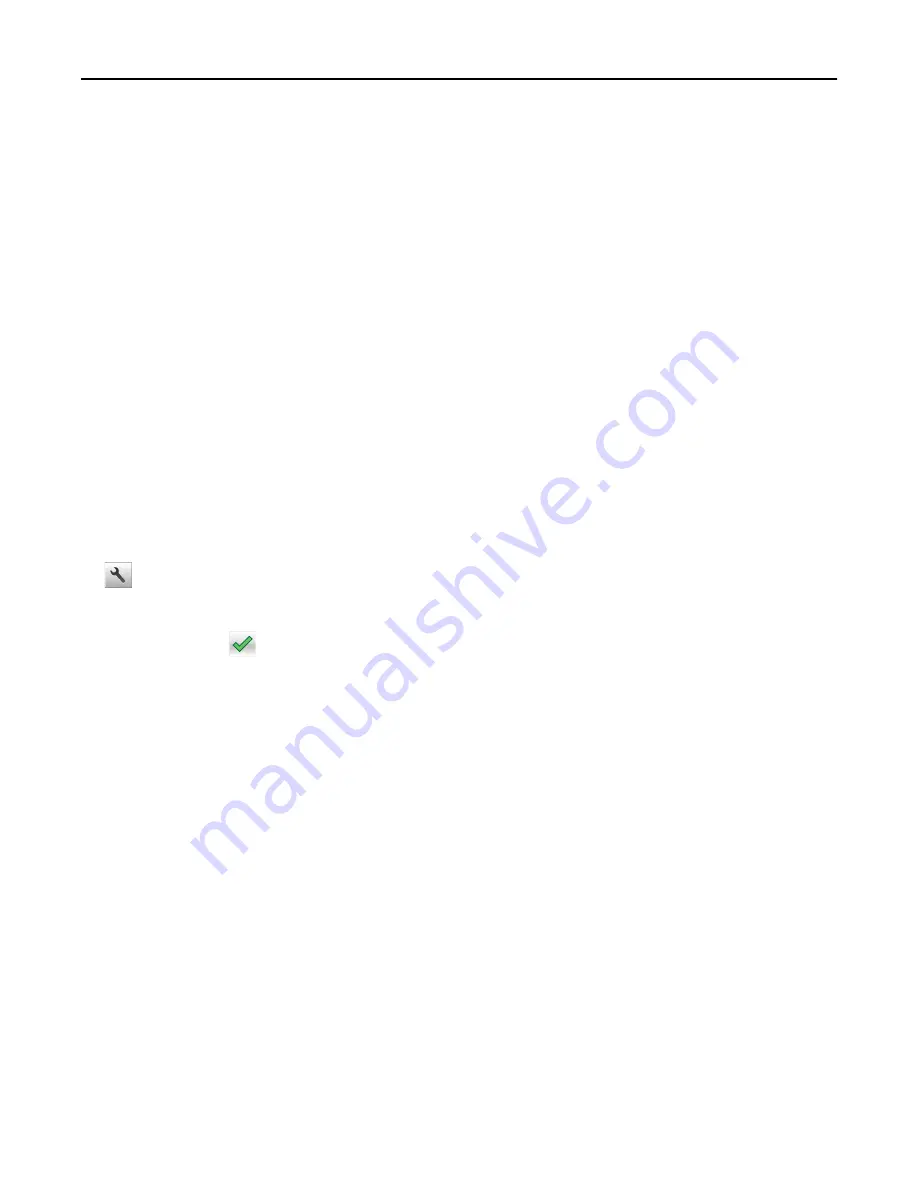
Using Hibernate Mode
Hibernate is an ultra
‑
low power operating mode. When operating in Hibernate mode, the printer is essentially off, and
all other systems and devices are powered down safely.
Note:
The Hibernate and Sleep modes can be scheduled.
Using the Embedded Web Server
1
Open a Web browser, and then type the printer IP address in the address field.
Notes:
•
View the printer IP address on the printer home screen. The IP address appears as four sets of numbers
separated by periods, such as 123.123.123.123.
•
If you are using a proxy server, then temporarily disable it to load the Web page correctly.
2
Click
Settings
>
General Settings
>
Sleep Button Settings
.
3
From the Press Sleep Button or Press and Hold Sleep Button drop
‑
down menu, select
Hibernate
.
4
Click
Submit
.
Using the printer control panel
1
From the home screen, navigate to:
>
Settings
>
General Settings
2
Touch
Press Sleep Button
or
Press and Hold Sleep Button
.
3
Touch
Hibernate
>
.
Setting Hibernate Timeout
Hibernate Timeout lets you set the amount of time the printer waits after a print job is processed before it goes into a
reduced power state.
Using the Embedded Web Server
1
Open a Web browser, and then type the printer IP address in the address field.
Notes:
•
View the printer IP address on the printer home screen. The IP address appears as four sets of numbers
separated by periods, such as 123.123.123.123.
•
If you are using a proxy server, then temporarily disable it to load the Web page correctly.
2
Click
Settings
>
General Settings
>
Timeouts
.
3
From the Hibernate Timeout menu, select the number of hours, days, weeks, or months you want for the printer
to wait before it goes into a reduced power state.
4
Click
Submit
.
Saving money and the environment
203
Содержание CX410de
Страница 1: ...CX410 Series User s Guide June 2013 www lexmark com Machine type s 7527 Model s 415 436 ...
Страница 28: ...1 2 1 Memory card connector 2 Option card connector 5 Reattach the cover 1 2 Additional printer setup 28 ...
Страница 217: ...3 Open the top door 4 Remove the right side cover Maintaining the printer 217 ...
Страница 236: ...Shipping the printer When shipping the printer use the original packaging Maintaining the printer 236 ...
Страница 248: ...2 Open the top door Clearing jams 248 ...






























