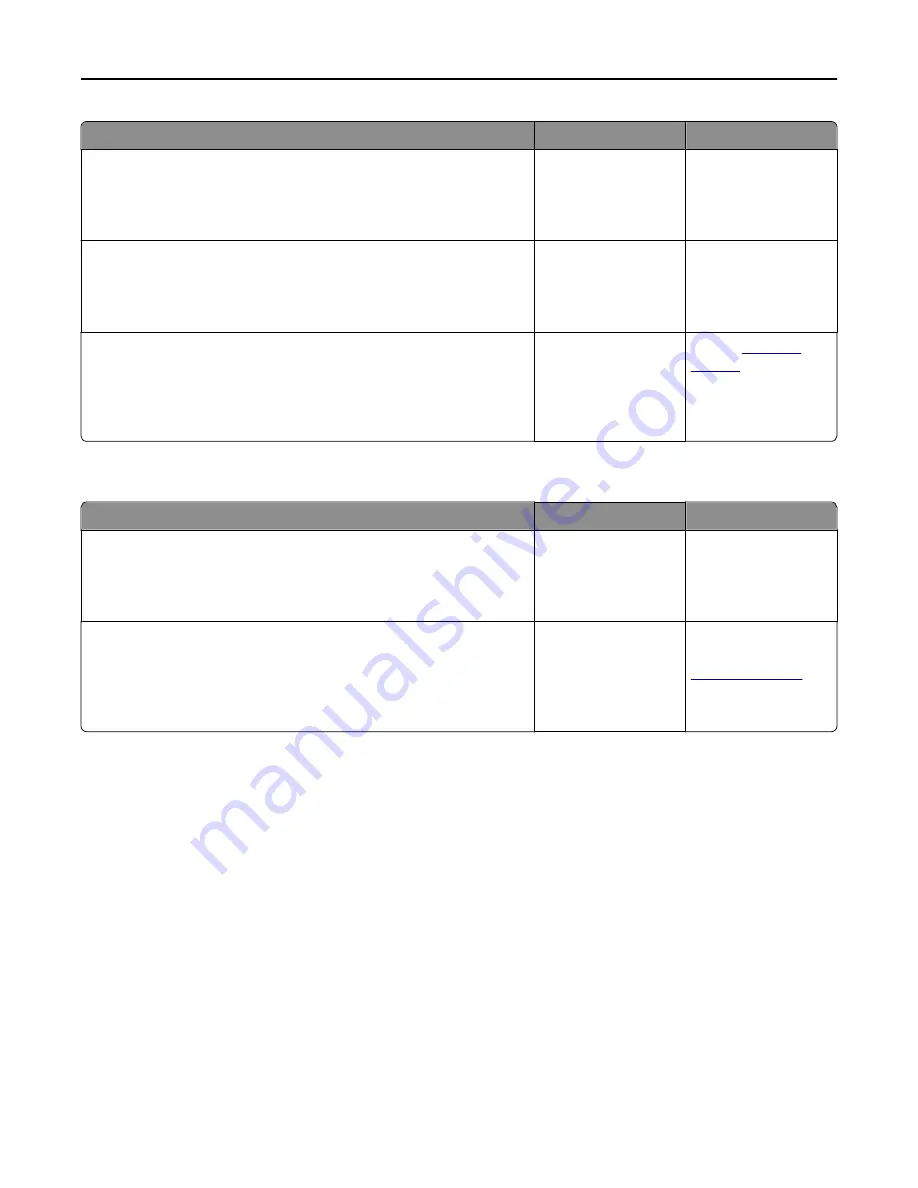
Action
Yes
No
Step 10
Check if you have selected the correct port settings in the printer driver.
Are the port settings correct?
Go to step 11.
Use correct printer
driver settings.
Step 11
Check the installed printer driver.
Is the correct printer driver installed?
Go to step 12.
Install the correct
printer driver.
Step 12
Turn off the printer, then wait for about 10 seconds, and then turn the
printer back on.
Is the printer working?
The problem is solved. Contact
customer
support
.
Printer display is blank
Action
Yes
No
Step 1
Press the Sleep button on the printer control panel.
Does
Ready
appear on the printer display?
The problem is solved. Go to step 2.
Step 2
Turn off the printer, then wait for about 10 seconds, and then turn the
printer back on.
Do
Please wait
and
Ready
appear on the printer display?
The problem is solved. Turn off the printer,
and then contact
customer support
.
Troubleshooting
274
Содержание CX410de
Страница 1: ...CX410 Series User s Guide June 2013 www lexmark com Machine type s 7527 Model s 415 436 ...
Страница 28: ...1 2 1 Memory card connector 2 Option card connector 5 Reattach the cover 1 2 Additional printer setup 28 ...
Страница 217: ...3 Open the top door 4 Remove the right side cover Maintaining the printer 217 ...
Страница 236: ...Shipping the printer When shipping the printer use the original packaging Maintaining the printer 236 ...
Страница 248: ...2 Open the top door Clearing jams 248 ...
















































