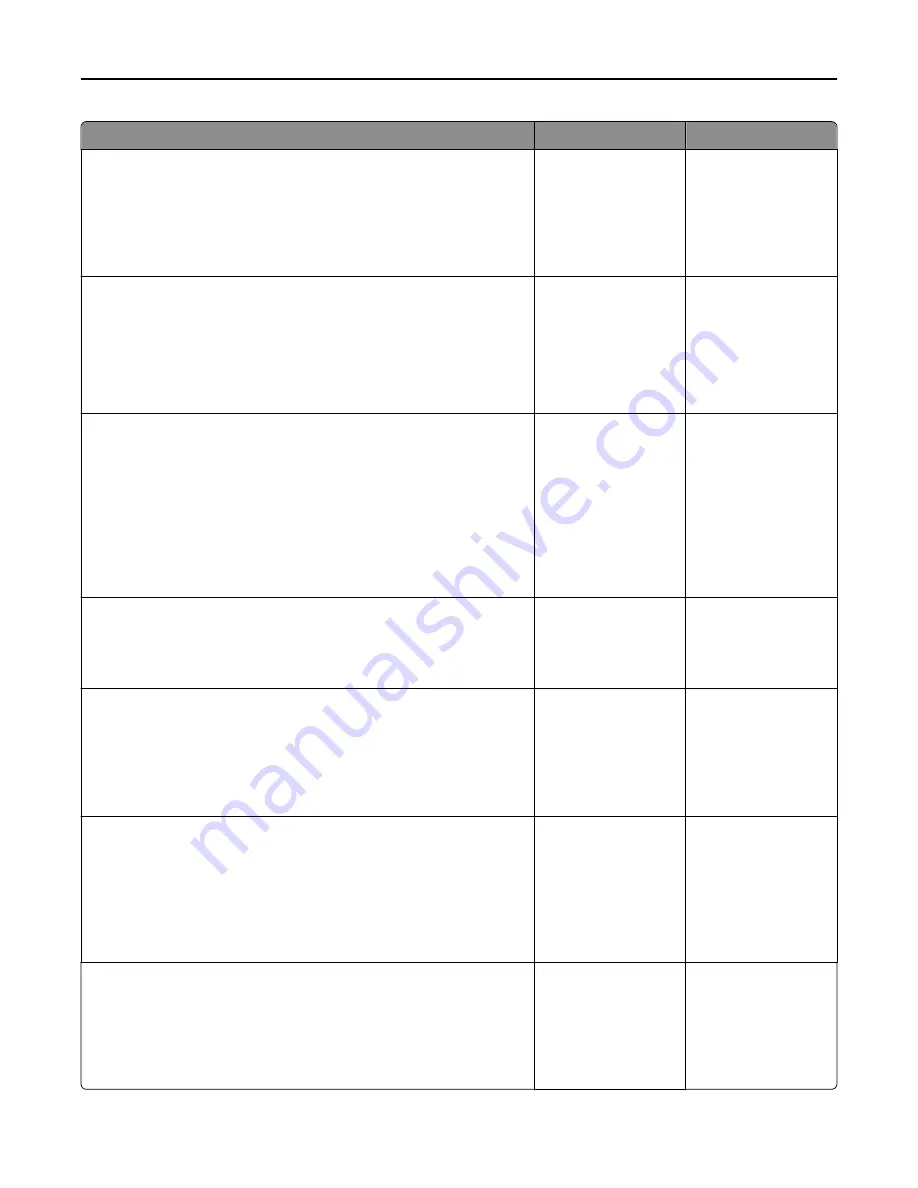
Action
Yes
No
Step 3
Check if one end of the power cord is plugged into the printer and the
other to a properly grounded electrical outlet.
Is the power cord plugged into the printer and a properly grounded
electrical outlet?
Go to step 4.
Plug one end of the
power cord into the
printer and the other to
a properly grounded
electrical outlet.
Step 4
Check other electrical equipment plugged into the electrical outlet.
Does other electrical equipment work?
Unplug the other
electrical equipment,
and then turn on the
printer. If the printer
does not work, then
reconnect the other
electrical equipment.
Go to step 5.
Step 5
Check if the cables connecting the printer and the computer are inserted
in the correct ports.
Are the cables inserted in the correct ports?
Go to step 6.
Make sure to match the
following:
•
The USB symbol on
the cable with the
USB symbol on the
printer
•
The appropriate
Ethernet cable with
the Ethernet port
Step 6
Make sure the electrical outlet is not turned off by a switch or breaker.
Is the electrical outlet turned off by a switch or breaker?
Turn on the switch or
reset the breaker.
Go to step 7.
Step 7
Check if the printer is plugged into any surge protectors, uninterruptible
power supplies, or extension cords.
Is the printer plugged into any surge protectors, uninterruptible power
supplies, or extension cords?
Connect the printer
power cord directly to
a properly grounded
electrical outlet.
Go to step 8.
Step 8
Check if one end of the printer cable is plugged into a port on the printer
and the other to the computer, print server, option, or other network
device.
Is the printer cable securely attached to the printer and the computer,
print server, option, or other network device?
Go to step 9.
Connect the printer
cable securely to the
printer and the
computer, print server,
option, or other
network device.
Step 9
Make sure to install all hardware options properly and remove any packing
material.
Are all hardware options properly installed and all packing material
removed?
Go to step 10.
Turn off the printer,
remove all packing
materials, then
reinstall the hardware
options, and then turn
on the printer.
Troubleshooting
273
Содержание CX410de
Страница 1: ...CX410 Series User s Guide June 2013 www lexmark com Machine type s 7527 Model s 415 436 ...
Страница 28: ...1 2 1 Memory card connector 2 Option card connector 5 Reattach the cover 1 2 Additional printer setup 28 ...
Страница 217: ...3 Open the top door 4 Remove the right side cover Maintaining the printer 217 ...
Страница 236: ...Shipping the printer When shipping the printer use the original packaging Maintaining the printer 236 ...
Страница 248: ...2 Open the top door Clearing jams 248 ...






























