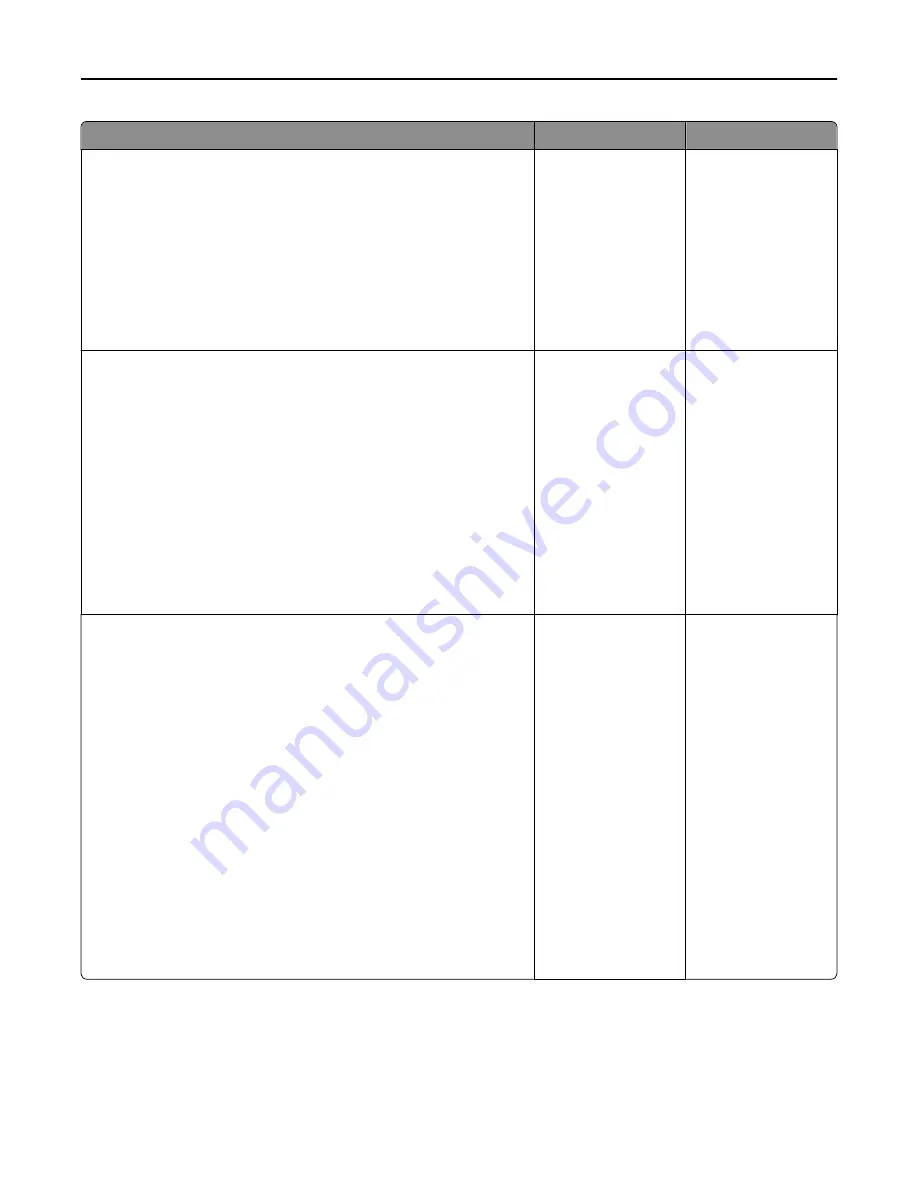
Action
Yes
No
Step 4
Check the printer connections.
If applicable, check if the cable connections for the following
equipment are secure:
•
Telephone
•
Handset
•
Answering machine
Are the cable connections secure?
Go to step 5.
Securely connect the
cables.
Step 5
a
Check the telephone wall jack.
1
Plug the telephone cable into the wall jack.
2
Listen for a dial tone.
3
If you do not hear a dial tone, then plug a different telephone cable
into the wall jack.
4
If you still do not hear a dial tone, then plug the telephone cable
into a different wall jack.
5
If you hear a dial tone, then connect the printer to that wall jack.
b
Try sending or receiving a fax.
Can you send or receive a fax?
The problem is solved. Go to step 6.
Step 6
Check if the printer is connected to an analog phone service or the correct
digital connector.
The fax modem is an analog device. Certain devices can be connected
to the printer so that digital telephone services can be used.
•
If you are using an ISDN telephone service, then connect the
printer to an analog telephone port (an R-interface port) on an
ISDN terminal adapter. For more information and to request an R-
interface port, contact your ISDN provider.
•
If you are using DSL, then connect to a DSL filter or router that will
support analog use. For more information, contact your DSL
provider.
•
If you are using a PBX telephone service, then make sure you are
connecting to an analog connection on the PBX. If none exists, then
consider installing an analog telephone line for the fax machine.
Is the printer connected to an analog phone service or the correct digital
connector?
Go to step 7.
Connect the printer to
an analog phone
service or the correct
digital connector.
Troubleshooting
311
Содержание CX410de
Страница 1: ...CX410 Series User s Guide June 2013 www lexmark com Machine type s 7527 Model s 415 436 ...
Страница 28: ...1 2 1 Memory card connector 2 Option card connector 5 Reattach the cover 1 2 Additional printer setup 28 ...
Страница 217: ...3 Open the top door 4 Remove the right side cover Maintaining the printer 217 ...
Страница 236: ...Shipping the printer When shipping the printer use the original packaging Maintaining the printer 236 ...
Страница 248: ...2 Open the top door Clearing jams 248 ...
















































