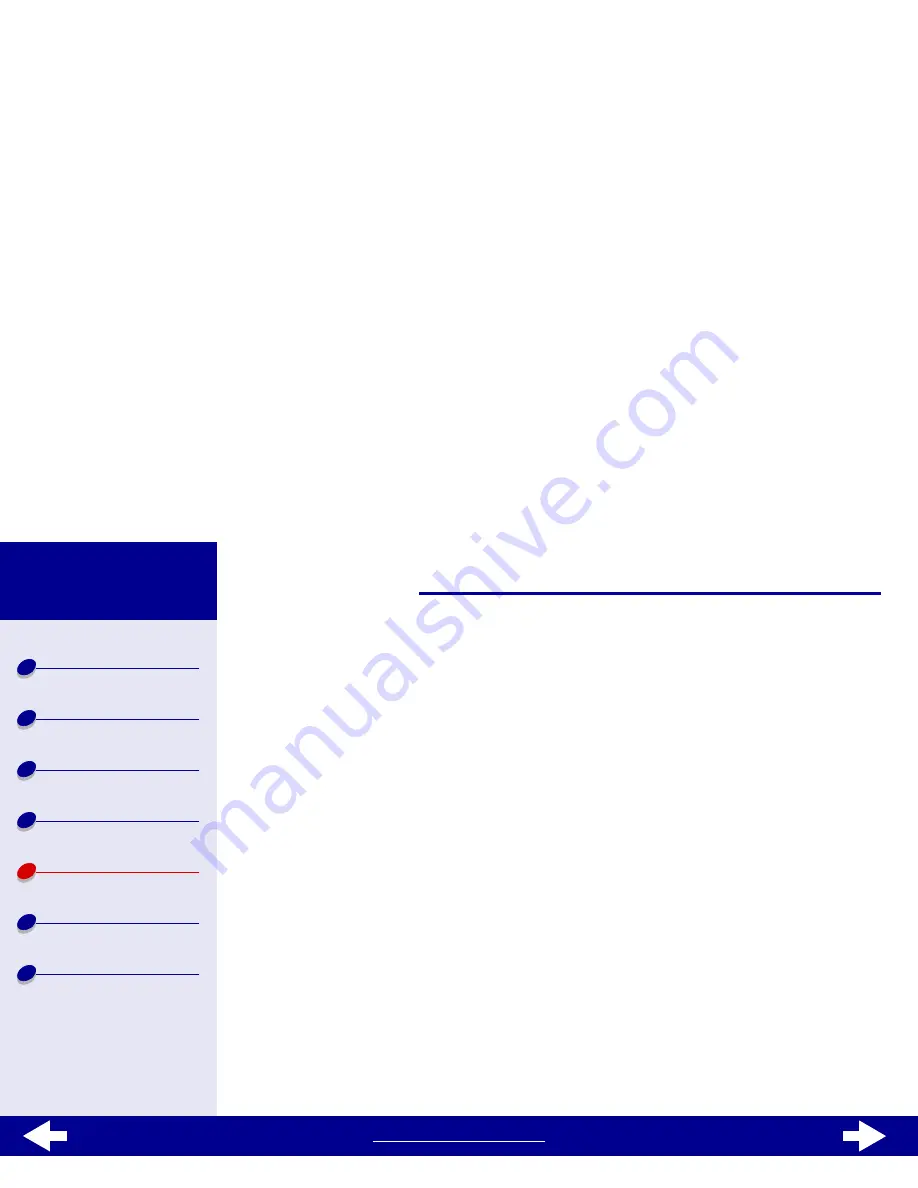
www.lexmark.com
67
Troubleshooting
Lexmark Z13
Lexmark Z23
Lexmark Z33
Printer overview
Basic printing
Printing ideas
Maintenance
Troubleshooting
Notices
Index
Printer prints very slowly
•
Close software applications not in use.
•
Check the document you are printing. Photos and graphics may take longer to print
than regular text.
•
Choose Quick Print or Normal print quality for faster speed. Your document takes
longer to print when you use a higher quality setting.
•
Check your computer resources. Consider increasing the virtual memory for your
computer or consider purchasing more random access memory (RAM).
Printer is not queuing documents properly
•
Send the print job to the correct printer. For help, see
Print your document
.
•
Check the name of your printer by looking at the names in the spool directory (/var/
spool/lpd) or in the printcap file (/etc/printcap).
•
In the /etc/printcap file, make sure :lp is pointing to the correct port. For example, if
your printer is attached to your first USB port, it is usually defined as /dev/usb/usblp0.
Note: You can only print to a USB port if your Linux kernel has USB support. For
help, refer to your Linux documentation.






























