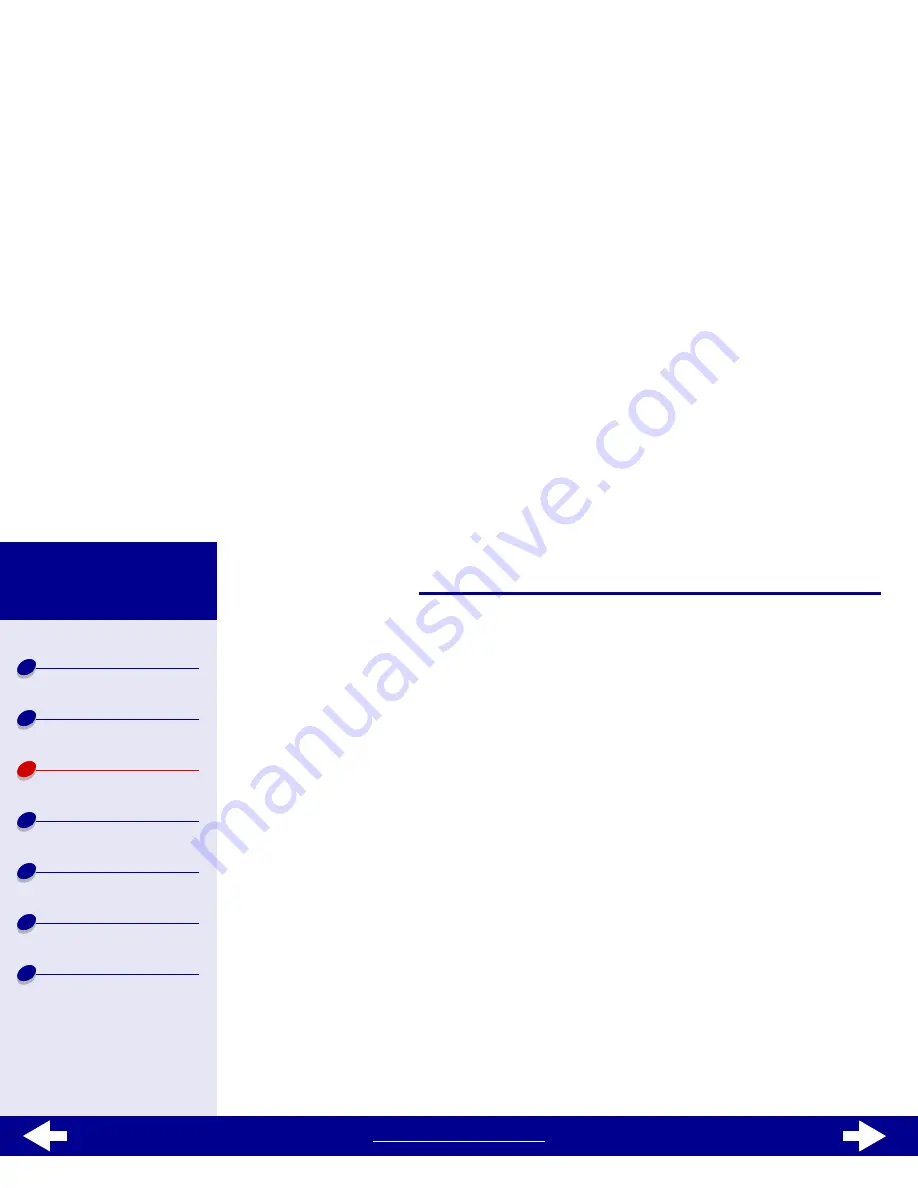
www.lexmark.com
17
Printing ideas
Printer overview
Basic printing
Printing ideas
Maintenance
Troubleshooting
Notices
Index
Lexmark Z13
Lexmark Z23
Lexmark Z33
Step 2: Customize the print settings
For help, see
Understanding the printer software
.
1
Se
lect
a print quality:
a
From Printer Settings, choose the Quality/Copies tab.
b
From the Quality/Speed area, select Better or Best.
Note: Higher print quality settings result in better quality documents, but may
take longer to print.
2
Select
a paper type:
a
From Printer Settings, choose the Paper Setup tab.
b
From the Type area, select Photo/Glossy Paper or Coated Paper.
3
Choose a paper size:
a
From Printer Settings, choose the Paper Setup tab.
b
From the Paper Size menu, choose the correct size. For more information about
printing on custom size paper, see
Printing on custom size paper
.
4
Click OK to apply your settings.






























