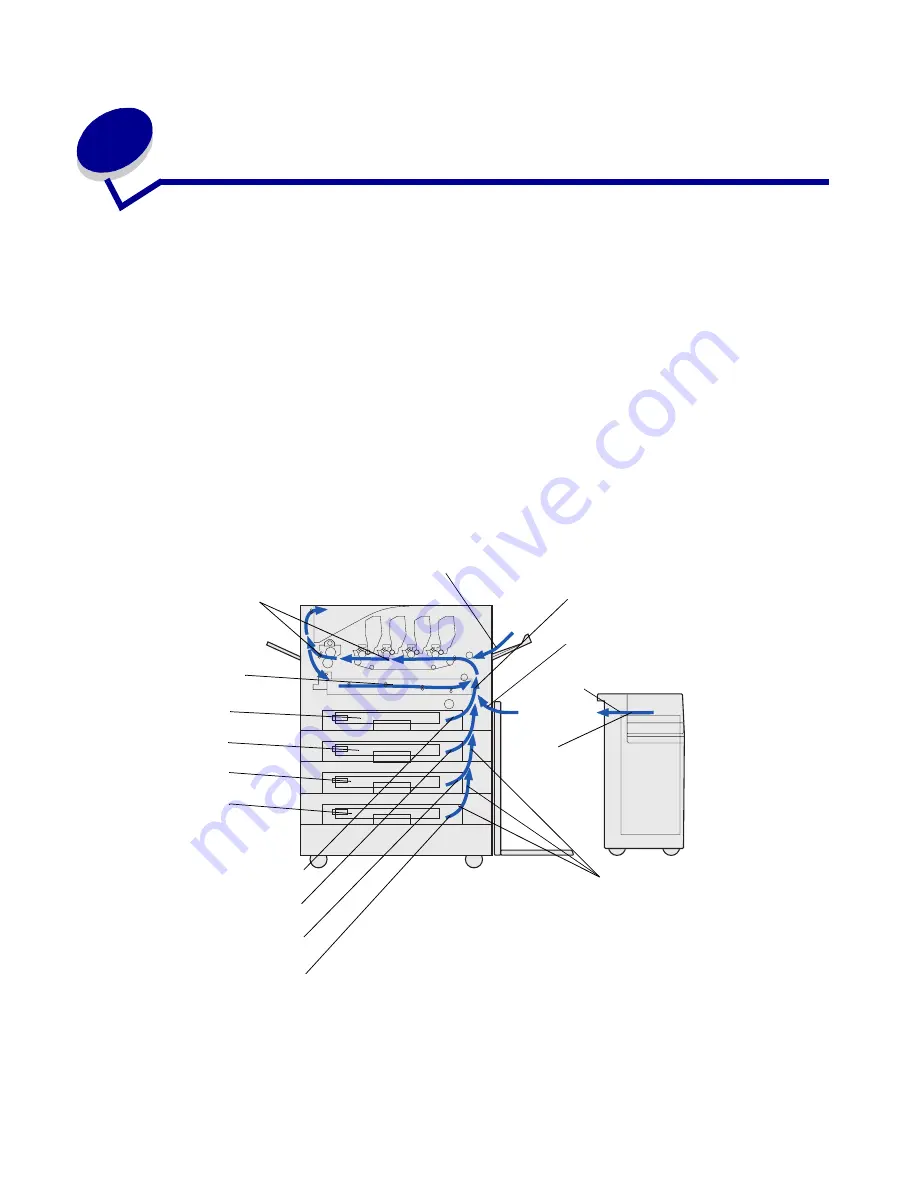
6
Clearing paper jams
By carefully selecting print media and loading them properly, you should be able to avoid most paper
jams. If jams do occur, follow the steps outlined in this section.
To resolve the paper jam messages, you must clear the jammed area and then press
Go
to clear the
message and resume printing. The printer prints a new copy of the page that jammed if Jam
Recovery is set to On or Auto; however, the Auto setting does not guarantee the page will print.
To clear paper jams in the Finisher, see the Finisher Manual to locate jam access areas.
Identifying paper jam areas
See the diagram below for the path the paper travels through the printer and options, and areas
where jams may occur. The path varies depending on the paper source and output bin.
Click a message below for more information.
240 Paper Jam
200 Paper Jam
Check Areas A,B
200 Paper Jam
Check Area D
T 1
T 2
T 3
T 4
241 Paper Jam
242 Paper Jam
243 Paper Jam
244 Paper Jam
249 Paper Jam
200 Paper Jam
Check Areas C
200 Paper Jam
Check Area F
200 Paper Jam
Check Area E
T 3/T 5
(depending on
configuration)
Clearing paper jams
112
Содержание 12N1515 - C 912fn Color LED Printer
Страница 1: ...C912 User s Reference March 2002 www lexmark com ...
Страница 29: ...Printing 4 Close the multipurpose feeder Loading the multipurpose feeder 24 ...
Страница 52: ...Media guidelines Card stock 47 ...
Страница 138: ...Clearing paper jams 3 Close the top cover 4 Press Go 24 x Paper Jam Check Tray x 133 ...
Страница 154: ...Maintenance 3 Lower the fuser until it snaps into place Replacing the fuser 149 ...
Страница 181: ...Maintenance 4 Close the front door Closing the top cover 176 ...
Страница 185: ...Maintenance 4 Slide the duplex unit out 5 Close the duplex unit door Removing the duplex unit 180 ...
Страница 193: ...Maintenance 5 Lift the optional drawer Removing an optional drawer 188 ...
















































