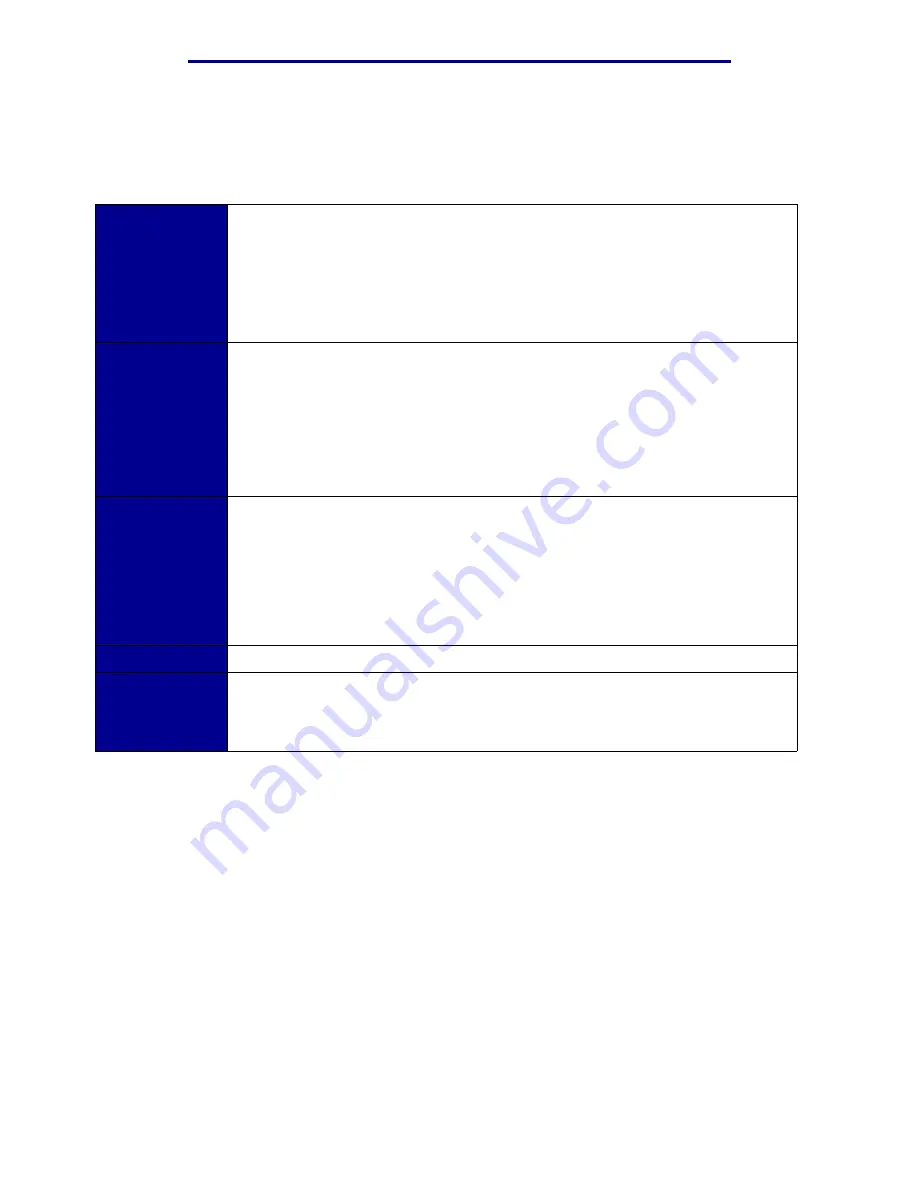
Printing
The following information describes the functions of each button.
Note: Buttons act upon the information displayed on the second line of the operator
panel.
Go
Press the
Go
button to:
• Return to the Ready state if the printer is in an offline situation (the Ready
message does not display on the operator panel).
• Exit printer menus and return to the Ready state.
• Clear operator panel error messages.
If you’ve changed printer settings from the operator panel menus, press
Go
before
sending a job to print. The printer must display Ready for jobs to print.
Menu
Each end of the button has a function. Press Menu:
• When Ready is displayed, to take the printer offline (out of the Ready state) and
scroll through the menus.
• When Busy is displayed, to take the printer to the Job Menu.
• When the printer is offline, press Menu> to scroll through the menus.
• Press <Menu to go to the previous item in the menus.
For menu items with numeric values, such as Copies, press and hold Menu to scroll
through the values. Release the button when the number you want is displayed.
Select
Press Select to:
• Select the menu displayed on the second line of the operator panel. Depending on
the type of menu, this action:
• Opens the menu and displays the first item in the menu.
• Opens the menu item and displays the default setting.
• Save the displayed menu item as the default setting. The printer displays the
Saved message and returns to the menu item.
• Clear certain messages from the operator panel.
Return
Press Return to return to the previous menu level or menu item.
Stop
Press Stop at the
Ready, Busy,
or
Waiting
message to temporarily stop all
activity and take the printer offline. The operator panel status message changes to
Not Ready.
Press Go to return the printer to
Ready, Busy
, or
Waiting
.
Changing printer settings
From the operator panel, you can select menu items and associated values to print your jobs
successfully. You can also use the panel to alter the setup and operating environment of the printer.
See
Using printer menus
for an explanation of all the menu items.
You can modify printer settings by:
•
Selecting a setting from a list of values
•
Changing an On/Off setting
•
Changing a numerical setting
Understanding the operator panel
10
Содержание 12N1515 - C 912fn Color LED Printer
Страница 1: ...C912 User s Reference March 2002 www lexmark com ...
Страница 29: ...Printing 4 Close the multipurpose feeder Loading the multipurpose feeder 24 ...
Страница 52: ...Media guidelines Card stock 47 ...
Страница 138: ...Clearing paper jams 3 Close the top cover 4 Press Go 24 x Paper Jam Check Tray x 133 ...
Страница 154: ...Maintenance 3 Lower the fuser until it snaps into place Replacing the fuser 149 ...
Страница 181: ...Maintenance 4 Close the front door Closing the top cover 176 ...
Страница 185: ...Maintenance 4 Slide the duplex unit out 5 Close the duplex unit door Removing the duplex unit 180 ...
Страница 193: ...Maintenance 5 Lift the optional drawer Removing an optional drawer 188 ...






























