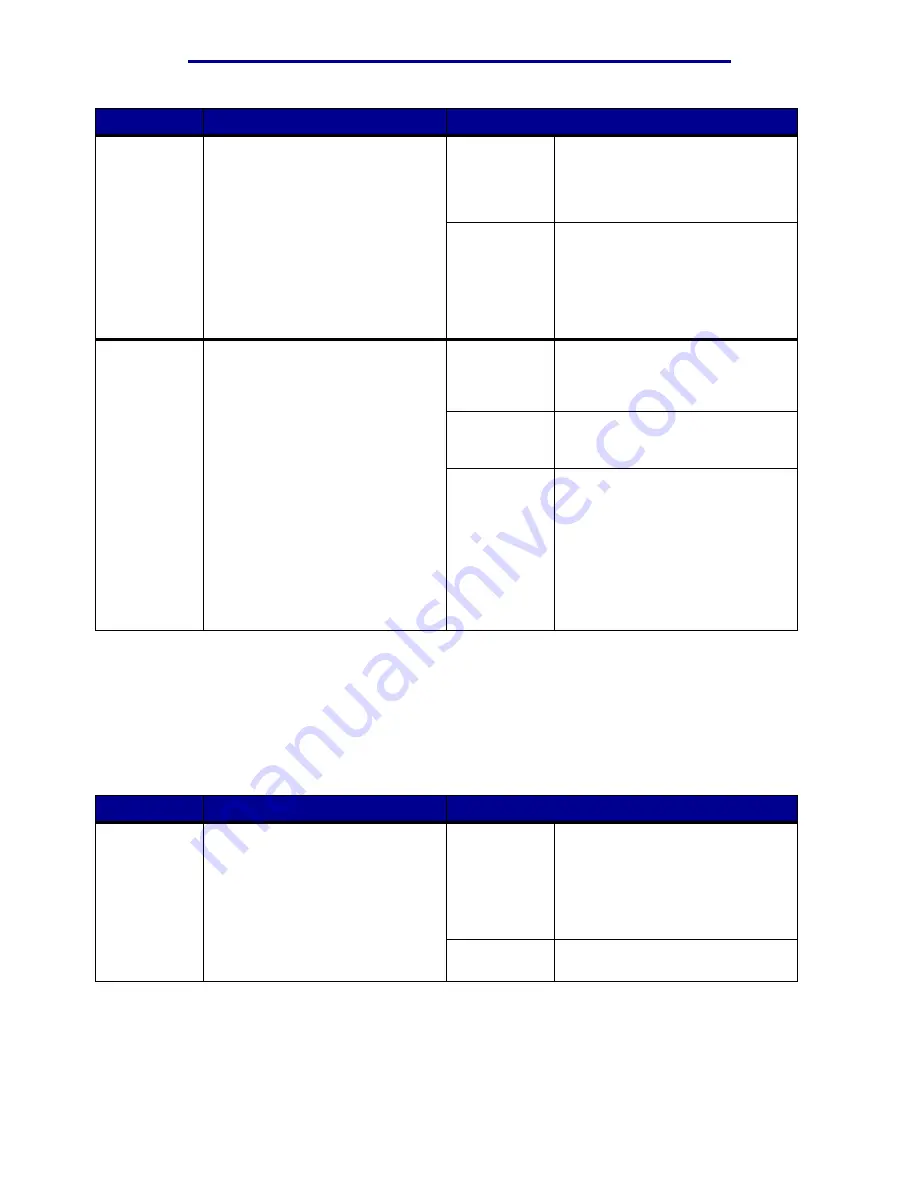
Using printer menus
Menu Item
Purpose
Values
PS
SmartSwitch
To configure the printer so it
automatically switches to
PostScript emulation when a print
job received through the USB port
requires it, regardless of the
default printer language.
On*
Printer examines data on the USB
interface and selects
PostScript emulation if the data
indicates that is the required
printer language.
Off
Printer does not examine the
incoming data. The printer uses
PCL emulation to process the job if
PCL SmartSwitch is On, or uses
the default printer language
specified in the Setup Menu if PCL
SmartSwitch is Off.
USB Buffer
To configure the size of the USB
input buffer.
Note: Changing the USB Buffer
menu item automatically resets the
printer.
Disabled
Job buffering is disabled. Any jobs
already buffered on the disk are
printed before normal processing
of incoming jobs resumes.
Auto*
Printer automatically calculates the
USB Buffer size (recommended
setting).
3K to
maximum
size allowed
User specifies the USB Buffer size.
The maximum size depends on the
amount of memory in your printer,
the size of the other link buffers,
and whether Resource Save is set
to On or Off. To maximize the
range for the USB Buffer size,
disable or reduce the size of the
parallel, serial, and network
buffers.
Utilities Menu
Use the Utilities Menu to print a variety of listings relating to available printer resources, printer
settings, and print jobs. Other menu items let you set up printer hardware and troubleshoot printer
problems.
Menu Item
Purpose
Values
Defragment
Flash
To retrieve storage area lost when
resources are deleted from flash
memory.
Warning:
Do not turn off the
printer while the flash is
defragmenting.
Yes
Printer transfers all resources
stored in flash memory to printer
memory and then reformats the
flash memory option. When the
format operation is complete, the
resources are loaded back into
flash memory.
No
Printer cancels the request to
defragment the flash memory.
Utilities Menu
91
Содержание 12N1515 - C 912fn Color LED Printer
Страница 1: ...C912 User s Reference March 2002 www lexmark com ...
Страница 29: ...Printing 4 Close the multipurpose feeder Loading the multipurpose feeder 24 ...
Страница 52: ...Media guidelines Card stock 47 ...
Страница 138: ...Clearing paper jams 3 Close the top cover 4 Press Go 24 x Paper Jam Check Tray x 133 ...
Страница 154: ...Maintenance 3 Lower the fuser until it snaps into place Replacing the fuser 149 ...
Страница 181: ...Maintenance 4 Close the front door Closing the top cover 176 ...
Страница 185: ...Maintenance 4 Slide the duplex unit out 5 Close the duplex unit door Removing the duplex unit 180 ...
Страница 193: ...Maintenance 5 Lift the optional drawer Removing an optional drawer 188 ...
















































