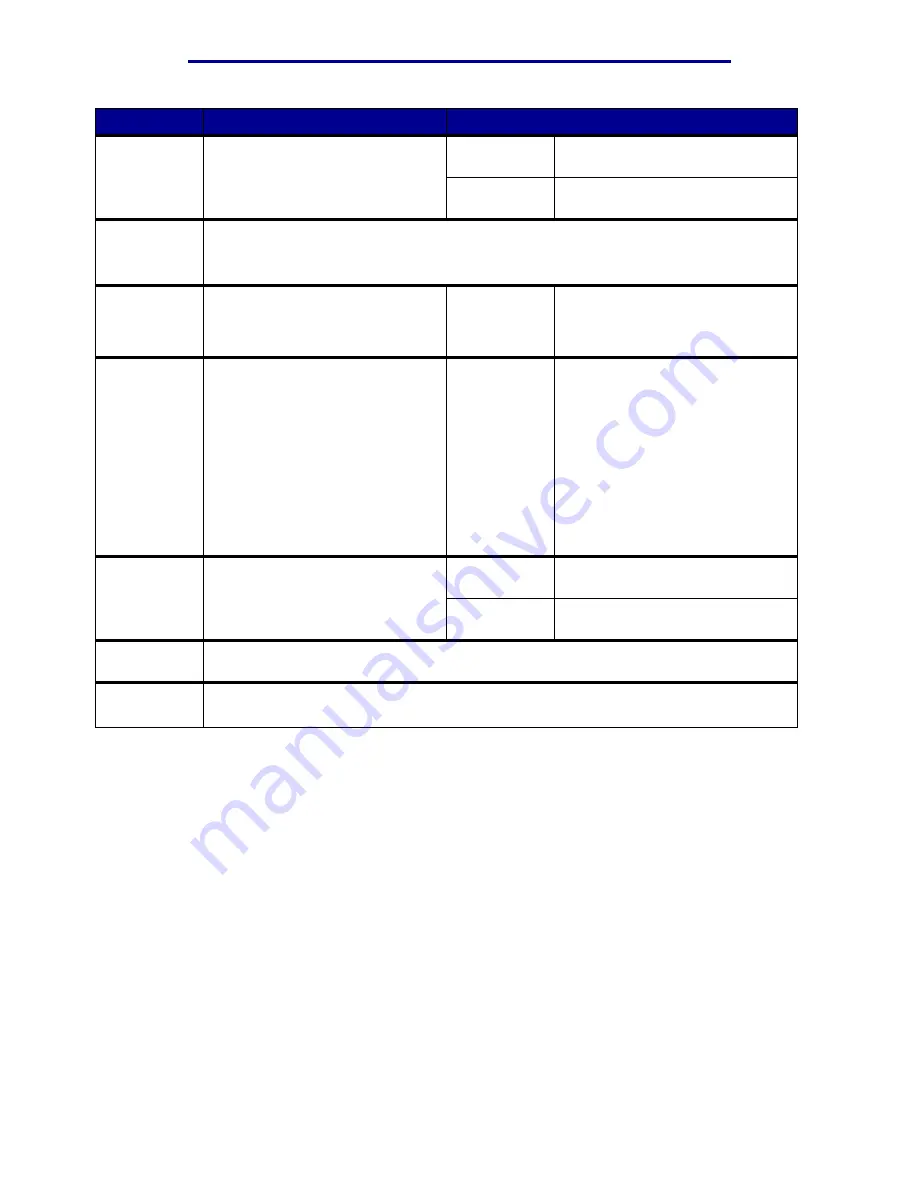
Using printer menus
Menu Item
Purpose
Values
Job Acct Stat
To print a listing of all job statistics
stored on the hard disk, or to clear
all statistics on the disk.
Prints all statistics available for the
most recent print jobs.
Clear
Deletes all accumulated job
statistics from the hard disk.
Print
Directory
To print a list of all the resources stored in flash memory or on the hard disk.
Note: Print Directory is available only when either a nondefective flash or disk is
installed and formatted, and Job Buffer Size is not set to 100%.
Print Demo
The Print Demo menu contains a
list of the demo files available in
the RIP code SIMM, the flash
option, and the disk option.
Color
Samples
Color sample pages are printed
using the same paper selection
method and Printer Settings as is
used to print the resident demo
page with the exception of Print
Mode. These pages always print
with Print Mode set to Color.
The multipage Color Sample can
be used as an aid to select colors
for applications. The RGB percent-
ages will be printed on the chart for
easy reference.
Print Fonts
To print a sample of all the fonts
available for the selected printer
language.
PCL Fonts
Prints a sample of all printer fonts
available for PCL emulation.
PS Fonts
Prints a sample of all printer fonts
available for PostScript emulation.
Print Menus
To print a listing of the current user default values, the installed options, the amount of
installed printer memory, and the status of printer supplies.
Print Net <x>
Setup
To print information relating to the internal print server and the network settings defined
by the Network <x> Setup menu item in the Network Menu.
Utilities Menu
93
Содержание 12N1515 - C 912fn Color LED Printer
Страница 1: ...C912 User s Reference March 2002 www lexmark com ...
Страница 29: ...Printing 4 Close the multipurpose feeder Loading the multipurpose feeder 24 ...
Страница 52: ...Media guidelines Card stock 47 ...
Страница 138: ...Clearing paper jams 3 Close the top cover 4 Press Go 24 x Paper Jam Check Tray x 133 ...
Страница 154: ...Maintenance 3 Lower the fuser until it snaps into place Replacing the fuser 149 ...
Страница 181: ...Maintenance 4 Close the front door Closing the top cover 176 ...
Страница 185: ...Maintenance 4 Slide the duplex unit out 5 Close the duplex unit door Removing the duplex unit 180 ...
Страница 193: ...Maintenance 5 Lift the optional drawer Removing an optional drawer 188 ...
















































