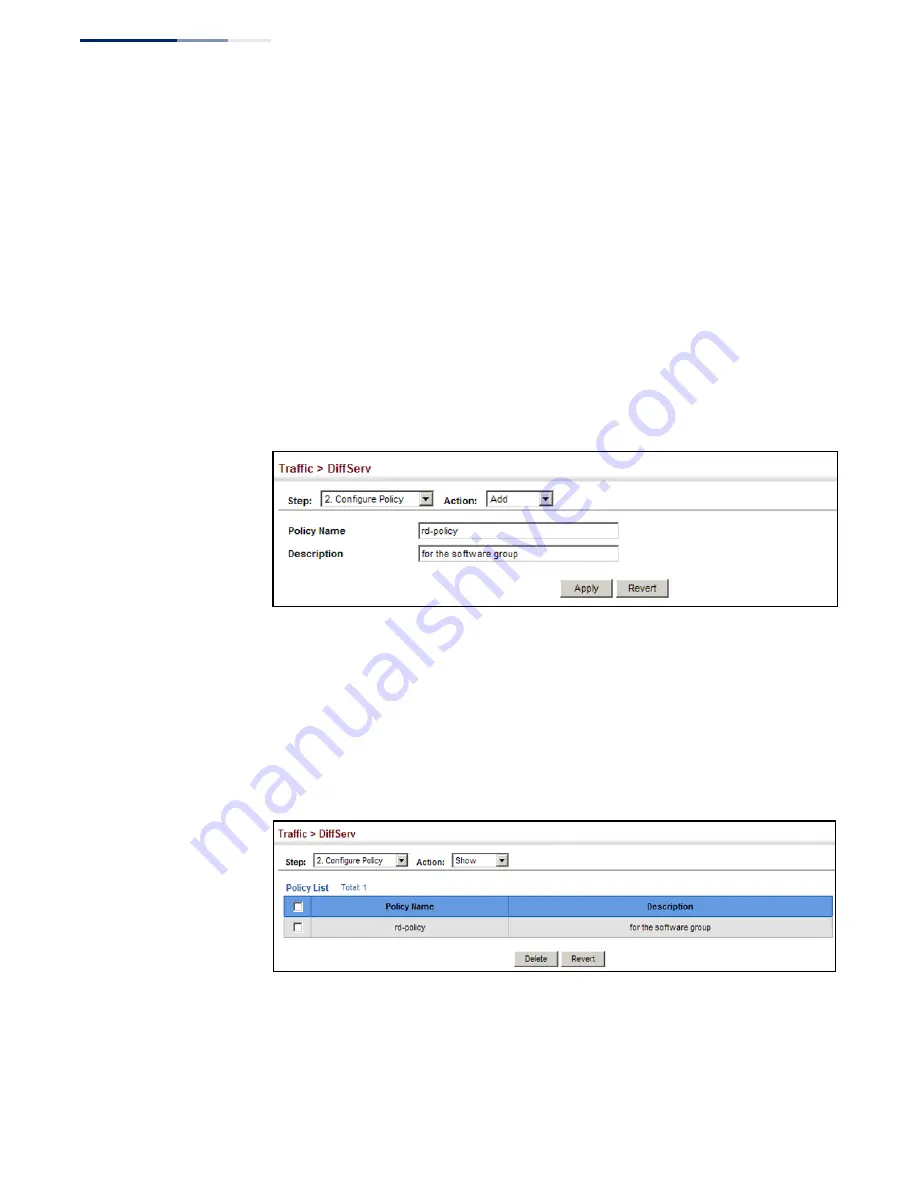
Chapter 10
| Quality of Service
Creating QoS Policies
– 212 –
Web Interface
To configure a policy map:
1.
Click Traffic, DiffServ.
2.
Select Configure Policy from the Step list.
3.
Select Add from the Action list.
4.
Enter a policy name.
5.
Enter a description.
6.
Click Apply.
Figure 127: Configuring a Policy Map
To show the configured policy maps:
1.
Click Traffic, DiffServ.
2.
Select Configure Policy from the Step list.
3.
Select Show from the Action list.
Figure 128: Showing Policy Maps
Содержание GEL-1061
Страница 14: ...Contents 14...
Страница 28: ...Section I Getting Started 28...
Страница 38: ...Chapter 1 Introduction System Defaults 38...
Страница 40: ...Section II Web Configuration 40...
Страница 60: ...Chapter 2 Using the Web Interface Navigating the Web Browser Interface 60...
Страница 164: ...Chapter 6 Address Table Settings Issuing MAC Address Traps 164...
Страница 192: ...Chapter 8 Congestion Control Storm Control 192...
Страница 204: ...Chapter 9 Class of Service Layer 3 4 Priority Settings 204...
Страница 216: ...Chapter 10 Quality of Service Attaching a Policy Map to a Port 216...
Страница 430: ...Chapter 14 Multicast Filtering MLD Snooping Snooping and Query for IPv4 430...
Страница 436: ...Chapter 15 IP Tools Address Resolution Protocol 436...
Страница 450: ...Chapter 16 IP Services Dynamic Host Configuration Protocol 450 Figure 301 Enabling Dynamic Provisioning via DHCP...
Страница 474: ...Section III Appendices 474...
Страница 492: ...Glossary 492...
Страница 500: ...E052016 ST R02 150200001416A...
















































