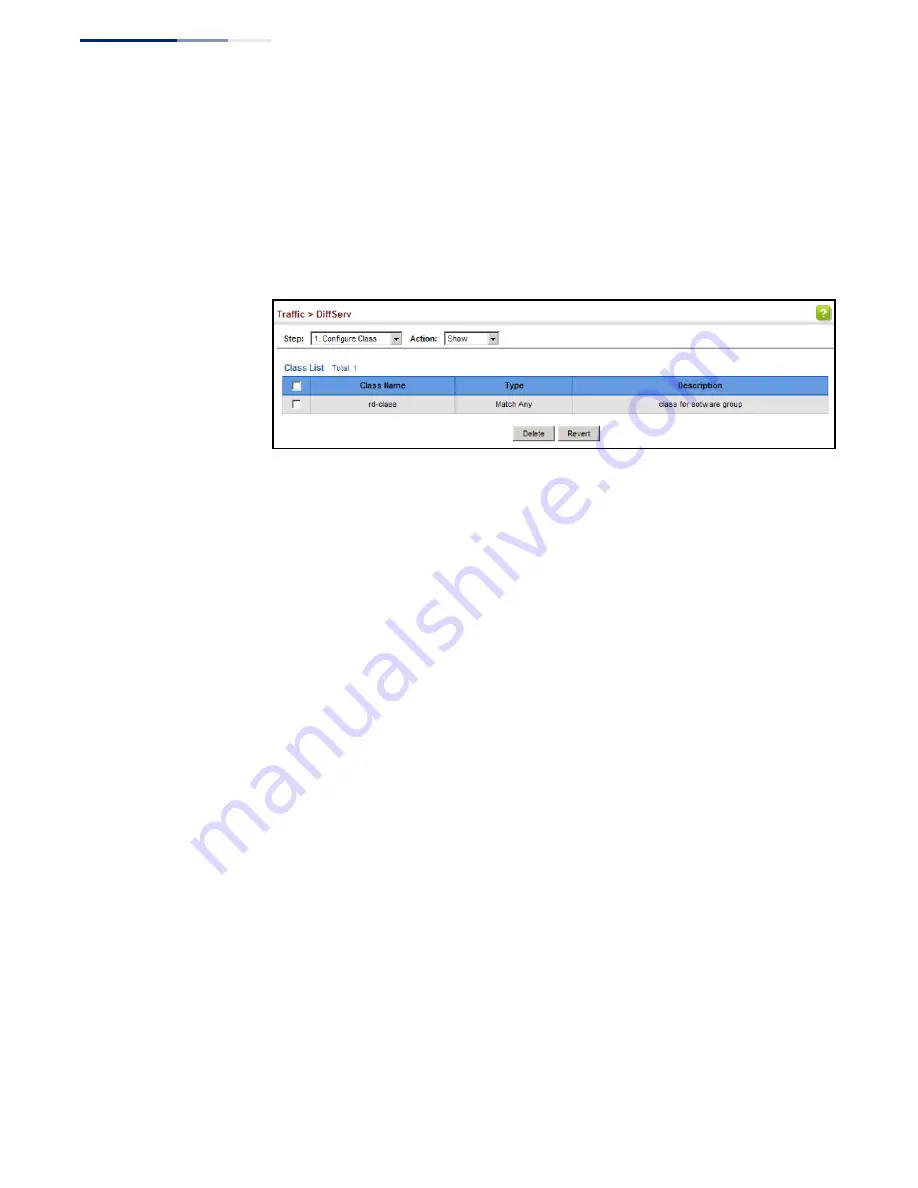
Chapter 10
| Quality of Service
Configuring a Class Map
– 208 –
To show the configured class maps:
1.
Click Traffic, DiffServ.
2.
Select Configure Class from the Step list.
3.
Select Show from the Action list.
Figure 124: Showing Class Maps
To edit the rules for a class map:
1.
Click Traffic, DiffServ.
2.
Select Configure Class from the Step list.
3.
Select Add Rule from the Action list.
4.
Select the name of a class map.
5.
Specify type of traffic for this class based on an access list, DSCP or IP
Precedence value, VLAN, or CoS value. You can specify up to 16 items to match
when assigning ingress traffic to a class map.
6.
Click Apply.
Содержание GEL-1061
Страница 14: ...Contents 14...
Страница 28: ...Section I Getting Started 28...
Страница 38: ...Chapter 1 Introduction System Defaults 38...
Страница 40: ...Section II Web Configuration 40...
Страница 60: ...Chapter 2 Using the Web Interface Navigating the Web Browser Interface 60...
Страница 164: ...Chapter 6 Address Table Settings Issuing MAC Address Traps 164...
Страница 192: ...Chapter 8 Congestion Control Storm Control 192...
Страница 204: ...Chapter 9 Class of Service Layer 3 4 Priority Settings 204...
Страница 216: ...Chapter 10 Quality of Service Attaching a Policy Map to a Port 216...
Страница 430: ...Chapter 14 Multicast Filtering MLD Snooping Snooping and Query for IPv4 430...
Страница 436: ...Chapter 15 IP Tools Address Resolution Protocol 436...
Страница 450: ...Chapter 16 IP Services Dynamic Host Configuration Protocol 450 Figure 301 Enabling Dynamic Provisioning via DHCP...
Страница 474: ...Section III Appendices 474...
Страница 492: ...Glossary 492...
Страница 500: ...E052016 ST R02 150200001416A...
















































