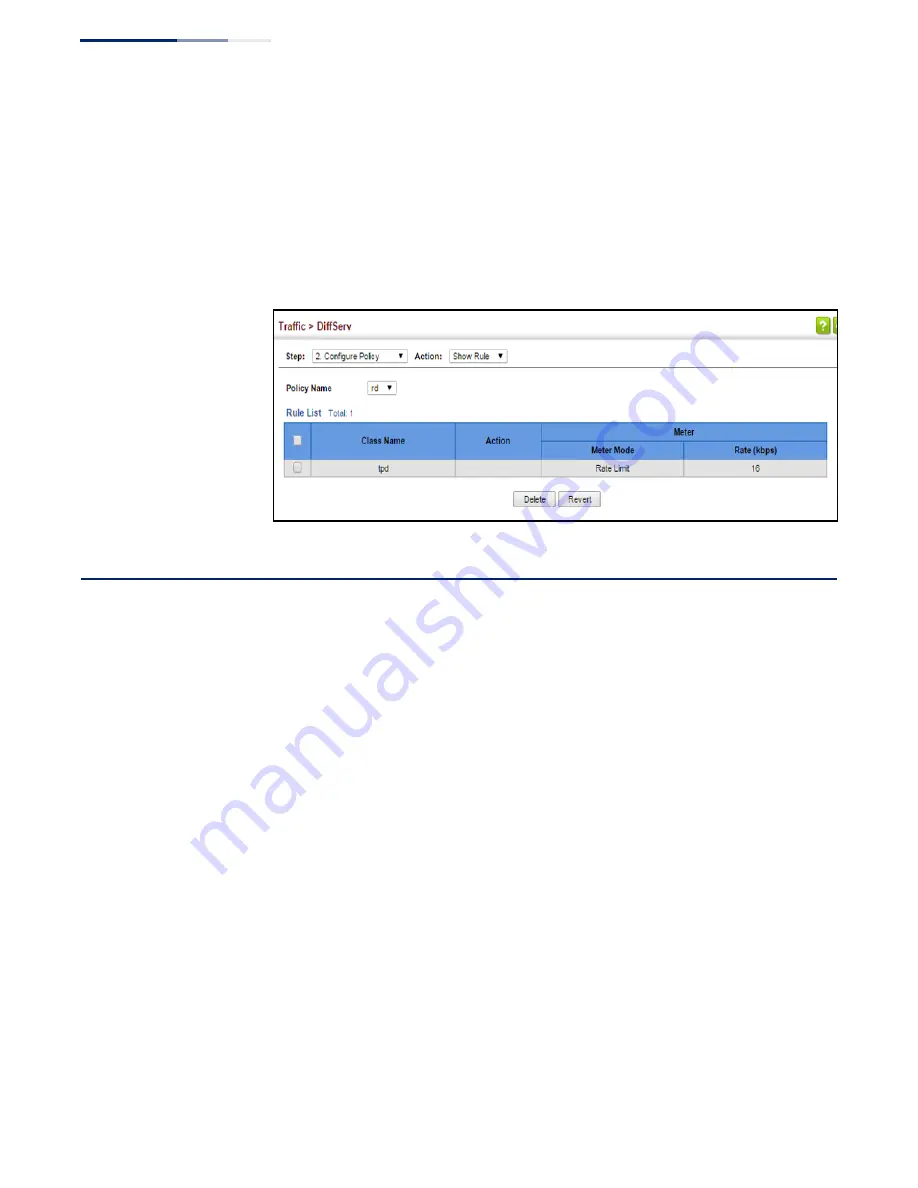
Chapter 10
| Quality of Service
Attaching a Policy Map to a Port
– 214 –
To show the rules for a policy map:
1.
Click Traffic, DiffServ.
2.
Select Configure Policy from the Step list.
3.
Select Show Rule from the Action list.
Figure 130: Showing the Rules for a Policy Map
Attaching a Policy Map to a Port
Use the Traffic > DiffServ (Configure Interface) page to bind a policy map to a port.
Command Usage
First define a class map, define a policy map, and then bind the service policy to the
required interface.
Parameters
These parameters are displayed:
◆
Port
– Specifies a port. (Range: 1-10/28)
◆
Ingress
– Applies the selected rule to ingress traffic.
Web Interface
To bind a policy map to a port:
1.
Click Traffic, DiffServ.
2.
Select Configure Interface from the Step list.
3.
Check the box under the Ingress field to enable a policy map for a port.
4.
Select a policy map from the scroll-down box.
Содержание GEL-1061
Страница 14: ...Contents 14...
Страница 28: ...Section I Getting Started 28...
Страница 38: ...Chapter 1 Introduction System Defaults 38...
Страница 40: ...Section II Web Configuration 40...
Страница 60: ...Chapter 2 Using the Web Interface Navigating the Web Browser Interface 60...
Страница 164: ...Chapter 6 Address Table Settings Issuing MAC Address Traps 164...
Страница 192: ...Chapter 8 Congestion Control Storm Control 192...
Страница 204: ...Chapter 9 Class of Service Layer 3 4 Priority Settings 204...
Страница 216: ...Chapter 10 Quality of Service Attaching a Policy Map to a Port 216...
Страница 430: ...Chapter 14 Multicast Filtering MLD Snooping Snooping and Query for IPv4 430...
Страница 436: ...Chapter 15 IP Tools Address Resolution Protocol 436...
Страница 450: ...Chapter 16 IP Services Dynamic Host Configuration Protocol 450 Figure 301 Enabling Dynamic Provisioning via DHCP...
Страница 474: ...Section III Appendices 474...
Страница 492: ...Glossary 492...
Страница 500: ...E052016 ST R02 150200001416A...






























