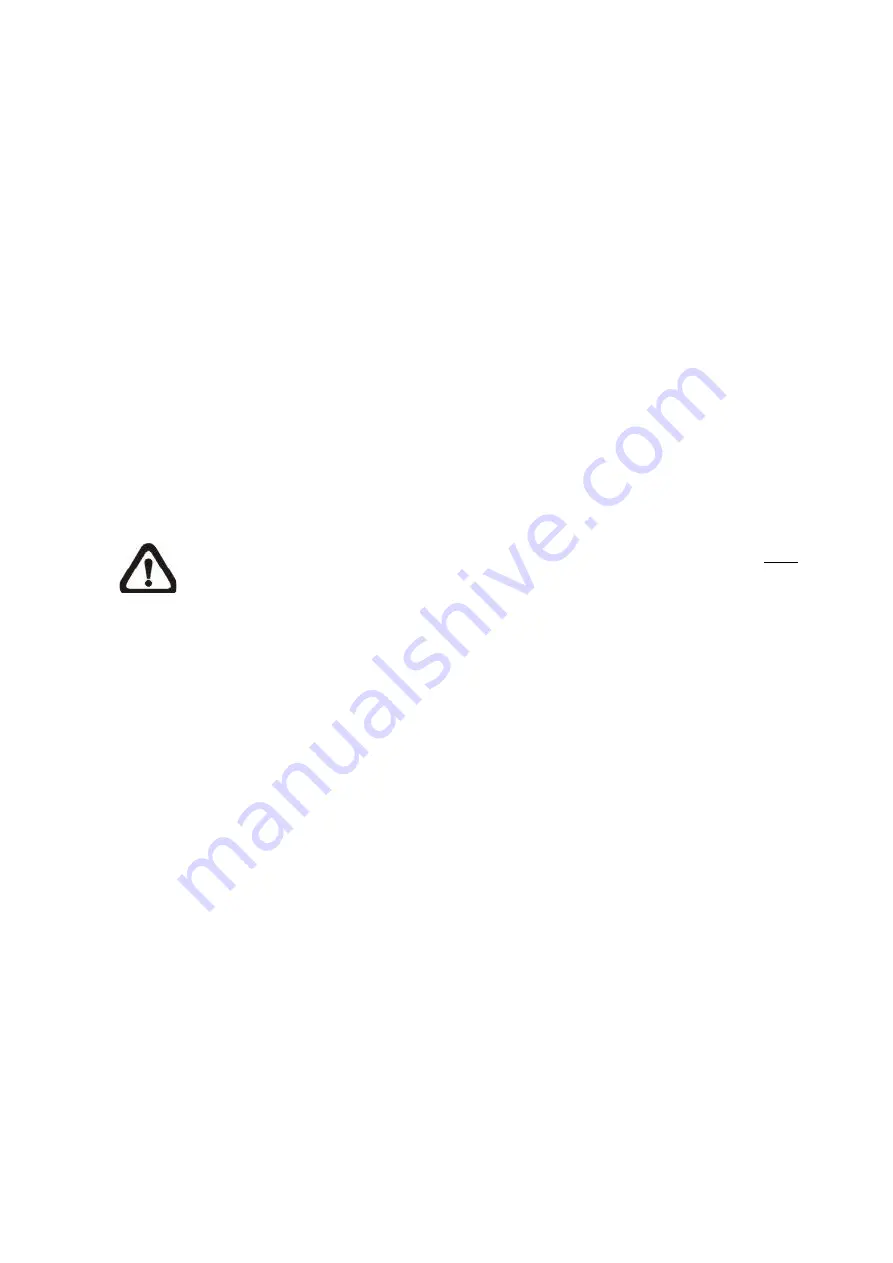
61
appointed FTP site.
<Pre-trigger buffer> function allows users to check what happened to cause the trigger.
The <Pre-trigger buffer> frame rate could be pre-determined.
On the other hand, <Post-trigger buffer> is for users to upload certain amount of images
after tampering is triggered.
Check the box <Continue image upload> to upload the triggered images during certain
time or keep uploading until the trigger is off. Select <Upload for __sec> and enter the
duration in the blank. The images of the duration will be uploaded to FTP when
tampering is triggered. The setting range is from 1 to 9999 seconds. Select <Upload
during the trigger active> to make the images keep being upload to FTP during the
trigger active until the tampering stops. Set the Image frequency as the upload frame
rate. The setting range is from 1 frame to 15 frames.
NOTE:
Make sure FTP configuration has been completed. Refer to FTP
for further details.
Upload Image by E-Mail
Select this item and the Administrator can assign an e-mail address and configure
various parameters. When tampering is detected, event images will be sent to the
appointed e-mail address.
<Pre-trigger buffer> function allows users to check what happened to cause the trigger.
The <Pre-trigger buffer> frame rate could be pre-determined.
On the other hand, <Post-trigger buffer> is for users to upload certain amount of images
after tampering occurs.
Check the box <Continue image upload> to upload the triggered images during certain
time or keep uploading until the trigger is off. Select <Upload for __sec> and enter the
duration in the blank. The images of the duration will be uploading by E-mail when
tampering is triggered. The setting range is from 1 to 9999 seconds. Select <Upload
during the trigger active> to make the images keep being upload to E-mail during the
trigger active until tampering stops. Set the Image frequency as the upload frame rate.
The setting range is from 1 frame to 20 frames.
Содержание FCS-5051
Страница 1: ...FCS 5051 2 Megapixel Day Night PoE Outdoor Network Camera User Manual Ver 1 0 HW Ver 2 0...
Страница 4: ...3 Default ID Password Login ID Password root...
Страница 7: ...6 1 3 Dimensions...
Страница 19: ...18 Once login to the IP Camera users will see the Home page as shown below...
Страница 102: ...101 Step 5 Click Next in the Windows Components Wizard page Step 6 Click Finish to complete installation...
















































