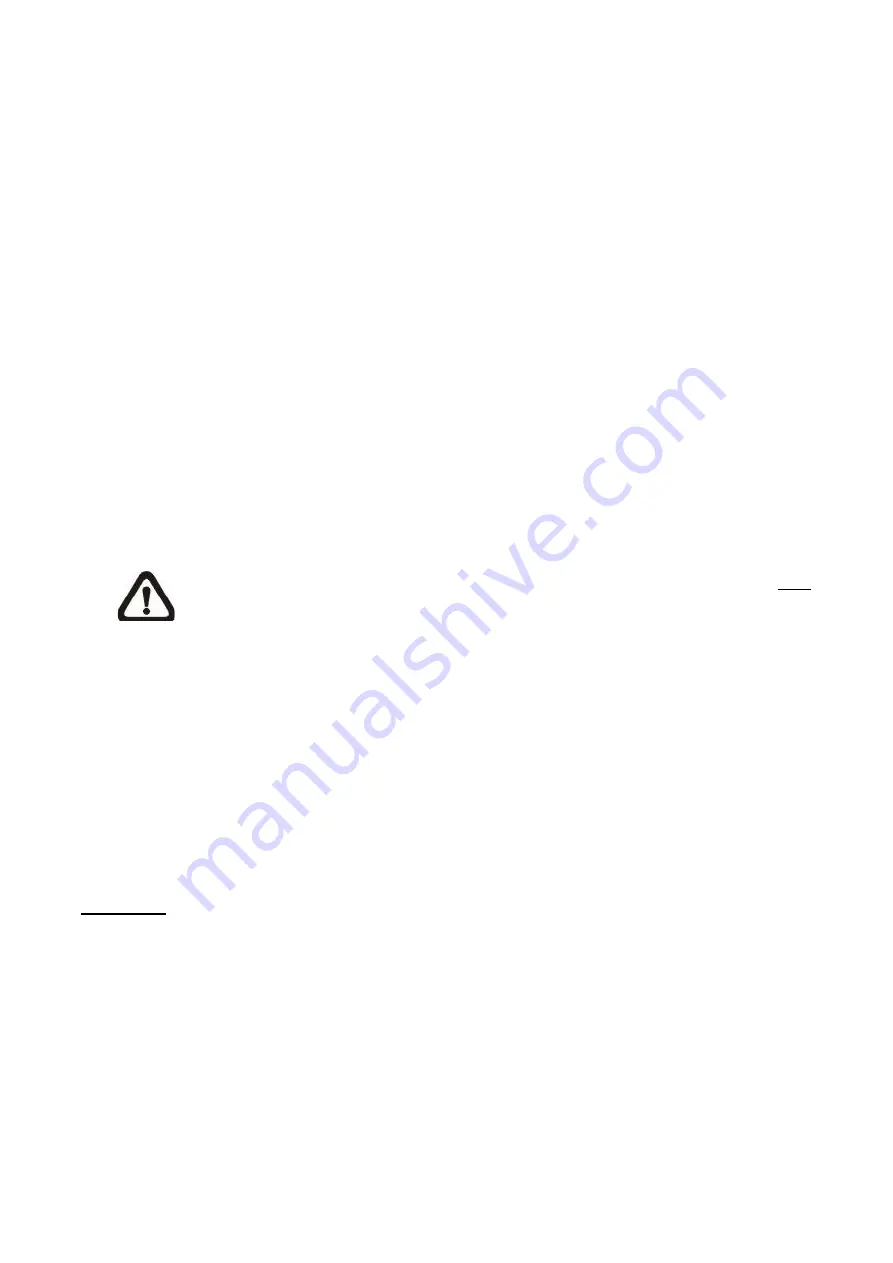
55
various parameters. When motion is detected, event images will be sent to the
appointed e-mail address.
<Pre-trigger buffer> function allows users to check what happened to cause the trigger.
The <Pre-trigger buffer> frame rate could be pre-determined.
On the other hand, <Post-trigger buffer> is for users to upload certain amount of images
after the motion event occurs.
Check the box <Continue image upload> to upload the triggered images during certain
time or keep uploading until the trigger is off. Select <Upload for __sec> and enter the
duration in the blank. The images of the duration will be uploading by E-mail when the
motion event occurs. The setting range is from 1 to 9999 seconds. Select <Upload
during the trigger active> to make the images keep being uploaded to E-mail during the
trigger active until the event stops. Set the Image frequency as the upload frame rate.
The setting range is from 1 frame to 15 frames.
NOTE:
Make sure SMTP configuration has been completed. Refer to Mail
for further details.
Send HTTP notification
Check this item, select the destination HTTP address, and specify the parameters for
event notifications by <Motion Detection> triggered. When an alarm is triggered, the
notification can be sent to the specified HTTP server.
For instance,
if the custom parameter is set as” action=1&group=2”, and the HTTP
server name is” http://192.168.0.1/admin.php”, the notification will be sent to HTTP
server as” http://192.168.0.1/admin.php?action=1&group=2” when alarm is triggered.
File Name
Enter a f
ile name in the blank, ex. image.jpg. The uploaded image’s file name format can be
set in this section. Please select the one that meets your requirements.
Add date/time suffix
File name: imageYYMMDD_HHNNSS_XX.jpg
Y: Year, M: Month, D: Day
H: Hour, N: Minute, S: Second
X: Sequence Number
Содержание FCS-5051
Страница 1: ...FCS 5051 2 Megapixel Day Night PoE Outdoor Network Camera User Manual Ver 1 0 HW Ver 2 0...
Страница 4: ...3 Default ID Password Login ID Password root...
Страница 7: ...6 1 3 Dimensions...
Страница 19: ...18 Once login to the IP Camera users will see the Home page as shown below...
Страница 102: ...101 Step 5 Click Next in the Windows Components Wizard page Step 6 Click Finish to complete installation...
















































