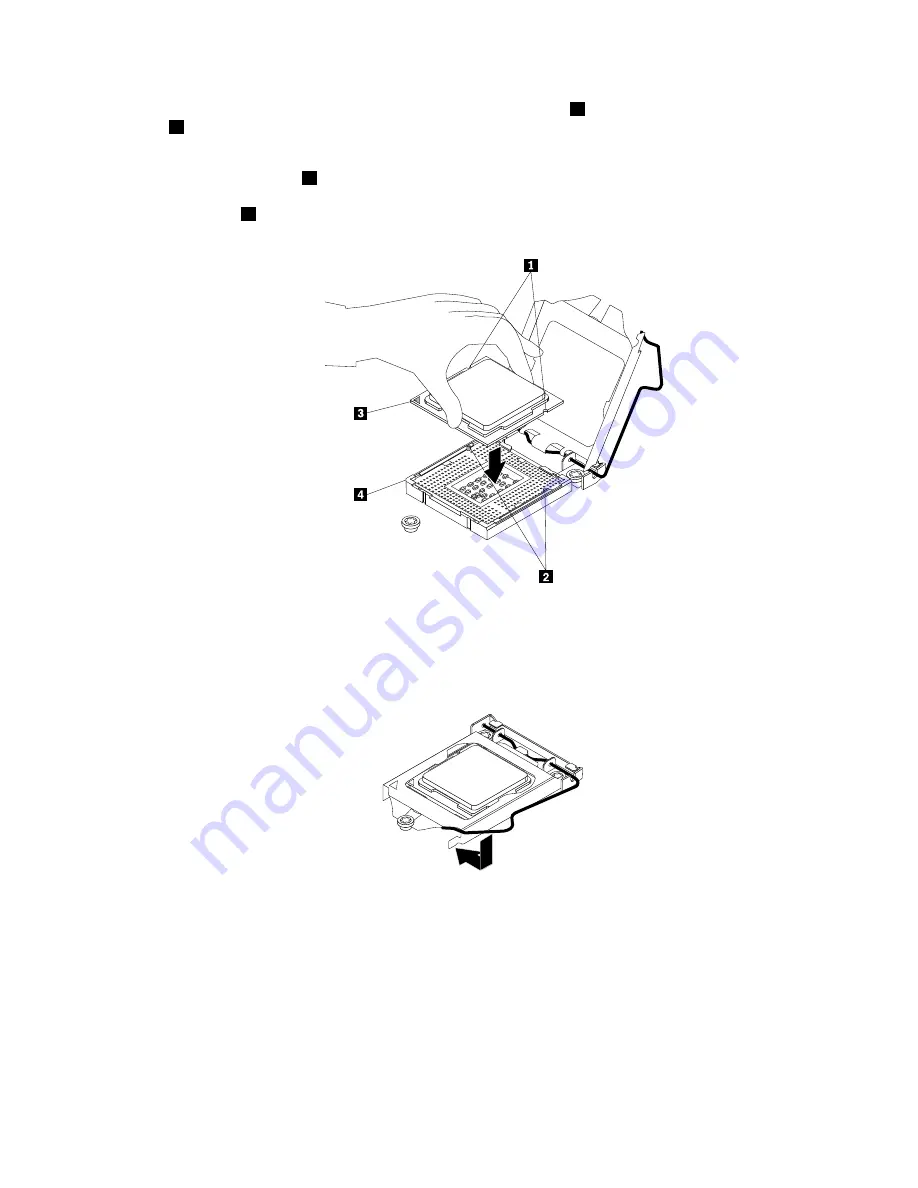
10. Hold the new microprocessor by its edges and align the notches
1
on the new microprocessor with the
tabs
2
in the microprocessor socket. Then, carefully lower the new microprocessor straight down into
the microprocessor socket.
Note:
The small triangle
3
on one corner of the new microprocessor is the microprocessor orientation
indicator. The new microprocessor is in the correct orientation when this indicator faces toward the
beveled corner
4
of the microprocessor socket.
Figure 103. Installing the microprocessor
11. Close the microprocessor retainer. Gently press down the small handle and then push the handle inward
to lock the retainer into position and secure the new microprocessor in the socket.
Figure 104. Securing the microprocessor in the socket
12. Reinstall the heat sink and fan assembly. See “Replacing the heat sink and fan assembly” on page 163.
13. If you are instructed to return the old microprocessor, follow all packaging instructions and use any
packaging materials that are supplied to you for shipping.
What to do next:
• To work with another piece of hardware, go to the appropriate section.
• To complete the replacement, go to “Completing the parts replacement” on page 177.
Chapter 6
.
Installing, removing, or replacing hardware
169
Содержание ThinkServer TS430
Страница 16: ...4 ThinkServer TS430 Hardware Maintenance Manual ...
Страница 18: ...6 ThinkServer TS430 Hardware Maintenance Manual ...
Страница 96: ...84 ThinkServer TS430 Hardware Maintenance Manual ...
Страница 192: ...180 ThinkServer TS430 Hardware Maintenance Manual ...
Страница 200: ...188 ThinkServer TS430 Hardware Maintenance Manual ...
Страница 242: ...230 ThinkServer TS430 Hardware Maintenance Manual ...
Страница 249: ...Appendix A Notices 237 ...
Страница 250: ...238 ThinkServer TS430 Hardware Maintenance Manual ...
Страница 262: ...250 ThinkServer TS430 Hardware Maintenance Manual ...
Страница 263: ......
Страница 264: ......
















































