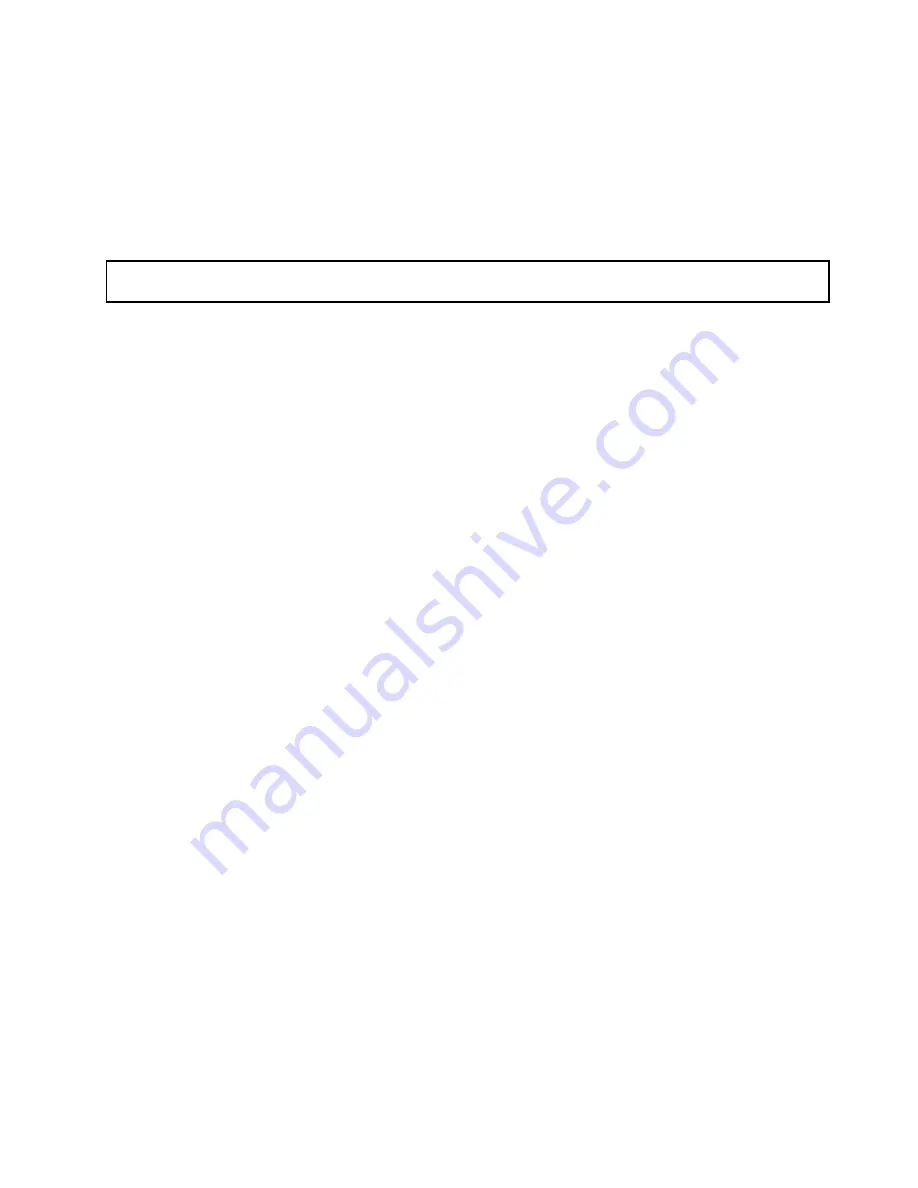
7. Make a selection depending on your needs and click
Next
.
8. Insert the
ThinkServer EasyStartup
DVD that comes with your server into the optical drive.
Note:
You do not need to use the driver disc that comes with the Ethernet card.
9. Select
Install the software automatically (Recommended)
and click
Next
to continue.
10. Follow the instructions on the screen to complete the installation.
Removing the Ethernet card
Attention:
Do not open your server or attempt any repair before reading and understanding the “Safety information”
on page iii and “Guidelines” on page 85.
This topic provides instructions on how to remove the Ethernet card.
Before you begin, print all the related instructions or ensure that you can view the PDF version on another
computer for reference.
Note:
Use any documentation that comes with the Ethernet card and follow those instructions in addition to
the instructions in this topic.
To remove the Ethernet card, do the following:
1. Remove all media from the drives and turn off all attached devices and the server. Then, disconnect all
power cords from electrical outlets and disconnect all cables that are connected to the server.
2. Remove the server cover. See “Removing the server cover” on page 87.
3. Lay the server on its side for easier operation.
4. If a PCI card bracket assembly is installed in your server, remove the PCI card bracket assembly. See
“Removing and reinstalling the PCI card bracket assembly” on page 91.
5. Locate the Ethernet card. The Ethernet card can be in the PCI-E slot 2 or the PCI-E slot 3 that supports
a card with 167 mm (6.57 inches) in length. See “System board components” on page 45.
6. The Ethernet card is a kind of PCI card. See “Removing a PCI card” on page 100 and follow those
instructions to remove the Ethernet card.
7. Install the PCI card bracket assembly if a RAID card is installed in your server. See “Removing and
reinstalling the PCI card bracket assembly” on page 91.
8. If you are instructed to return the old Ethernet card, follow all packaging instructions and use any
packaging materials that are supplied to you for shipping.
What to do next:
• To work with another piece of hardware, go to the appropriate section.
• To complete the removal procedure, go to “Completing the parts replacement” on page 177.
Installing or removing the RAID card
This topic provides instructions on how to install or remove the RAID card.
A specific RAID card is required for server models with more than four hard disk drives or models that use
SAS hard disk drives. You also can install the RAID card for advanced SATA/SAS hardware RAID functions.
For more information, see “RAID card” on page 33 and “Configuring RAID” on page 73.
Note:
This topic applies only to models that support the RAID card.
Chapter 6
.
Installing, removing, or replacing hardware
103
Содержание ThinkServer TS430
Страница 16: ...4 ThinkServer TS430 Hardware Maintenance Manual ...
Страница 18: ...6 ThinkServer TS430 Hardware Maintenance Manual ...
Страница 96: ...84 ThinkServer TS430 Hardware Maintenance Manual ...
Страница 192: ...180 ThinkServer TS430 Hardware Maintenance Manual ...
Страница 200: ...188 ThinkServer TS430 Hardware Maintenance Manual ...
Страница 242: ...230 ThinkServer TS430 Hardware Maintenance Manual ...
Страница 249: ...Appendix A Notices 237 ...
Страница 250: ...238 ThinkServer TS430 Hardware Maintenance Manual ...
Страница 262: ...250 ThinkServer TS430 Hardware Maintenance Manual ...
Страница 263: ......
Страница 264: ......






























