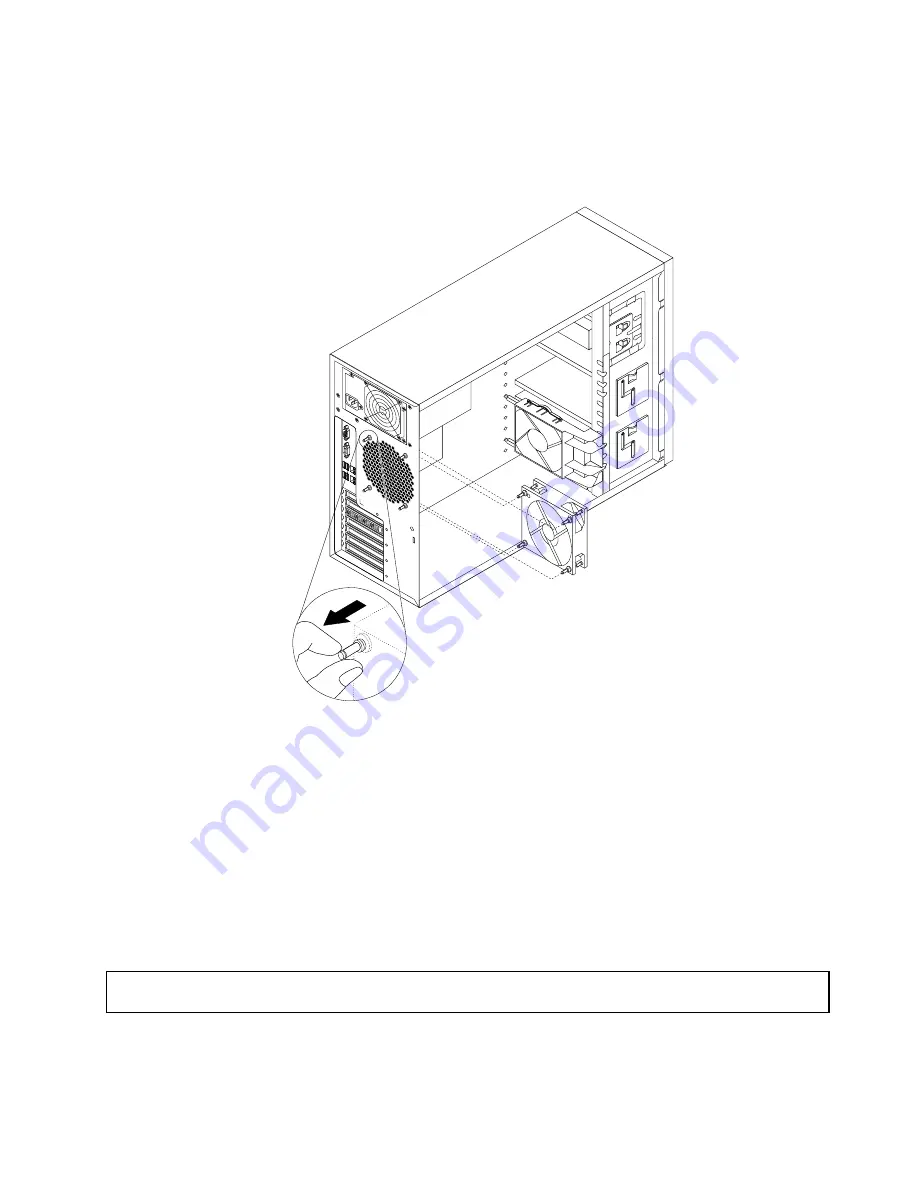
7. Position the new rear system fan, which has four new rubber mounts attached, on the chassis so that
the four new rubber mounts are aligned with the corresponding holes in the chassis. Push the rubber
mounts through the holes and then pull on the tips of the rubber mounts from the other side of the
chassis until the rear system fan is secured in place.
Figure 97. Installing the rear system fan
8. Connect the new rear system fan cable to the system fan 3 connector on the system board. See
“System board components” on page 45.
9. If you are instructed to return the old rear system fan, follow all packaging instructions and use any
packaging materials that are supplied to you for shipping.
What to do next:
• To work with another piece of hardware, go to the appropriate section.
• To complete the replacement, go to “Completing the parts replacement” on page 177.
Replacing the heat sink and fan assembly
Attention:
Do not open your server or attempt any repair before reading and understanding the “Safety information”
on page iii and “Guidelines” on page 85.
This topic provides instructions on how to replace the heat sink and fan assembly.
Chapter 6
.
Installing, removing, or replacing hardware
163
Содержание ThinkServer TS430
Страница 16: ...4 ThinkServer TS430 Hardware Maintenance Manual ...
Страница 18: ...6 ThinkServer TS430 Hardware Maintenance Manual ...
Страница 96: ...84 ThinkServer TS430 Hardware Maintenance Manual ...
Страница 192: ...180 ThinkServer TS430 Hardware Maintenance Manual ...
Страница 200: ...188 ThinkServer TS430 Hardware Maintenance Manual ...
Страница 242: ...230 ThinkServer TS430 Hardware Maintenance Manual ...
Страница 249: ...Appendix A Notices 237 ...
Страница 250: ...238 ThinkServer TS430 Hardware Maintenance Manual ...
Страница 262: ...250 ThinkServer TS430 Hardware Maintenance Manual ...
Страница 263: ......
Страница 264: ......
















































