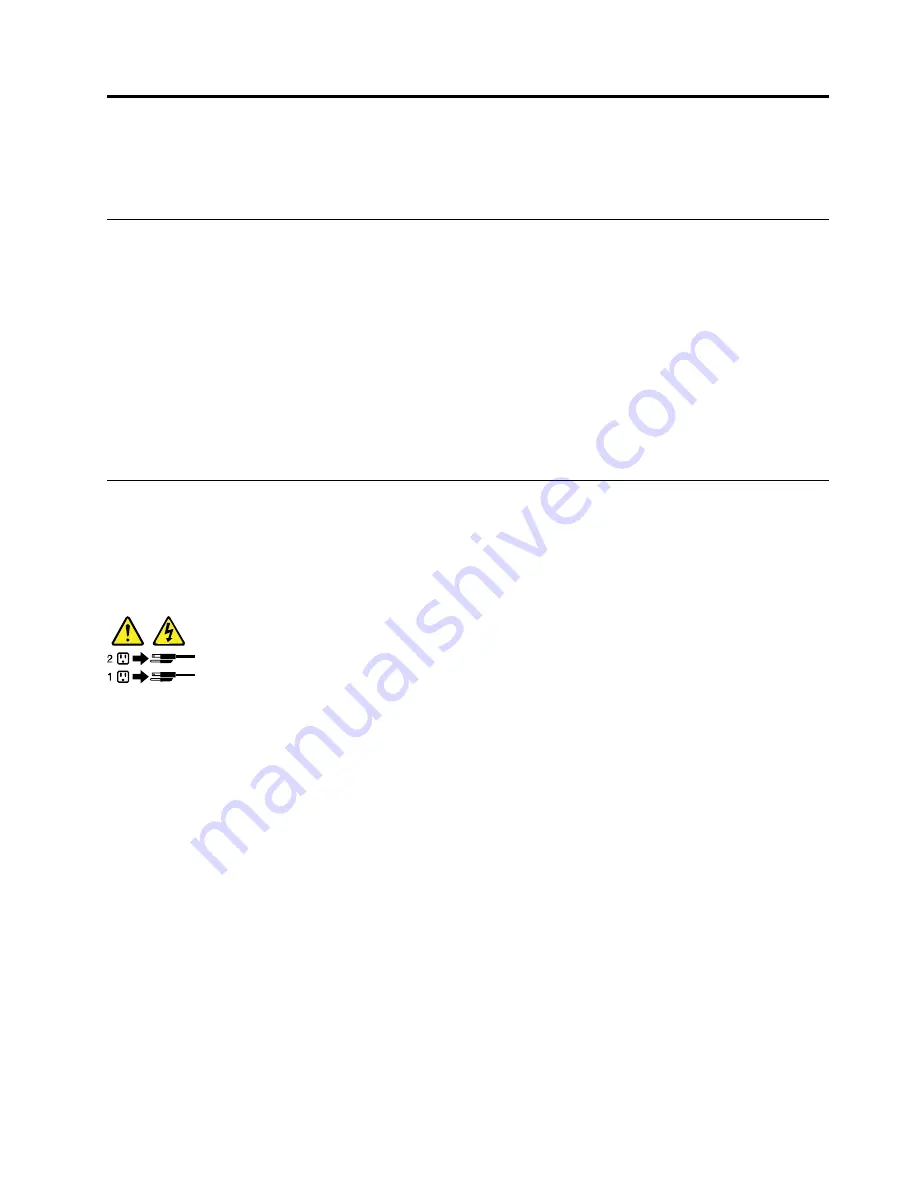
Chapter 4. Turning on and turning off the server
This chapter provides information about turning on and turning off the server.
Turning on the server
The server can be turned on in one of the following ways:
• After you finish unpacking and setting up the server, connect it to an ac power source. Press the power
switch on the front panel to turn on the server. See “Front panel” on page 17. The server needs about
30 seconds for the TMM to initialize whenever you connect the server to an ac power source. If you
press the power switch on the front panel during this period, the server will not start immediately; it will
start after the TMM initialization finishes.
• When the Wake on LAN feature is enabled on the server that is connected to an ac power source and a
LAN, a network administrator can remotely turn on or wake up the server from a management console
using remote network management software.
• You also can use the related TMM feature to remotely turn on the server through the management LAN.
Turning off the server
CAUTION:
The power control button on the device and the power switch on the power supply do not turn off
the electrical current supplied to the device. The device also might have more than one power
cord. To remove all electrical current from the device, ensure that all power cords are disconnected
from the power source.
The server can be turned off in one of the following ways:
• Turn off the server from the operating system if your operating system supports this feature. After an
orderly shutdown of the operating system, the server will turn off automatically. For instructions on how
to shut down your specific operating system, refer to the related documentation or help system for
the operating system.
• Press the power switch on the front panel to start an orderly shutdown of the operating system and turn
off the server, if your operating system supports this feature.
• If your server stops responding and you cannot turn it off, press and hold the power switch on the
front panel for four seconds or more. If you still cannot turn off the server, disconnect all power cords
from the server.
• If the server is connected to a LAN, a network administrator can remotely turn off the server from a
management console using remote network management software.
• You also can use the related TMM feature to remotely turn off the server through the management LAN.
• The server might be turned off as an automatic response to a critical system failure.
Notes:
1. When you turn off the server and leave it connected to an ac power source, the server also can respond
to a remote request to turn on the server. To remove all power from the server, you must disconnect
the server from the ac power source.
© Copyright Lenovo 2011, 2014
55
Содержание ThinkServer TS430
Страница 16: ...4 ThinkServer TS430 Hardware Maintenance Manual ...
Страница 18: ...6 ThinkServer TS430 Hardware Maintenance Manual ...
Страница 96: ...84 ThinkServer TS430 Hardware Maintenance Manual ...
Страница 192: ...180 ThinkServer TS430 Hardware Maintenance Manual ...
Страница 200: ...188 ThinkServer TS430 Hardware Maintenance Manual ...
Страница 242: ...230 ThinkServer TS430 Hardware Maintenance Manual ...
Страница 249: ...Appendix A Notices 237 ...
Страница 250: ...238 ThinkServer TS430 Hardware Maintenance Manual ...
Страница 262: ...250 ThinkServer TS430 Hardware Maintenance Manual ...
Страница 263: ......
Страница 264: ......
















































